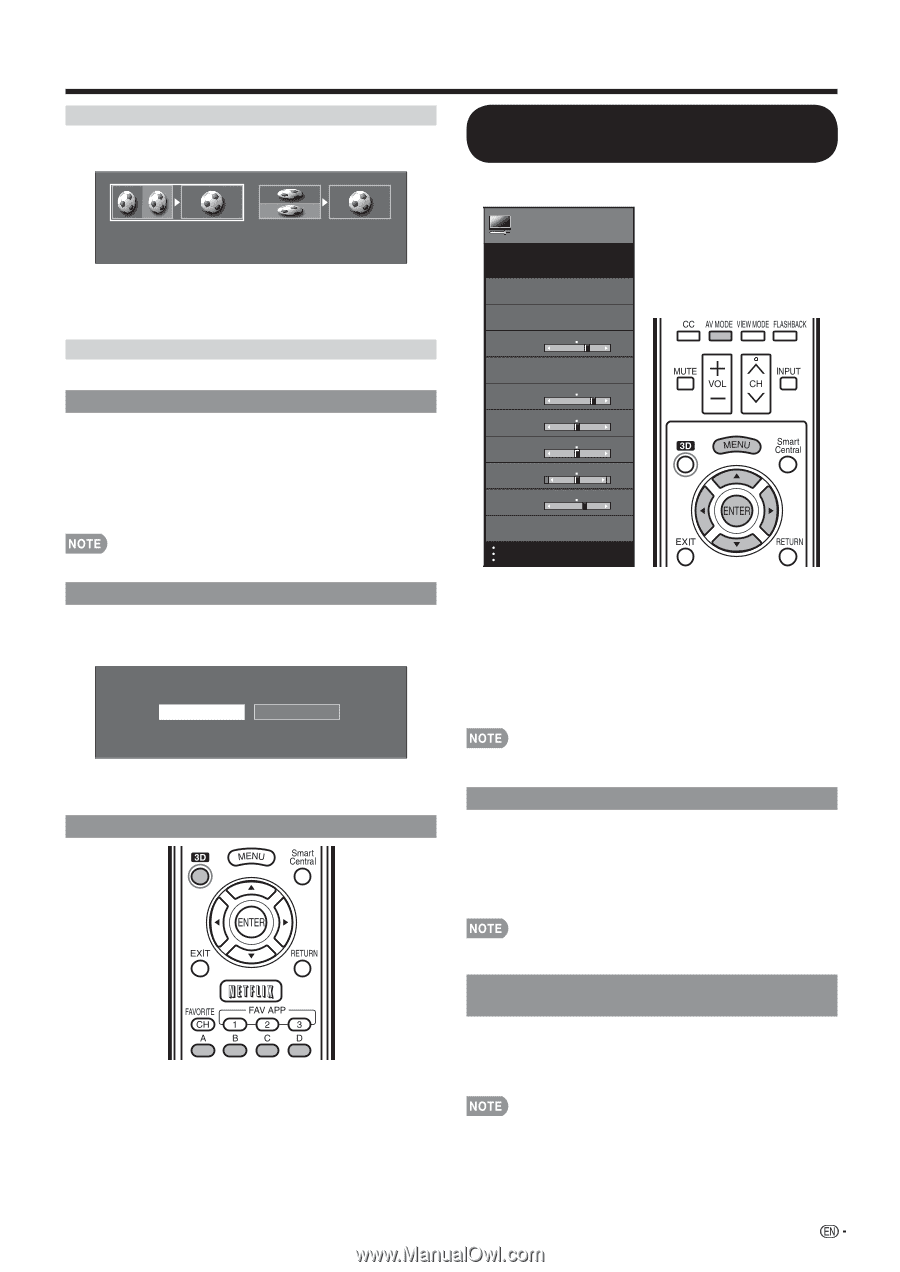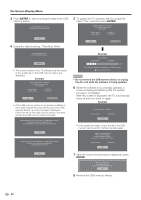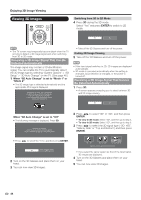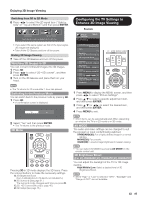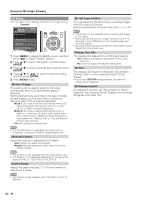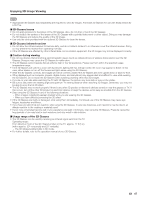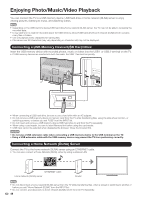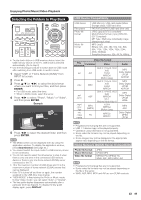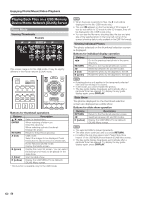Sharp LC-70LE847U LC-60LE745U LC-60LE847U LC-70LE745U LC-70LE847U LC-8 - Page 47
Configuring the TV Settings to Enhance 3D Image Viewing, Watching 2D Images in 3D
 |
View all Sharp LC-70LE847U manuals
Add to My Manuals
Save this manual to your list of manuals |
Page 47 highlights
Enjoying 3D Image Viewing Switching from 3D to 2D Mode 6 Press c/d to select the 2D signal type ( "Side by Side" or "Top and Bottom") and then press ENTER. Side by Side Top and Bottom Select when two images are displayed next to each other. • If you select the same system as that of the input signal, 2D images are displayed. • Take off the 3D Glasses and turn off the power. Ending 3D Image Viewing 7 Take off the 3D Glasses and turn off the power. Watching 2D Images in 3D You can convert normal 2D images into 3D images. 1 Press 3D. 2 Press c/d to select "2D➝3D convert", and then press ENTER. 3 Turn on the 3D Glasses and place them on your head. Configuring the TV Settings to Enhance 3D Image Viewing Example Picture Settings Picture Settings Menu AV MODE (Changing Pic.Quality) [STANDARD (3D)] OPC [Off] Backlight [ b5] a16 b16 3D Brightness Boost [Middle] Contrast [b30] 0 b40 Brightness [ 0] a30 b30 Color [ b2] a30 b30 Tint [ 0] a30 b30 Sharpness [ b2] a10 b10 Advanced • The TV returns to 2D mode after 1 hour has passed. Switching to the Previous Mode You can switch back to the previous mode by pressing 3D. 1 Press 3D. • A confirmation screen is displayed. Yes No 1 Press MENU to display the MENU screen, and then press c/d to select "Picture Settings". 2 Press a/b to select a specific adjustment item, and then press ENTER. 3 Press a/b (or c/d) to select the desired item, and then press ENTER. 4 Press MENU to exit. 2 Select "Yes" and then press ENTER. • The TV returns to the previous mode. 3D Menu • Which items can be selected/adjusted differs depending on whether the TV is in 2D mode or in 3D mode. AV MODE The audio and video settings can be changed to suit the program or input content being watched. STANDARD(3D): For a highly defined image in a normal lighting. MOVIE(3D): For a movie. GAME(3D): Lowers image brightness for easier viewing. Pressing 3D in 3D mode displays the 3D menu. Press the colored buttons to make the necessary settings. A: 3D Brightness Boost (For LC-80LE844U/LC-70LE847U/LC-60LE847U) B: 3D Surround (See page 31.) The surround mode changes each time you press B. C: 2D➝3D Convert Effect (See page 46.) D: 3D Setup (See page 46.) • You can select AV MODE by pressing AV MODE on the remote control unit. 3D Brightness Boost (For LC-80LE844U/LC-70LE847U/LC-60LE847U) You can adjust the backlight of the TV for 3D image viewing. High/Middle/Low: Select a desired level of 3D Brightness Boost. • When "High" or "Low" is selected, "OPC", "Backlight" and "Range of OPC" are not available. 45