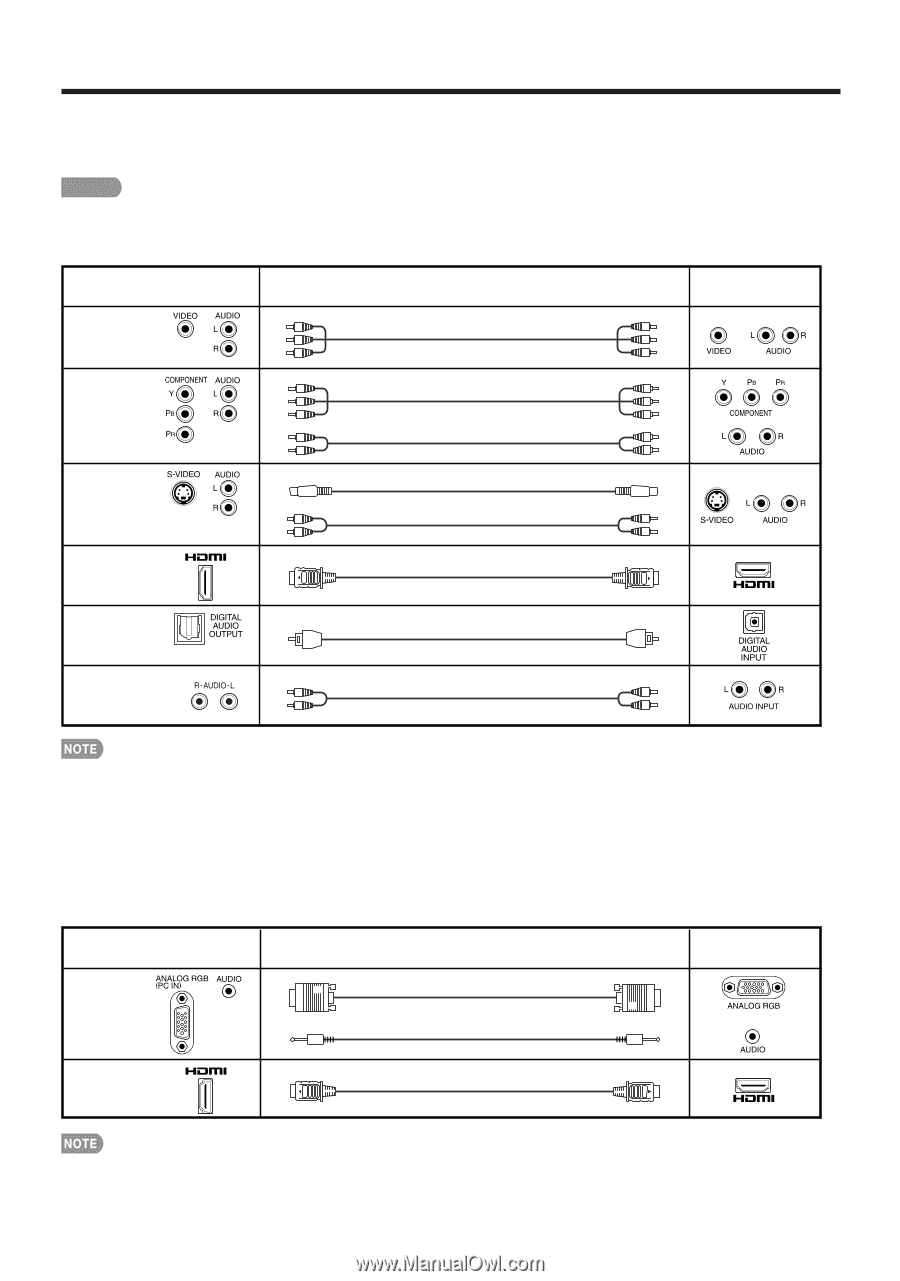Sharp LC-C4067UN LC-C4067UN Operation Manual - Page 11
Connecting to External Equipment - signal not compatible
 |
UPC - 074000371989
View all Sharp LC-C4067UN manuals
Add to My Manuals
Save this manual to your list of manuals |
Page 11 highlights
Connecting to External Equipment You can connect many types of external equipment to your TV like a Blu-ray disc player, DVD player, VCR, Digital TV tuner, HDMI equipment, game console or camcorder. To view external source images, select the input source from INPUT on the remote control unit or on the TV. (See page 15.) CAUTION • To protect equipment, always turn off the TV before connecting any external equipment. • Please read the relevant operation manual (Blu-ray disc player, etc.) carefully before making connections. Connecting a Blu-ray disc player, DVD player, Digital TV STB (Air or Cable), VCR, game console or camcorder Terminal on the TV Cable Terminal on external equipment INPUT 3 AV cable (commercially available) INPUT 1 or 2 Component video cable (commercially available) *1 *2 Audio cable (commercially available) INPUT 2 S-VIDEO cable (commercially available) *1 Audio cable (commercially available) INPUT 5, 6, 7 or 8 HDMI-certified cable (commercially available) *3 DIGITAL AUDIO OUTPUT Optical fiber cable (commercially available) *4 AUDIO OUTPUT Audio cable (commercially available) *1 • The Component terminals take priority over the S-VIDEO (INPUT 2) terminal. *2 • To enjoy the AQUOS 1080p display capability, connect your external equipment using a component cable and set the equipment to 1080p output. *3 • When using an HDMI-DVI conversion cable, input the audio signal to AUDIO terminal of INPUT 6. When you input the audio signal via the AUDIO terminal with INPUT 6, set "PC Audio Select" to "Input 6 (HDMI)". (See page 21.) • To enjoy the AQUOS 1080p display capability, connect your Blu-ray disc player or other external equipment using an HDMI-certified cable and set the equipment to 1080p output. *4 • Digital audio can only be output when receiving a digital broadcast. Connecting a PC Terminal on the TV INPUT 4 Cable RGB cable (commercially available) Terminal on PC Ø 3.5 mm stereo minijack cable (commercially available) INPUT 5, 6, 7 or 8 HDMI-certified cable (commercially available) • When connecting a PC to the INPUT 4, set "PC Audio Select" to "Input 4 (PC)". (See page 21.) • When connecting a PC to the INPUT 6, set "PC Audio Select" to "Input 6 (HDMI)". (See page 21.) • The HDMI terminals only support digital signal. • Refer to page 30 for a list of PC signals compatible with the TV. 11