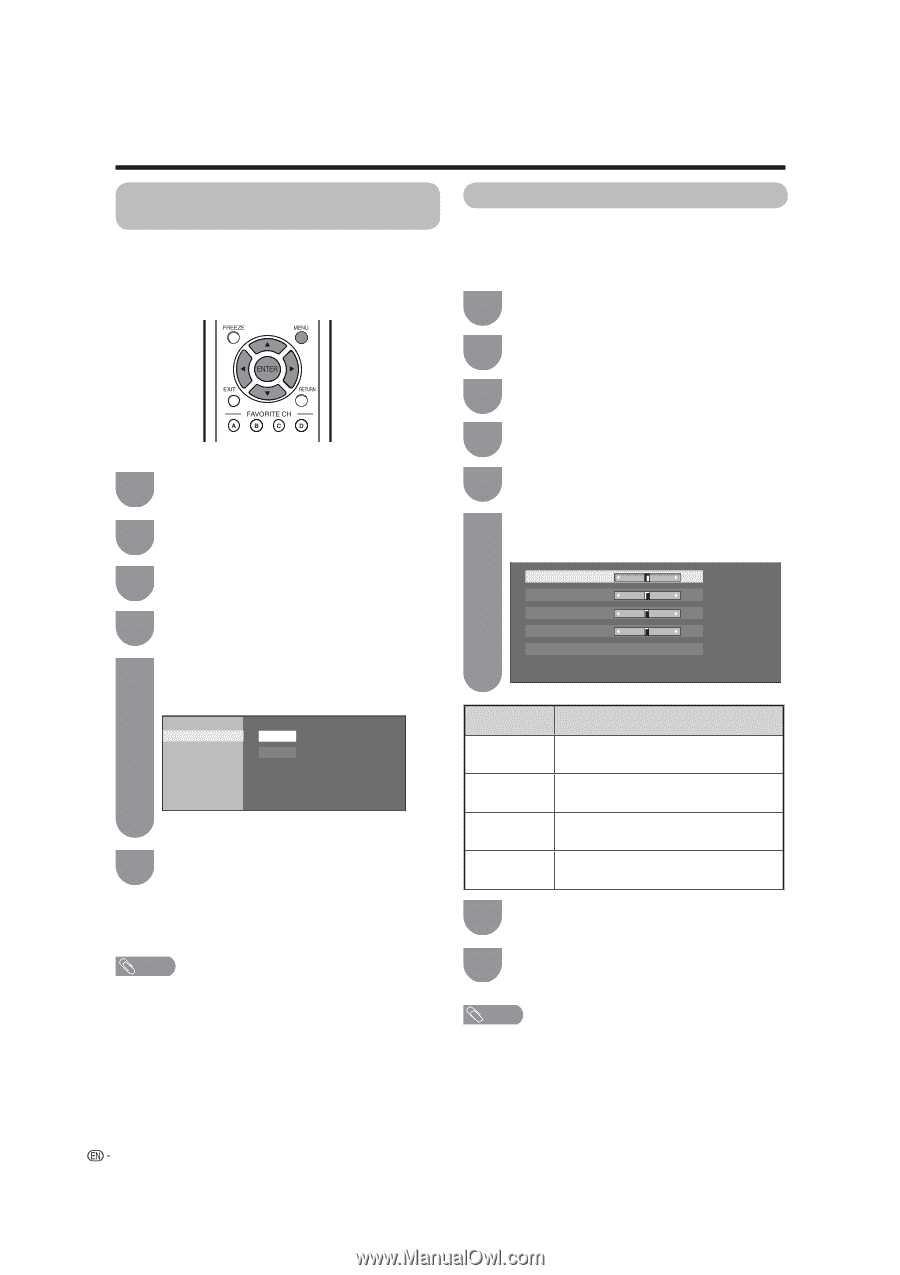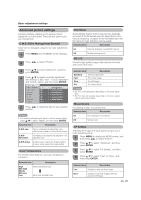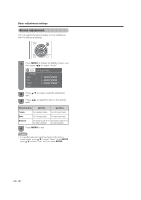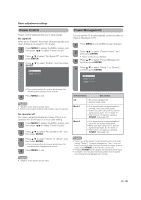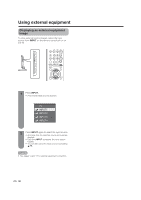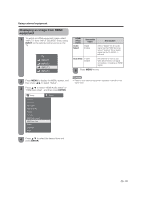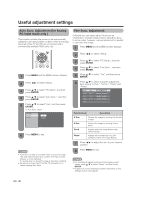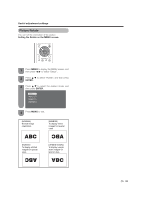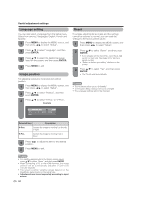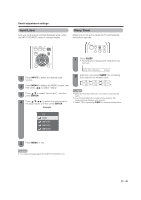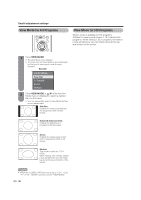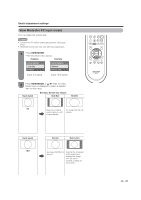Sharp LC19SB25U LC-19SB15U LC-19SB25U LC-19SB25U-W Operation Manual - Page 32
Useful adjustment settings - manual connect pc
 |
UPC - 074000371156
View all Sharp LC19SB25U manuals
Add to My Manuals
Save this manual to your list of manuals |
Page 32 highlights
Useful adjustment settings Auto Sync. Adjustment (for Analog PC input mode only ) This function enables the screen to be automatically adjusted to its best possible condition when the analog terminals of the TV and PC are connected with a commercially available RGB cable, etc. Fine Sync. Adjustment Ordinarily you can easily adjust the picture as necessary to change image position using Auto Sync. In some cases, however, manual adjustment is needed to optimism the image. 1 Press MENU and the MENU screen displays. 2 Press c/d to select "Setup". 1 Press MENU and the MENU screen displays. 2 Press c/d to select "Setup". 3 Press a/b to select "PC Setup", and then press ENTER. 4 Press a/b to select "Auto Sync.", and then press ENTER. 5 Press a/b to select "Yes", and then press ENTER. • Auto Sync. starts. Input Signal Auto Sync. Yes Fine Sync. No 6 Press MENU to exit. 3 Press a/b to select "PC Setup", and then press ENTER. 4 Press a/b to select "Fine Sync.", and then press ENTER. 5 Press a/b to select "Yes", and then press ENTER. 6 Press a/b to select a specific adjustment item among "H-Pos.", "V-Pos.", "Clock" and "Phase". H-Pos. [ 90] a b V-Pos. [ 60] a b Clock [ 90] a b Phase [ 8] a b Reset Selected item Description H-Pos. V-Pos. Clock Centres the image by moving it to the left or right. Centres the image by moving it up or down. Adjusts when the image flickers with vertical stripes. Phase Adjusts when characters have low contrast or when the image flickers. 7 Press c/d to adjust the item to your desired position. NOTE • Auto Sync. is likely to succeed when an input PC image has wide vertical stripes (e.g. pattern with high contrast stripes, or cross-hatched). It may fail when an input PC image is solid (low contrast). • Be sure to connect the PC to the TV and switch it on before starting Auto Sync. 8 Press MENU to exit. NOTE • For resetting all adjustment items to the factory preset values, press a/b to select "Reset", and then press ENTER. • Images may not be displayed properly depending on the settings and/or input signals. 32