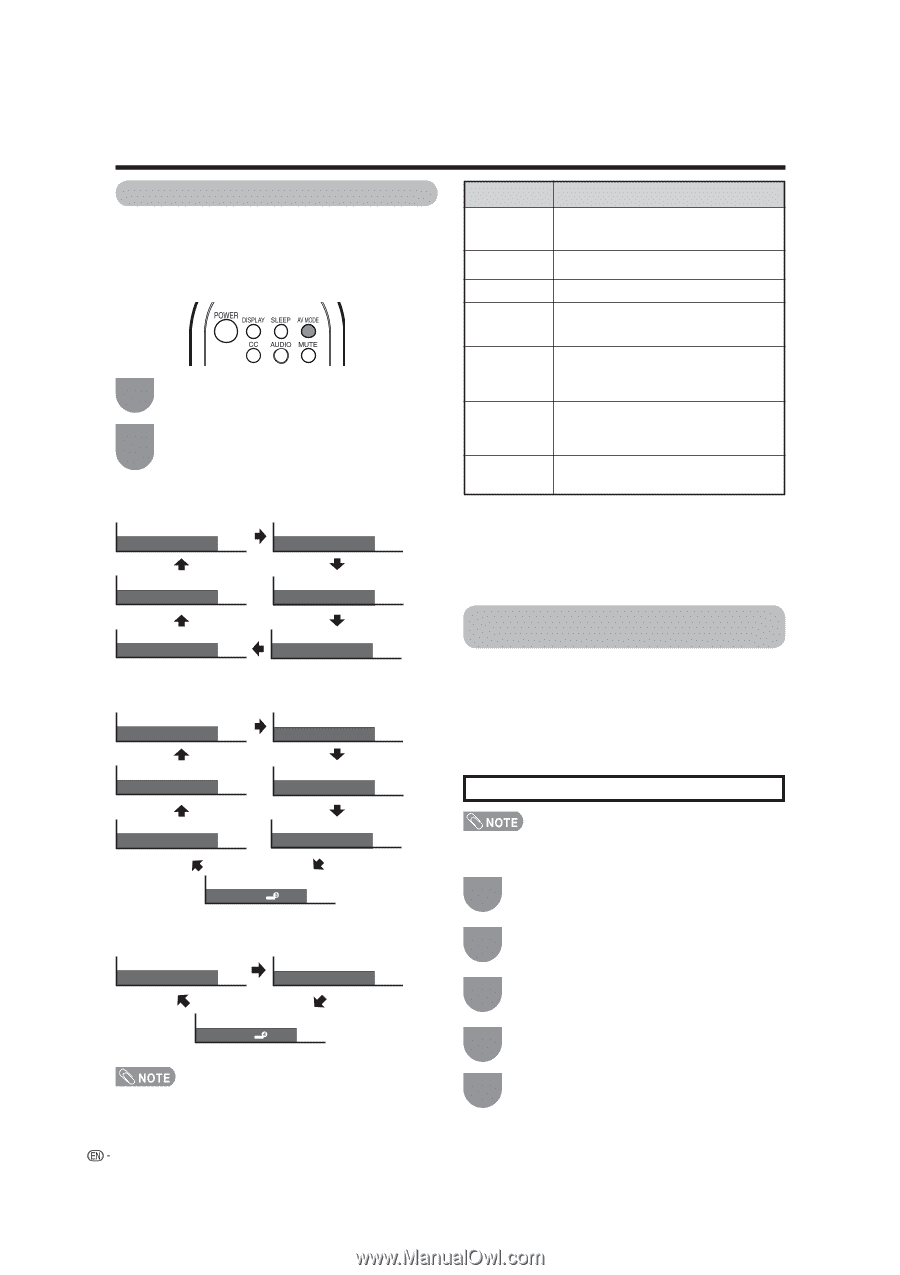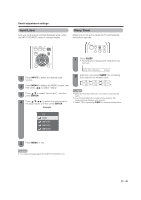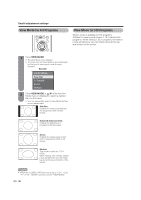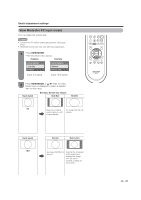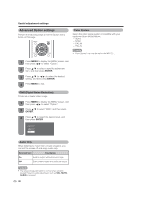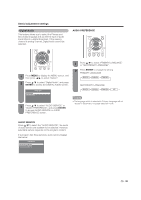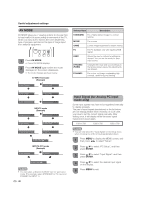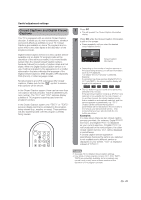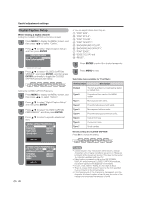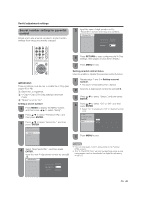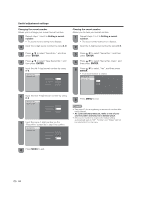Sharp LC19SB25U LC-19SB15U LC-19SB25U LC-19SB25U-W Operation Manual - Page 40
Input Signal for Analog PC input, mode only, AV MODE - user manual
 |
UPC - 074000371156
View all Sharp LC19SB25U manuals
Add to My Manuals
Save this manual to your list of manuals |
Page 40 highlights
Useful adjustment settings AV MODE AV MODE gives you 7 viewing options to choose from to best match the surrounding environment of the TV, which can vary due to factors like room brightness, type of program watched or the type of image input from external equipment. 1 Press AV MODE. • Current AV MODE displays. 2 Press AV MODE again before the mode displayed on the screen disappears. • The mode changes as shown below. TV INPUT1/2 mode (Example) AV Mode: STANDARD AV Mode: MOVIE Selected item Description STANDARD For a highly defined image in a normal lighting MOVIE For a movie GAME Lowers image brightness for easier viewing PC For PC (Available only with inputting RGB signal.) USER Allows the user to customize settings as desired. You can set the mode for each input source. DYNAMIC (FIXED) Changes the image and sound settings to the factory preset values. No adjustments are allowed. DYNAMIC For a clear-cut image emphasizing high contrast, useful for sports viewing AV Mode: DYNAMIC AV Mode: GAME AV Mode: DYNAMIC (FIXED) AV Mode: USER (TV) AV Mode: STANDARD INPUT3 mode (Example) AV Mode: MOVIE AV Mode: DYNAMIC AV Mode: GAME Input Signal (for Analog PC input mode only) Some input signals may have to be registered manually to display properly. The pair of input signals (resolutions) in the list below are not distinguishable when received. In such case, you have to set the correct signal manually. After setting once, it will display when the same signal (resolution) is input again. 1024g768 1280g768 1360g768 AV Mode: DYNAMIC (FIXED) AV Mode: PC AV Mode: USER ( ) INPUT4 (PC) mode (Example) AV Mode: STANDARD AV Mode: PC AV Mode: USER ( ) • You can select a different AV MODE item for each input mode. (For example, select STANDARD for TV input and DYNAMIC for INPUT 1.) 40 • You can only select the "Input Signal" on the Setup menu when receiving one of the 2 input signals listed above. 1 Press MENU to display the MENU screen, and then press c/d to select "Setup". 2 Press a/b to select "PC Setup", and then press ENTER. 3 Press a/b to select "Input Signal", and then press ENTER. 4 Press a/b to select the desired input signal on the display. 5 Press MENU to exit.