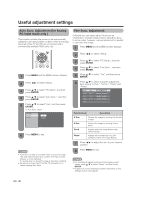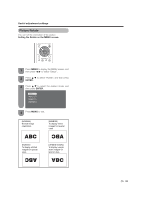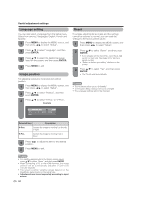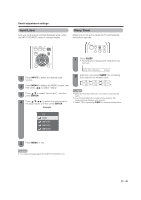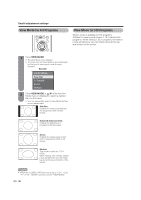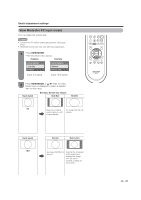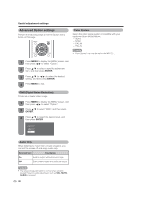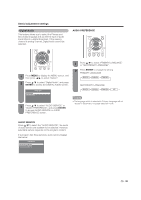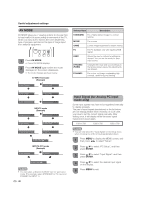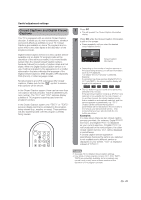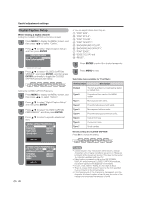Sharp LC19SB25U LC-19SB15U LC-19SB25U LC-19SB25U-W Operation Manual - Page 37
View Mode for PC input mode
 |
UPC - 074000371156
View all Sharp LC19SB25U manuals
Add to My Manuals
Save this manual to your list of manuals |
Page 37 highlights
Useful adjustment settings View Mode (for PC input mode) You can select the screen size. • Connect the PC before making adjustments. (See page 15w.) • Selectable screen size may vary with input signal type. 1 Press VIEW MODE. • The View Mode menu displays. Example Example (Input 4:3 signal) (Input 16:9 signal) 2 Press VIEW MODE or a/b while the View Mode menu is displayed to select a desired item on the menu. Input signal Example: Screen size images Side Bar Stretch 4:3 Keeps the original An image fully fills the aspect ratio in a full screen. screen display. Input signal 16:9 Stretch Dot by Dot An image fully fills the screen. Detects the resolution of the signal and displays an image with the same number of pixels on the screen. 37
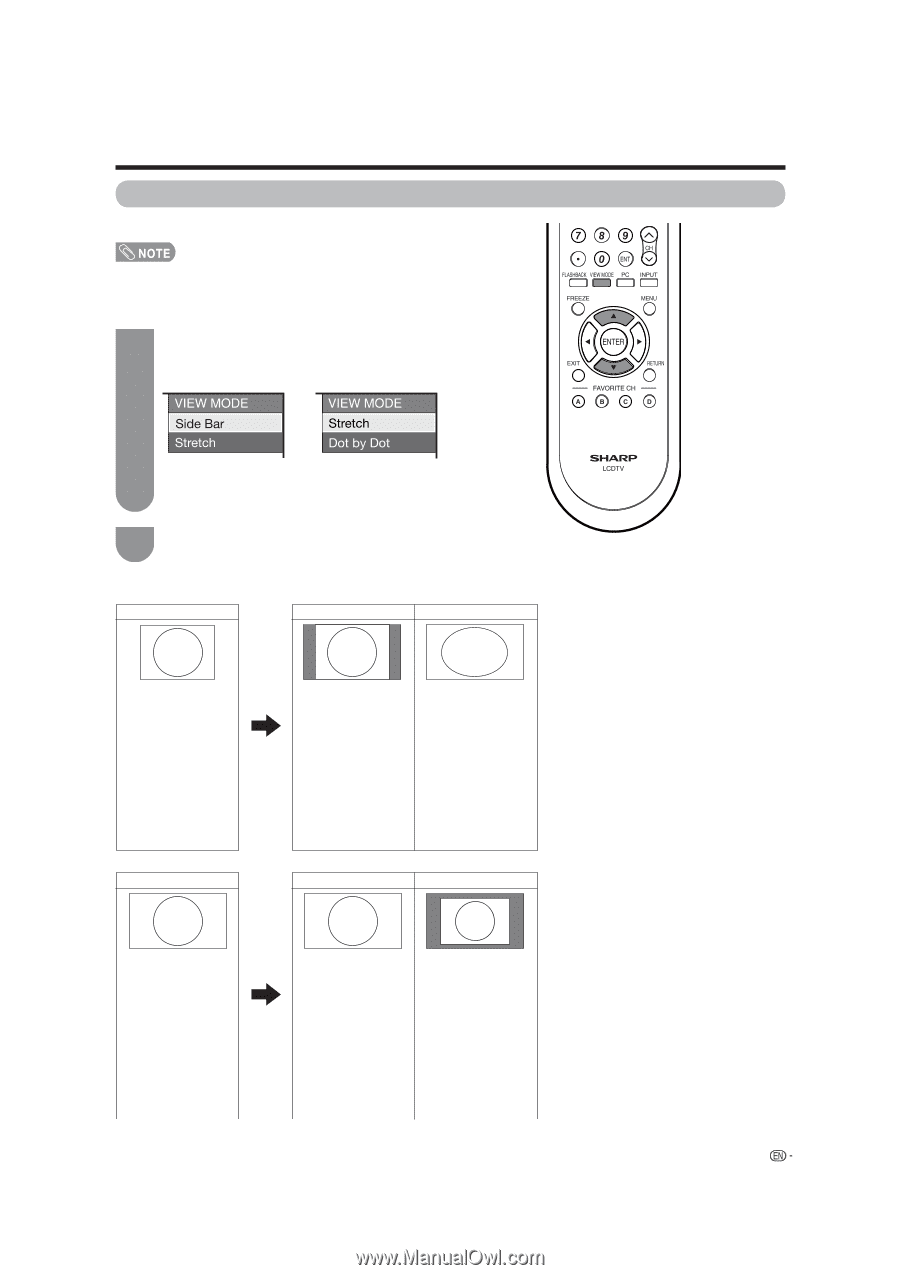
(Input 4:3 signal)
(Input 16:9 signal)
37
View Mode (for PC input mode)
You can select the screen size.
• Connect the PC before making adjustments. (See page
15w.)
• Selectable screen size may vary with input signal type.
1
2
Press
VIEW MODE
.
• The View Mode menu displays.
Press
VIEW MODE
or
a
/
b
while the View
Mode menu is displayed to select a desired
item on the menu.
Example
Example: Screen size images
Input signal
Side Bar
Stretch
Keeps the original
aspect ratio in a full
screen display.
An image fully fills the
screen.
4:3
Detects the resolution
of the signal and
displays an image
with the same
number of pixels on
the screen.
An image fully fills the
screen.
16:9
Input signal
Dot by Dot
Stretch
Useful adjustment settings
Example