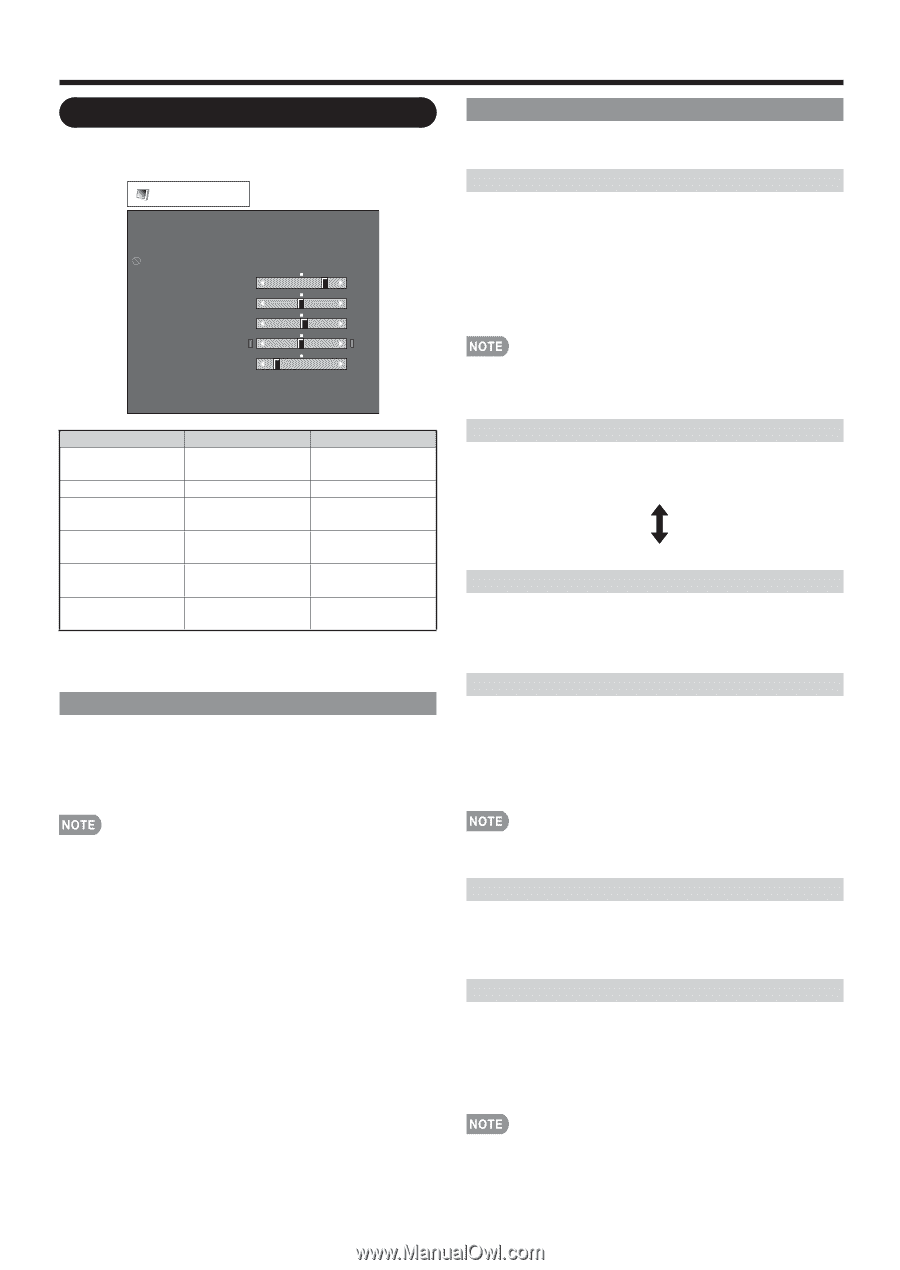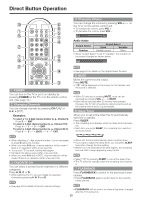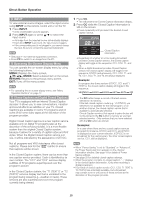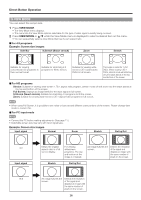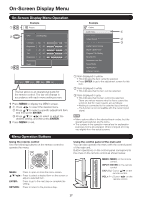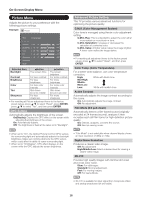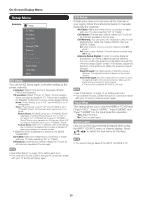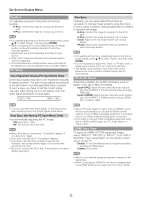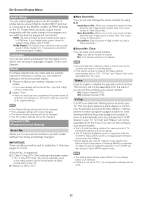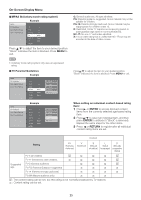Sharp LC32D47U LC-32D47U Operation Manual - Page 18
Picture Menu - 720p
 |
UPC - 074000371842
View all Sharp LC32D47U manuals
Add to My Manuals
Save this manual to your list of manuals |
Page 18 highlights
On-Screen Display Menu Picture Menu Adjusts the picture to your preference with the following picture settings. Example Picture OPC [On(Display)] Backlight Contrast [ 30] 0 b40 Brightness [ 0] a30 b30 Color [ b2] a30 b30 Tint [ 0] a30 b30 Sharpness [ 4] 0 b20 Advanced Reset Selected item Backlight Contrast Brightness Color Tint Sharpness cbutton The screen dims For less contrast For less brightness For less color intensity Skin tones become reddish For less sharpness dbutton The screen brightens For more contrast For more brightness For more color intensity Skin tones become greenish For more sharpness • For resetting all Picture adjustment items to the factory preset values, press a/b to select "Reset", press ENTER, press a/b to select "Yes", and then press ENTER. OPC Setting Automatically adjusts the brightness of the screen. On(Display): Displays the OPC effect on the screen while adjusting the brightness of the screen. On: Automatically adjusts. Off: The brightness is fixed at the value set in "Backlight". Advanced Picture Setting This TV provides various advanced functions for optimizing the picture quality. C.M.S. (Color Management System) Color tone is managed using the six-color adjustment setting. C.M.S.-Hue: This is a standard to adjust the color either more reddish or more bluish in tone. C.M.S.-Saturation: Increases or decreases the saturation of a selected color. C.M.S.-Value: A higher value makes the image brighter. A lower value makes the image darker. • For resetting all adjustment items to the factory preset values, press a/b to select "Reset", and then press ENTER. Color Temp. (Color Temperature) For a better white balance, use color temperature correction. High: White with bluish tone Mid-High: Middle: Mid-Low: Low: White with reddish tone Active Contrast Automatically adjusts the image contrast according to the scene. On: Automatically adjusts the image contrast. Off: No adjustment. Film Mode (3:2 pull-down) Automatically detects a film-based source (originally encoded at 24 frames/second), analyzes it then recreates each still film frame for high-definition picture quality. On: Detects, analyzes, converts film source. Off: Normal viewing mode. • When set to "On", the Optical Picture Control (OPC) senses the surrounding light and automatically adjusts the backlight brightness. Make sure nothing obstructs the OPC sensor, which could affect its ability to sense surrounding light. • When set to "On(Display)", OPC effect displays on the screen while the OPC adjusts the screen brightness. • "Film Mode" is not selectable when channel display shows an input resolution of 480p or 720p. Digital Noise Reduction Produces a clearer video image. Off: No adjustment High/Middle/Low: Select a desired level for viewing a clearer video image. 3D-Y/C Provides high quality images with minimal dot crawl and cross color noise. Slow: For still images. Standard: Normal adjustment. Fast: For moving images. Off: For Game Mode. • 3D-Y/C is available for input signal from Composite Video and analog broadcasts (air and cable). 18