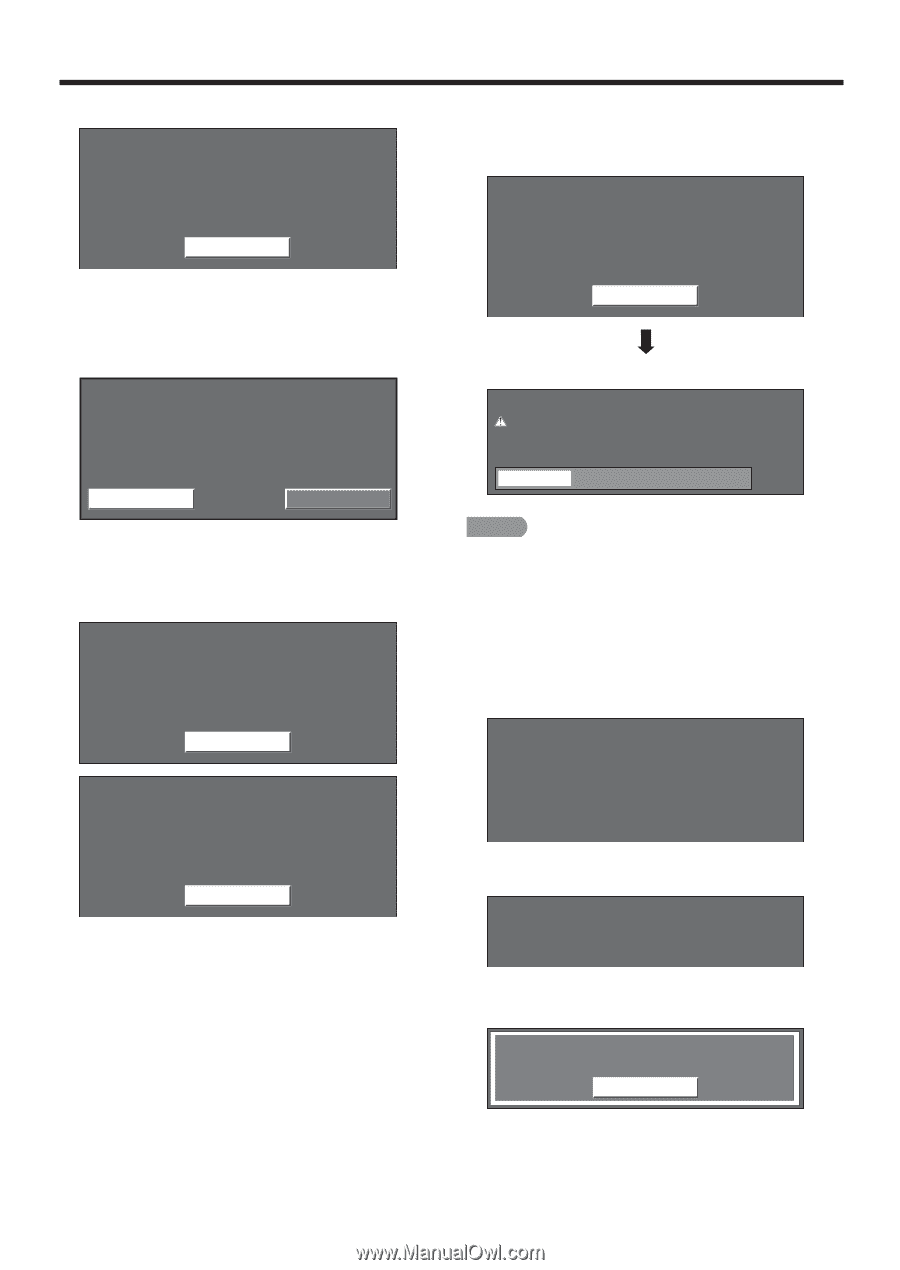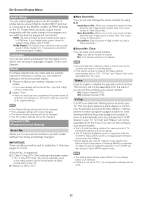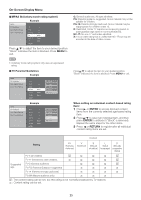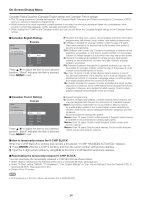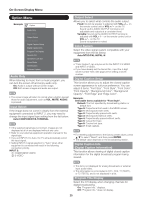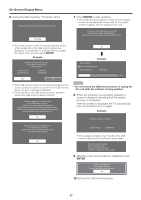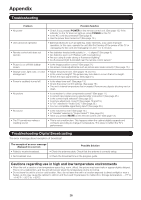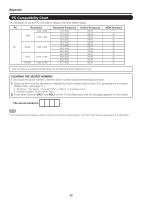Sharp LC32D47U LC-32D47U Operation Manual - Page 27
ENTER, Do not remove the USB memory device or unplug the, AC cord while the software is being
 |
UPC - 074000371842
View all Sharp LC32D47U manuals
Add to My Manuals
Save this manual to your list of manuals |
Page 27 highlights
On-Screen Display Menu 6 During the data checking, "Checking" blinks. Now checking the data in the USB memory device. Checking 7 Press ENTER to start updating. • The screen becomes dark for a while until the update screen can be displayed. Please wait for the update screen to appear. Do not unplug the AC cord. The picture will temporarily go dark until the Software Update display appears. Wait several minutes and do not unplug the AC cord. • The current version of the TV software and the version of the update file on the USB memory device are displayed. To update the TV software with the update file, select "Yes", and then press ENTER. Example Software update file is detected in the USB memory device. Start update? Current Version: Update Version: UXXXXXX1 UXXXXXX2 Yes No • If the USB memory device is not properly installed or the correct update file cannot be found on the USB memory device, an error message is displayed. • Check the file on the USB memory device, and then reinsert the USB memory device correctly. Software update file is not detected in the USB memory device. Confirm that you have transferred the file to the USB memory device and retry software update. Confirm that you have inserted the USB memory device into the SERVICE port near the INPUT3. OK OK Example Now updating Do not unplug AC cord. Update Version UXXXXXX2 30% CAUTION • Do not remove the USB memory device or unplug the AC cord while the software is being updated. 8 When the software is successfully updated, a screen is displayed indicating that the update process is completed. After this screen is displayed, the TV automatically turns off and then turns on again. Example Software update is complete. There is more than one software file in the USB memory device. Confirm that only the software update file is in the USB memory device. OK Update Version UXXXXXX2 • If the update has failed, check the file in the USB memory device and try Software Update again. Failed to complete update. Retry Software Update. If system Update fails again, contact the customer service center. 9 After the screen shown below is displayed, press ENTER. System software was successfully updated. Remove the USB memory device. OK 10 Remove the USB memory device. 27