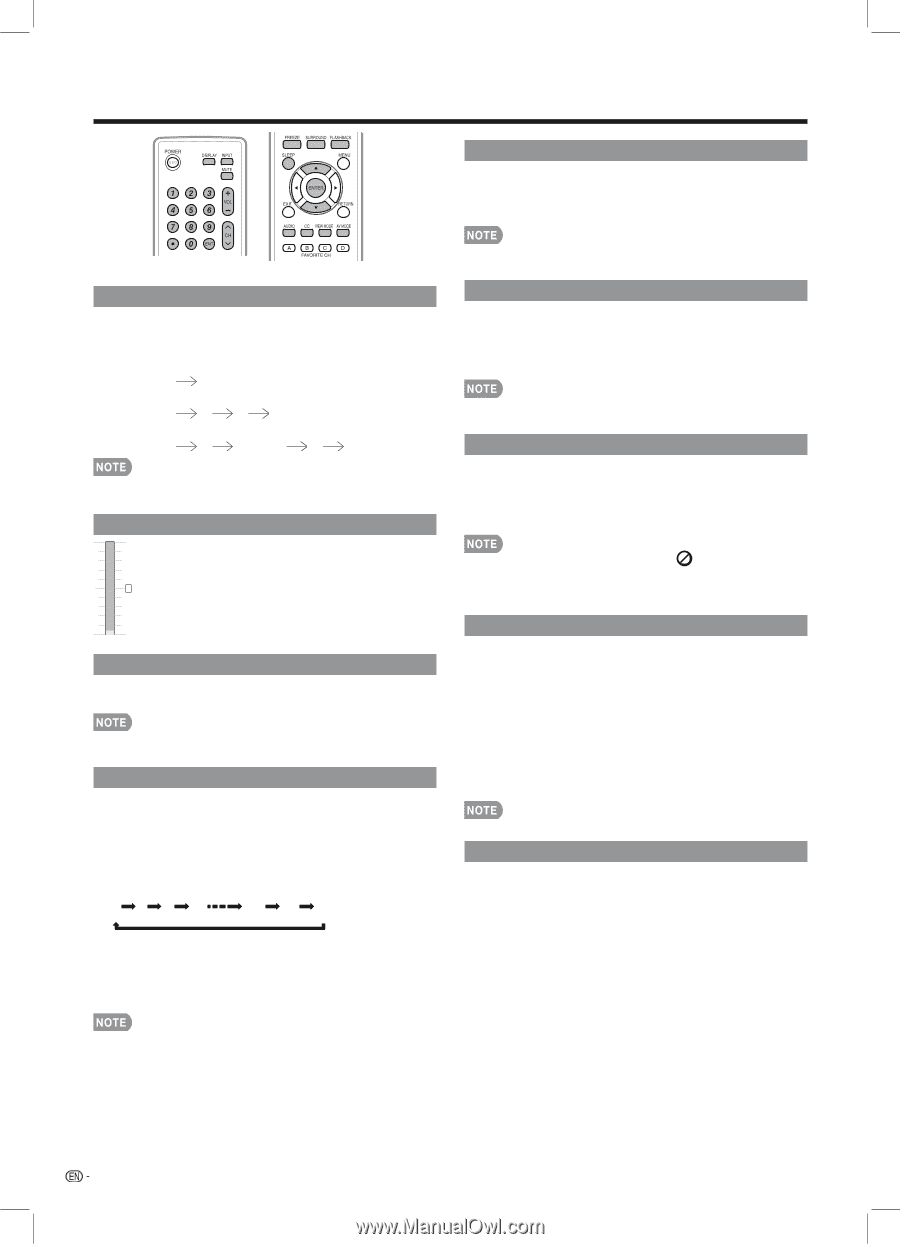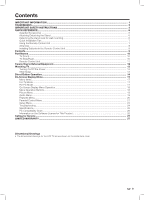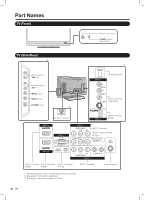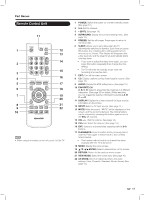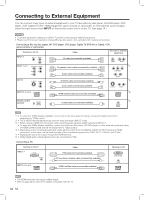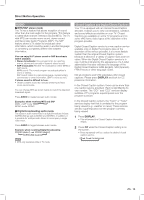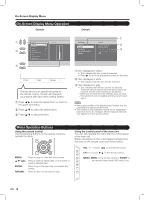Sharp LC42SB45UT LC-42SB45U LC-42SB45UT Operation Manual - Page 14
Direct Button Operation - picture settings
 |
UPC - 074000371484
View all Sharp LC42SB45UT manuals
Add to My Manuals
Save this manual to your list of manuals |
Page 14 highlights
Direct Button Operation FLASHBACK Press FLASHBACK to switch to the previously tuned channel. •• Press FLASHBACK again to switch back to the currently tuned channel. Changing Channels You can change channels by pressing CHr/s or 0-9, • (DOT). Examples: To select a 1 or 2-digit channel number (e. g., Channel 5): Press 5 ENT. To select a 3-digit channel number (e. g., Channel 115): Press 1 1 5 ENT. To select a 4-digit channel number (e. g., Channel 22.1): Press 2 2 • (DOT) 1 ENT. •• When selecting a 1-digit channel number, it is not necessary to press 0 before the number. Changing Volume You can change the volume by pressing VOLk/l on the TV or on the remote control unit. 0 ••To increase the volume, press VOLk. ••To decrease the volume, press VOLl. MUTE Mutes the current sound output. Press MUTE. •• Mute can be canceled by using the method below. - Mute will be canceled if you press VOLk/l or MUTE. Sleep Timer Allows you to set a time when the TV automatically switches to standby. Press SLEEP. •• The remaining time displays when the sleep timer has been set. •• Each time you press SLEEP, the remaining time switches as shown below. 0 5 10 15 O 170 175 180 •• When set, the time automatically starts counting down. •• If you want to adjust the sleep timer, you can press SLEEP twice then change the time setting. •• One minute before the time expires, the remaining time displays every second. •• Select "0" by pressing SLEEP to cancel the sleep timer. •• The TV will enter standby mode (power indicator lights red) when the remaining time reaches zero. •• FLASHBACK will not work if no channel has been changed after the TV is turned on. SURROUND The surround function produces Surround effect from the speakers. Each time you press SURROUND, the mode changes. •• Press SURROUND to toggle between Mono, Stereo, and Virtual surround modes. •• You can have the same settings by choosing "Surround" on the menu items. (See page 19.) FREEZE Allows you to capture and freeze a moving image that you are watching. Press FREEZE. •• A moving image is captured. •• Press FREEZE again to cancel the function. •• When this function is not available, " " will display. •• If you are using the freeze function and a broadcast activates the V-CHIP BLOCK, the freeze function will be canceled and a V-CHIP BLOCK message will appear. INPUT To view external source images, select the input source using INPUT on the remote control unit or on the TV. 1 Press INPUT. ••A list of selectable sources appears. 2 Press INPUT again or press a/b to select the input source. •• An image from the selected source automatically displays. ••Each time INPUT is pressed, the input source toggles. •• If the corresponding input is not plugged in, you cannot change the input. Be sure to connect the equipment beforehand. •• See page 12 for external equipment connection. AV MODE AV MODE gives you 5 viewing options to choose from to best match the surrounding environment of the TV, which can vary due to factors like room brightness, type of program watched or the type of image input from external equipment. Press AV MODE. Current AV MODE displays. •• Press AV MODE again before the mode displayed on the screen disappears. The mode changes as shown below: USER: Allows the user to customized settings as desired. You can set the mode for each input source. DYMAMIC: Changes the image and sound settings to the factory preset values. STANDARD: For normal TV viewing. MOVIE: Brilliant picture settings for a cinematic experience. GAME: Lowers image brightness for easier viewing. 14