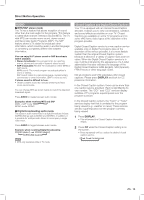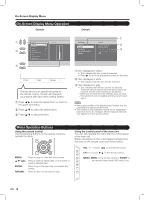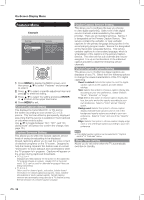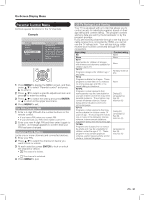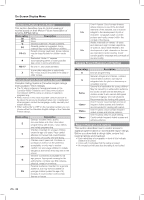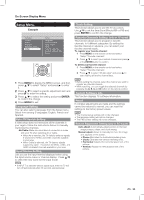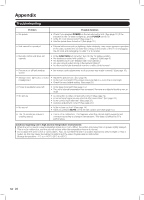Sharp LC42SB45UT LC-42SB45U LC-42SB45UT Operation Manual - Page 19
Audio Menu, Picture Menu - hdmi input
 |
UPC - 074000371484
View all Sharp LC42SB45UT manuals
Add to My Manuals
Save this manual to your list of manuals |
Page 19 highlights
On-Screen Display Menu Picture Menu Adjusts the picture to your preference with the following picture settings. Example Settings Picture Audio Features Parental control Setup Picture Contrast Brightness Color Sharpness Color temperature Tint Active contrast View mode Audio Menu Adjusts the sound quality to your preference with the following settings. Example Settings Picture Audio Features Parental control Setup Audio Audio setting Audio mode Alternate audio Digital audio language AVL 1 Press MENU to display the MENU screen, and then press a/b to select "Picture" and press d to enter it. 2 Press a/b to select a specific adjustment item and press d to enter the setting. 3 Press a/b to adjust the setting and press ENTER or c to return to the upper level menu. 4 Press MENU to exit. Selected item bbutton Contrast For less contrast Brightness For less brightness Color For less color intensity Sharpness For less sharpness Tint Skin tones become reddish abutton For more contrast For more brightness For more color intensity For more sharpness Skin tones become greenish Color Temperature Setting For a better white balance, use color temperature correction. Warm: White with reddish tone Normal: Cool: White with bluish tone Active Contrast Setting Automatically adjust the image contrast according to the screen. Off: No adjustment. On: Automatically adjusts the image contrast. View Mode Setting Changes the format of the picture. (see page 16.) •• Picture settings (Contrast, Brightness, Color, Sharpness, Tint, and Active Contrast) are limited when viewing a PC signal input through the HDMI terminal. 1 Press MENU to display the MENU screen, and then press a/b to select "Audio" and press d to enter it. 2 Press a/b to select a specific adjustment item and press d to enter the setting. 3 Press a/b to select the setting and press ENTER or c to return to the upper level menu. 4 Press MENU to exit. Audio Setting Changes the audio frequencies with different central frequencies to create a completely new and difference sound depending on your favorite. Audio Mode Setting Selects the modes for more spatial or surround sound reproduction depend on the broadcast signals or signals for external inputs received. Use a/b to toggle between "Mono", "Stereo", and "Virtual surround" and press ENTER or c to return to upper level. Alternate Audio Setting Use a/b to toggle between "Main" and second audio program "SAP", when it is available in analog channel. Digital Audio Language Setting Gives you the possibility to swap between main and alternative language, when it is available in digital channel. AVL Setting Automatically reduces the volume difference between channels and programs. Use a/b to toggle between "On" or "Off ". 19