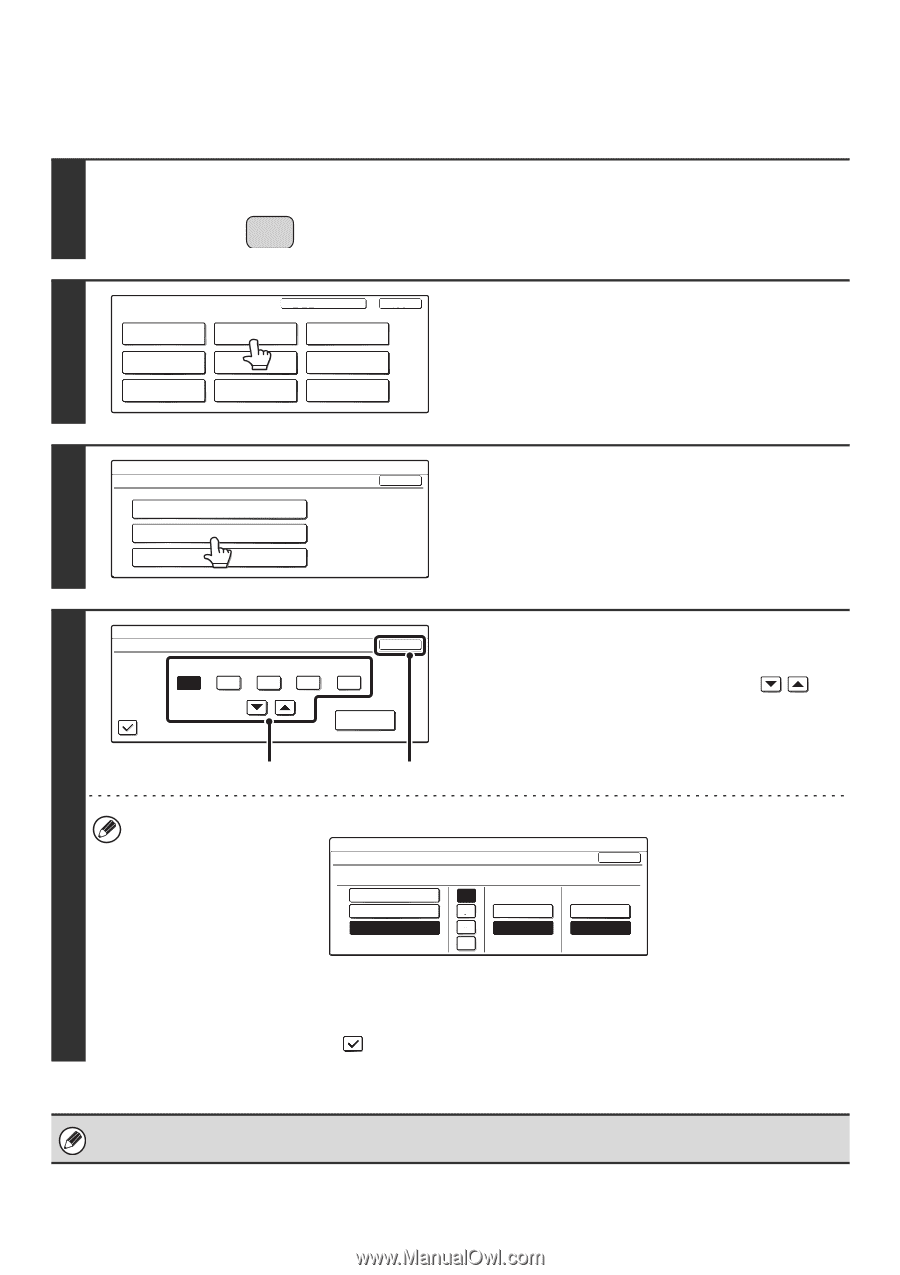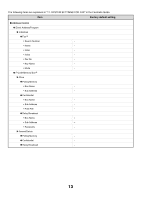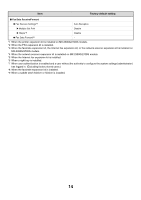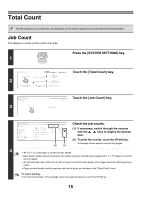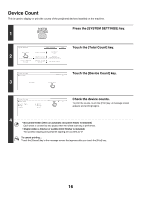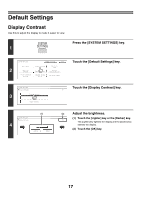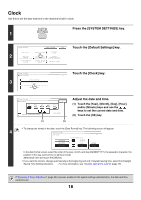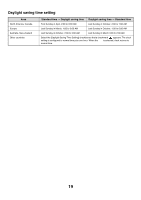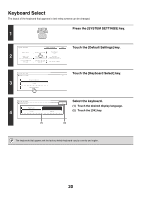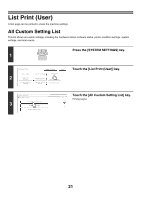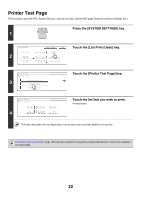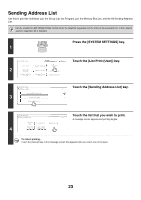Sharp MX-2300N Settings Guide - Page 19
Clock, Press the [SYSTEM SETTINGS] key., Touch the [Default Settings] key., Touch the [Clock] key.
 |
View all Sharp MX-2300N manuals
Add to My Manuals
Save this manual to your list of manuals |
Page 19 highlights
Clock Use this to set the date and time in the machine's built-in clock. SYSTEM Press the [SYSTEM SETTINGS] key. 1 SETTINGS 2 System Settings Total Count Paper Tray Settings Printer Condition Settings Admin Password Exit Default Settings Address Control Document Filing Control List Print (User) Fax Data Receive/Forward USB-Device Check Touch the [Default Settings] key. System Settings Default Settings 3 Display Contrast Clock Keyboard Select Touch the [Clock] key. OK System Settings Clock Adjust OK Year Month Day 2005 08 01 Hour 10 Minute 50 Daylight Saving Time Setting Date Format (1) (2) Adjust the date and time. (1) Touch the [Year], [Month], [Day], [Hour], and/or [Minute] keys and use the keys to set the current date and time. (2) Touch the [OK] key. • To change the format of the date, touch the [Date Format] key. The following screen will appear. 4 System Settings Date Format OK YYYY/MM/DD MM/DD/YYYY 01/08/2005/Tue 10:51 Day-Name / Position First 12-Hour DD/MM/YYYY Last 24-Hour In the date format screen, select the order of the year, month, and day (DD/MM/YYYY), the separator character, the position of the day, and 12-hour or 24-hour format. Select each item and touch the [OK] key. • If you want the clock to change automatically at the beginning and end of daylight saving time, select the [Daylight Saving Time Setting] checkbox . For more information, see "Daylight saving time setting" (page 19). If "Disabling of Clock Adjustment" (page 92) has been enabled in the system settings (administrator), the date and time cannot be set. 18