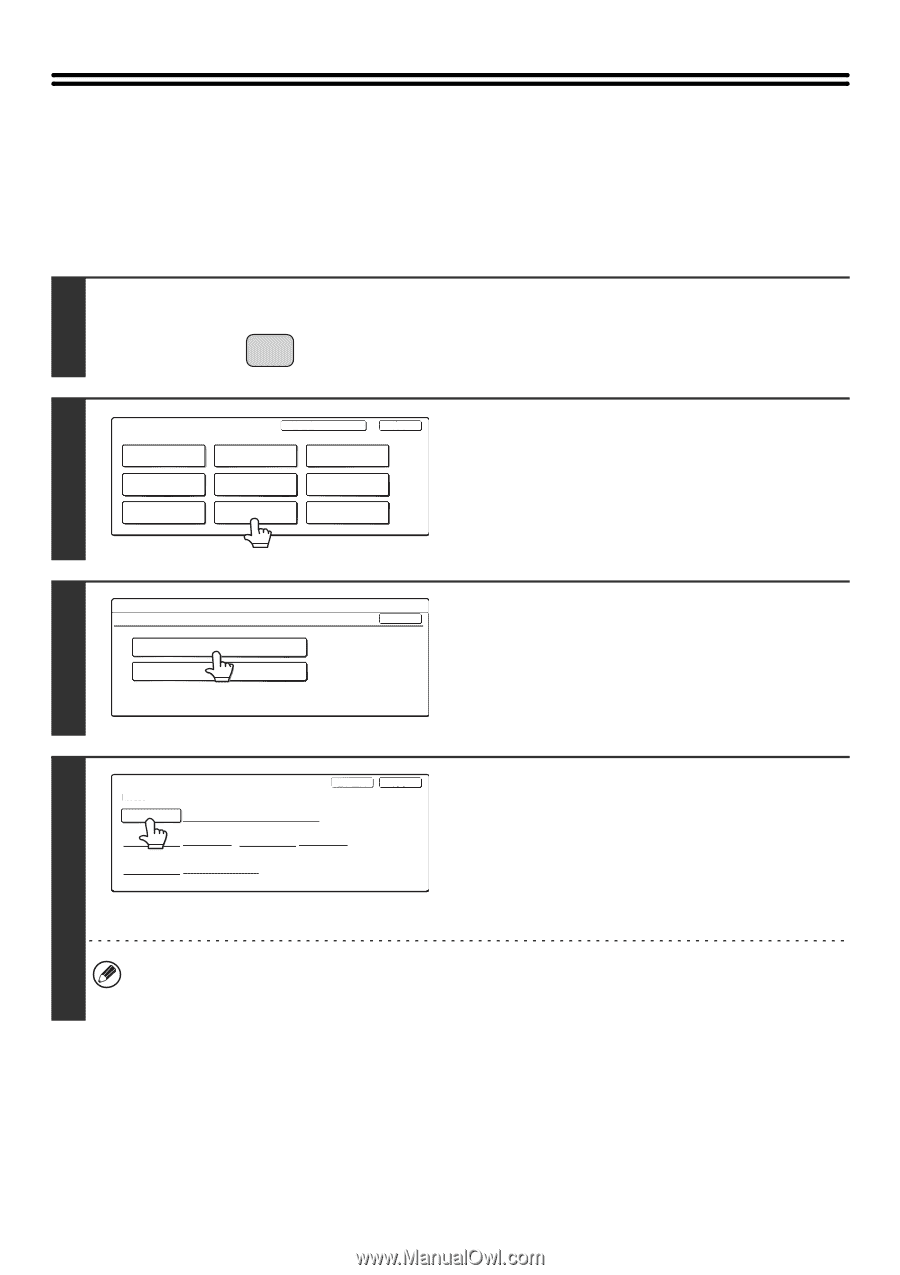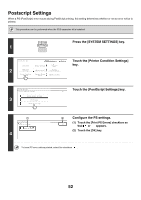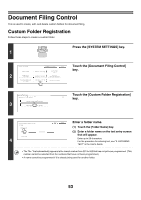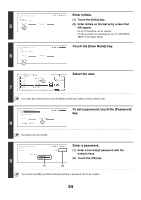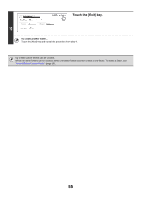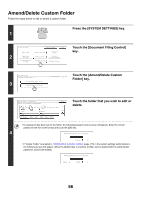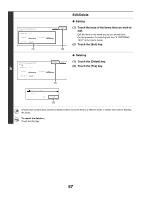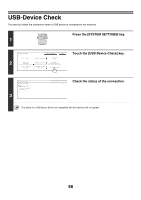Sharp MX-2300N Settings Guide - Page 54
Document Filing Control, Custom Folder Registration, Touch the [Folder Name] key.
 |
View all Sharp MX-2300N manuals
Add to My Manuals
Save this manual to your list of manuals |
Page 54 highlights
Document Filing Control This is used to create, edit, and delete custom folders for document filing. Custom Folder Registration Follow these steps to create a custom folder. SYSTEM Press the [SYSTEM SETTINGS] key. 1 SETTINGS 2 System Settings Total Count Paper Tray Settings Printer Condition Settings Admin Password Exit Default Settings Address Control Document Filing Control List Print (User) Fax Data Receive/Forward USB-Device Check Touch the [Document Filing Control] key. 3 System Settings Document Filing Control Custom Folder Registration Amend/Delete Custom Folder Touch the [Custom Folder Registration] OK key. Custom Folder Registration No.001 Folder Name Initial Password User Name 4 Next Exit Enter a folder name. (1) Touch the [Folder Name] key. (2) Enter a folder name on the text entry screen that will appear. Enter up to 28 characters. For the procedure for entering text, see "6. ENTERING TEXT" in the User's Guide. • The "No." that automatically appears is the lowest number from 001 to 500 that has not yet been programmed. (This number cannot be selected from the numbers that have not been programmed.) • A name cannot be programmed if it is already being used for another folder. 53