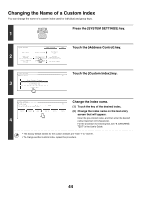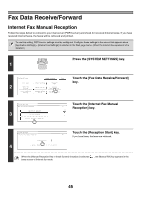Sharp MX-2300N Settings Guide - Page 47
Internet Fax Data Forward, Touch the, keys to switch through, the screens.
 |
View all Sharp MX-2300N manuals
Add to My Manuals
Save this manual to your list of manuals |
Page 47 highlights
Internet Fax Data Forward When the machine cannot print because it is out of paper or out of toner, received faxes can be forwarded to another Internet fax machine. This procedure can be performed when the Internet fax expansion kit is installed. SYSTEM Press the [SYSTEM SETTINGS] key. 1 SETTINGS 2 System Settings Total Count Paper Tray Settings Printer Condition Settings Admin Password Exit Default Settings Address Control Document Filing Control List Print (User) Fax Data Receive/Forward USB-Device Check Touch the [Fax Data Receive/Forward] key. System Settings Fax Data Receive/Forward Internet Fax Data Forward (2) Forward the received faxes. OK 2/2 (1) Touch the keys to switch through the screens. (2) Touch the [Internet Fax Data Forward] key. (3) Touch the [Yes] key. (1) 3 Transfer the received data to another device? No Yes (3) • Forwarding is not possible if no faxes were received or a forwarding machine is not programmed. • If "Hold Setting for Received Data Print" (page 106) is enabled, you will be prompted to enter a password. Enter the correct password with the numeric keys. To cancel... Touch the [No] key. To cancel the forwarding... Press the [JOB STATUS] key, and then cancel the forwarding job in the same way as a transmission job is cancelled. • If forwarding was not successful because the transmission was cancelled or a communication error occurred, the faxes that were to be forwarded will return to the print job queue and wait to be printed on the machine. • If the initial pages of a fax were successfully printed, only those pages that were not printed will be forwarded. • To program the address for data forwarding, see "Set Address for Data Forwarding" (page 113) in the system settings (administrator). 46