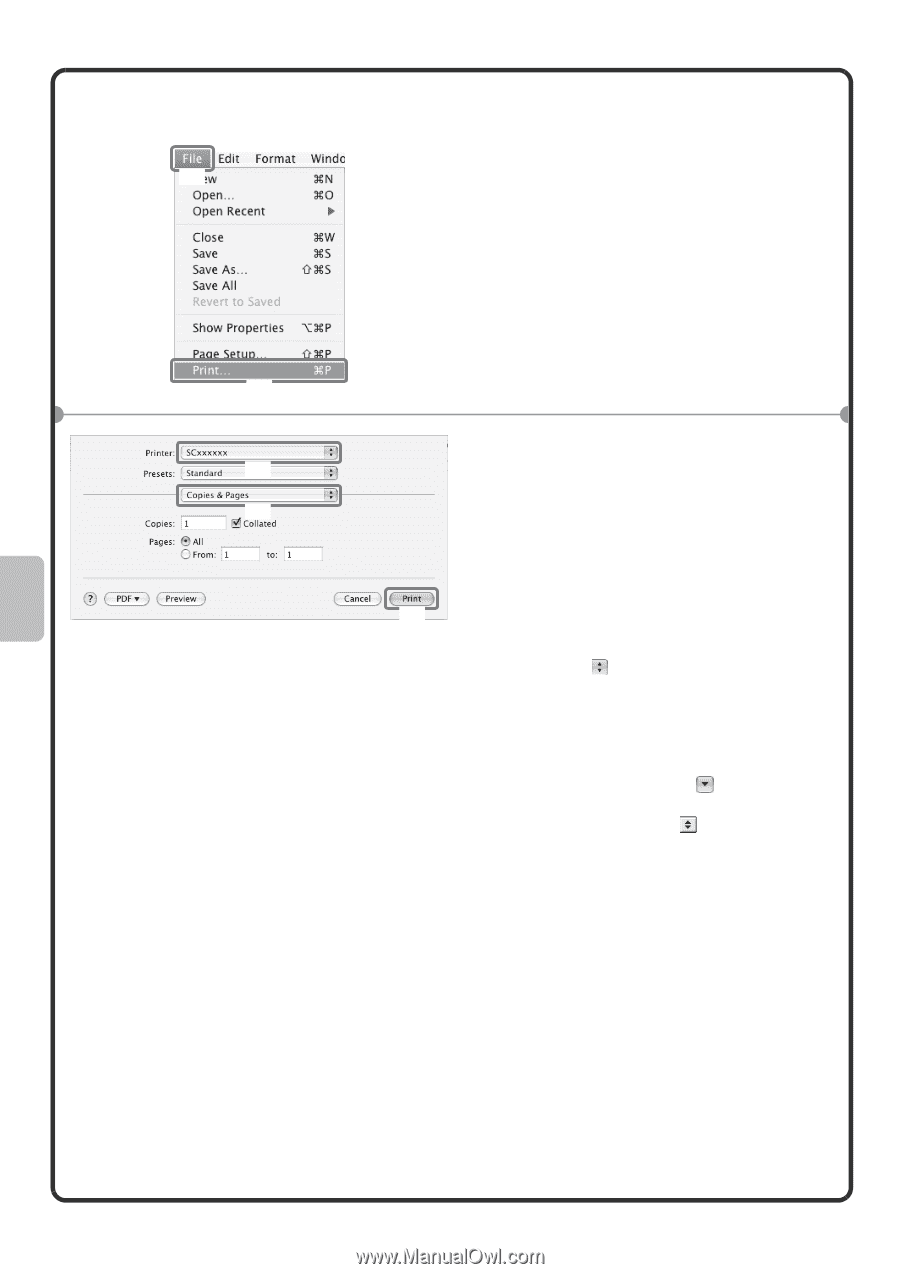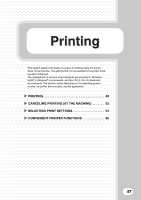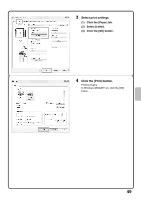Sharp MX-4101N Quick Start Guide - Page 54
Printing a file
 |
View all Sharp MX-4101N manuals
Add to My Manuals
Save this manual to your list of manuals |
Page 54 highlights
Printing a file (1) (2) (1) (2) 1 Execute printing from TextEdit. (1) Open the [File] menu. (2) Select [Print]. In Mac OS 9, select [Print] from the [File] menu of SimpleText. 2 Select print settings and click the [Print] button. (1) Make sure the correct printer is selected. The machine name that appears in the "Printer" menu is normally [SCxxxxxx]. ("xxxxxx" is a sequence of characters that varies depending on your machine (3) model.) (2) Select print settings. Click next to [Copies & Pages] and select each setting that you wish to configure from the pull-down menu. The screen for the selected setting will appear. If the settings do not appear in Mac OS X v10.5 to 10.5.1, click next to the printer name. In Mac OS 9, click next to [General] and select a setting from the pull-down menu. The screen for the selected setting will appear. (3) Click the [Print] button. Printing begins. 52