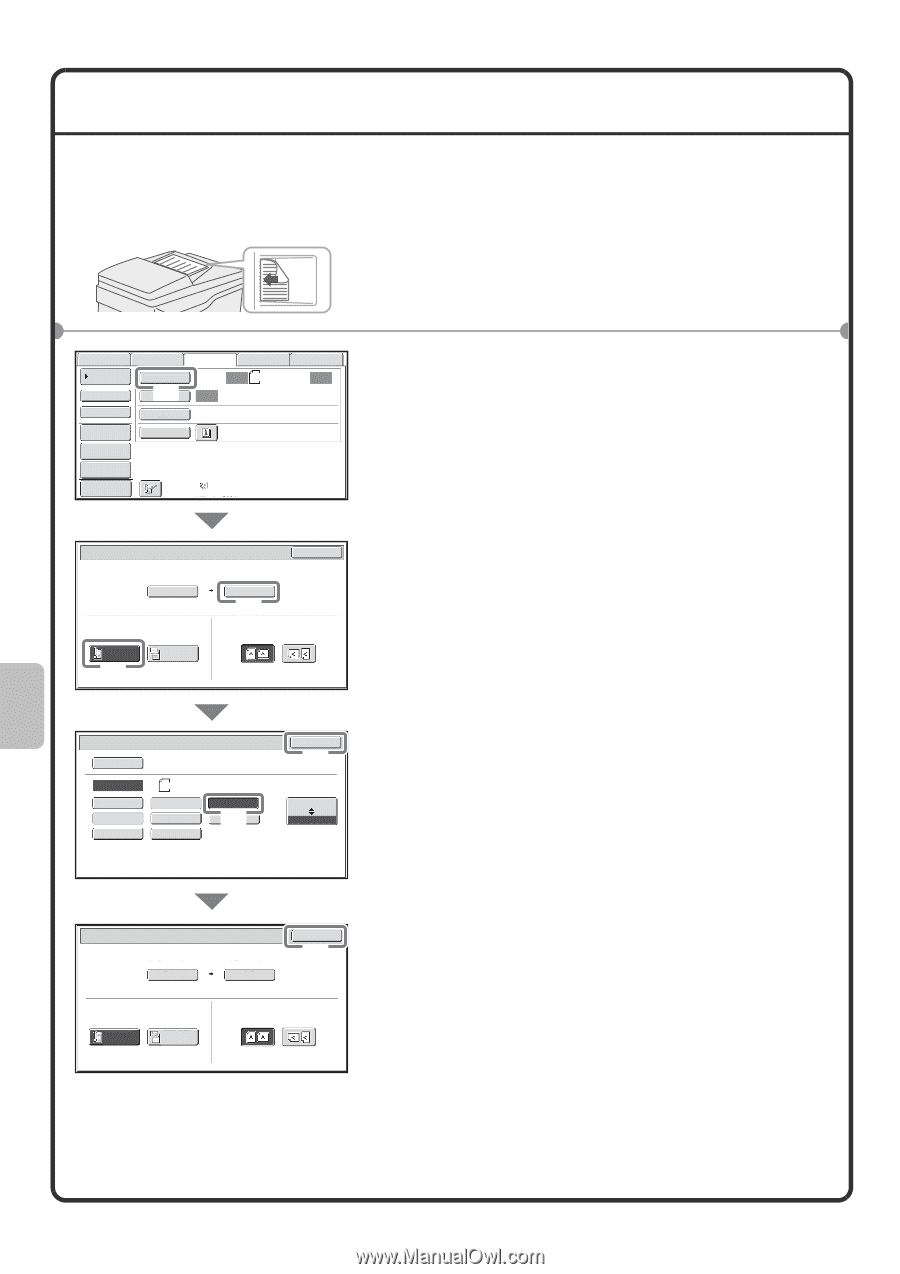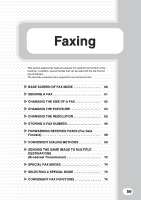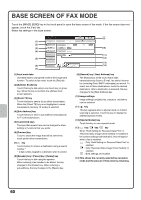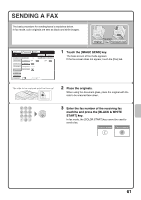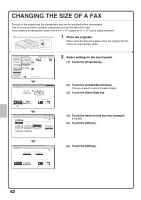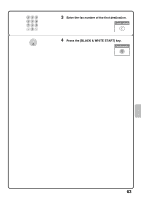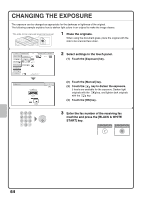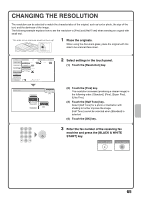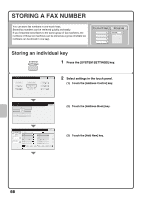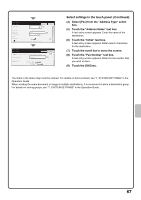Sharp MX-4101N Quick Start Guide - Page 64
Changing The Size Of A Fax
 |
View all Sharp MX-4101N manuals
Add to My Manuals
Save this manual to your list of manuals |
Page 64 highlights
CHANGING THE SIZE OF A FAX The size of the original and the transmission size can be specified before transmission. This is convenient when faxing an original that is small and difficult to read. The procedure for faxing both sides of an 8-1/2" x 11" original at 11" x 17" size is explained below. The side to be scanned must be face up! 1 Place the originals. When using the document glass, place the original with the side to be scanned face down. Scan Internet Fax Fax USB Mem. Scan PC Scan Address Book Direct TX Original Scan: Auto 8½x11 Send: Auto (1) Exposure Auto Sub Address Resolution Standard Address Review Special Modes File Quick File Preview Auto Reception Fax Memory:100% Fax/Original OK 2-Sided Booklet (2) Scan Size Auto 8½x11 100% Send Size Auto (3) 2-Sided Tablet Image Orientation Fax/Original Auto Manual 5½x8½ 5½x8½R 8½x11 Manual 8½x11R 8½x13(213x330) 8½x14 11x17 (4) 8½x13(213x340) OK (5) AB Inch 2 Select settings in the touch panel. (1) Touch the [Original] key. (2) Touch the [2-Sided Booklet] key. This key is used to send a 2-sided original. (3) Touch the [Send Size] key. (4) Touch the desired send size key (example: 11 x 17). (5) Touch the [OK] key. Fax/Original Scan Size Auto 8½x11 129% Send Size 11x17 OK (6) 2-Sided Booklet 2-Sided Tablet Image Orientation (6) Touch the [OK] key. 62