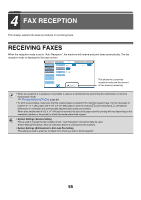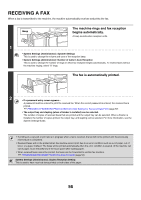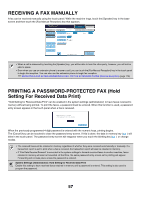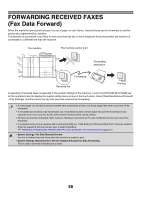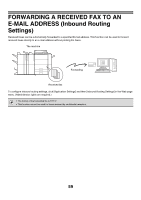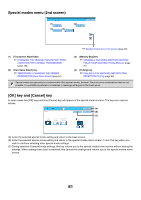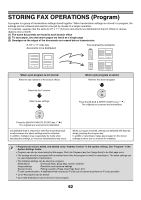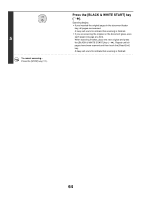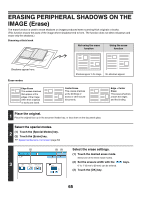Sharp MX-7001N MX-6201N MX-7001N Operation Manual Suite - Page 289
Special modes menu 1st screen, Dual Scan] key
 |
View all Sharp MX-7001N manuals
Add to My Manuals
Save this manual to your list of manuals |
Page 289 highlights
5 SPECIAL MODES This chapter explains special modes that can be used for fax transmission. SPECIAL MODES When the [Special Modes] key is pressed in the base screen, the special modes menu screen appears. The special modes menu consists of two screens. Touch the keys to move between the screens. After selecting special mode settings, touch the [OK] key in the special modes menu screen to complete the settings and return to the base screen of fax mode. Special modes menu (1st screen) Scan Internet Fax Address Book Original Fax Scan: USB Mem. Scan PC Scan Auto 8½x11 Send: Auto Direct TX Exposure Auto Sub Address Resolution Standard Address Review Special Modes File Quick File Auto Reception Fax Memory:100% (1) [Program] key ☞ STORING FAX OPERATIONS (Program) (page 62) (2) [Erase] key ☞ ERASING PERIPHERAL SHADOWS ON THE IMAGE (Erase) (page 65) (3) [Dual Page Scan] key ☞ TRANSMITTING AN ORIGINAL AS TWO SEPARATE PAGES (Dual Page Scan) (page 67) (4) [Timer] key ☞ SENDING A FAX AT A SPECIFIED TIME (Timer) (page 70) (5) [2in1] key ☞ SENDING TWO PAGES AS A SINGLE PAGE (2in1) (page 73) (6) [Card Shot] key ☞ SENDING BOTH SIDES OF A CARD AS A SINGLE PAGE (Card Shot) (page 76) Fax/Special Modes OK (1) Program (2) Erase (3) Dual Page Scan (4) (5) (6) 1 Timer 2in1 Card Shot 2 (7) Job Build (10) File (8) Mixed Size Original (11) Quick File (9) Slow Scan Mode ☞ Special modes menu (2nd screen) (page 61) (7) [Job Build] key ☞ SENDING A LARGE NUMBER OF PAGES (Job Build) (page 79) (8) [Mixed Size Original] key ☞ TRANSMITTING ORIGINALS OF DIFFERENT SIZES (Mixed Size Original) (page 82) (9) [Slow Scan Mode] key ☞ FAXING THIN ORIGINALS (Slow Scan Mode) (page 84) (10) [File] key Touch this to use the File function of document filing mode. For more information on File, see the Document Filing Guide. (11) [Quick File] key Touch this to use the Quick File function of document filing mode. For more information on Quick File, see the Document Filing Guide. 60