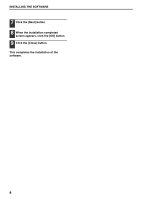Sharp MX-M260 MX-M260 MX-M310 Software Setup Guide - Page 5
Installing The Software - install instruction
 |
View all Sharp MX-M260 manuals
Add to My Manuals
Save this manual to your list of manuals |
Page 5 highlights
INSTALLING THE SOFTWARE If an error message appears, follow the on-screen instructions to solve the problem. After the Note problem is solved, the installation procedure will continue. Depending on the problem, you may have to click the [Cancel] button to exit the installer. In this case, reinstall the software from the beginning after solving the problem. STANDARD INSTALLATION The procedure for a standard installation of the software is explained below. Normally, it is recommended that you use the standard installation. 1 The USB cable must not be connected to the machine. Make sure that the cable is not connected before proceeding. If the cable is connected, a Plug and Play window will appear. If this happens, click the [Cancel] button to close the window and disconnect the cable. Note The cable will be connected in step 9. 2 Insert the "Software CD-ROM" into your computer's CD-ROM drive. 3 Click the [Start] button, click [Computer], and then double-click the CD-ROM icon ( ). • In Windows XP, click the [start] button, click [My Computer], and then double-click the CD-ROM icon. • In Windows 2000, double-click [My Computer], and then double-click the CD-ROM icon. 5 The "SOFTWARE LICENSE" window will appear. Make sure that you understand the contents of the license agreement, and then click the [Yes] button. You can show the "SOFTWARE Note LICENSE" in a different language by selecting the desired language from the language menu. To install the software in the selected language, continue the installation with that language selected. 6 Read the message in the "Welcome" window and then click the [Next] button. 7 Click the [Standard] button. Follow the on-screen instructions. 4 Double-click the [Setup] icon ( ). In Windows Vista, if a message screen appears asking you for confirmation, click [Allow]. 3