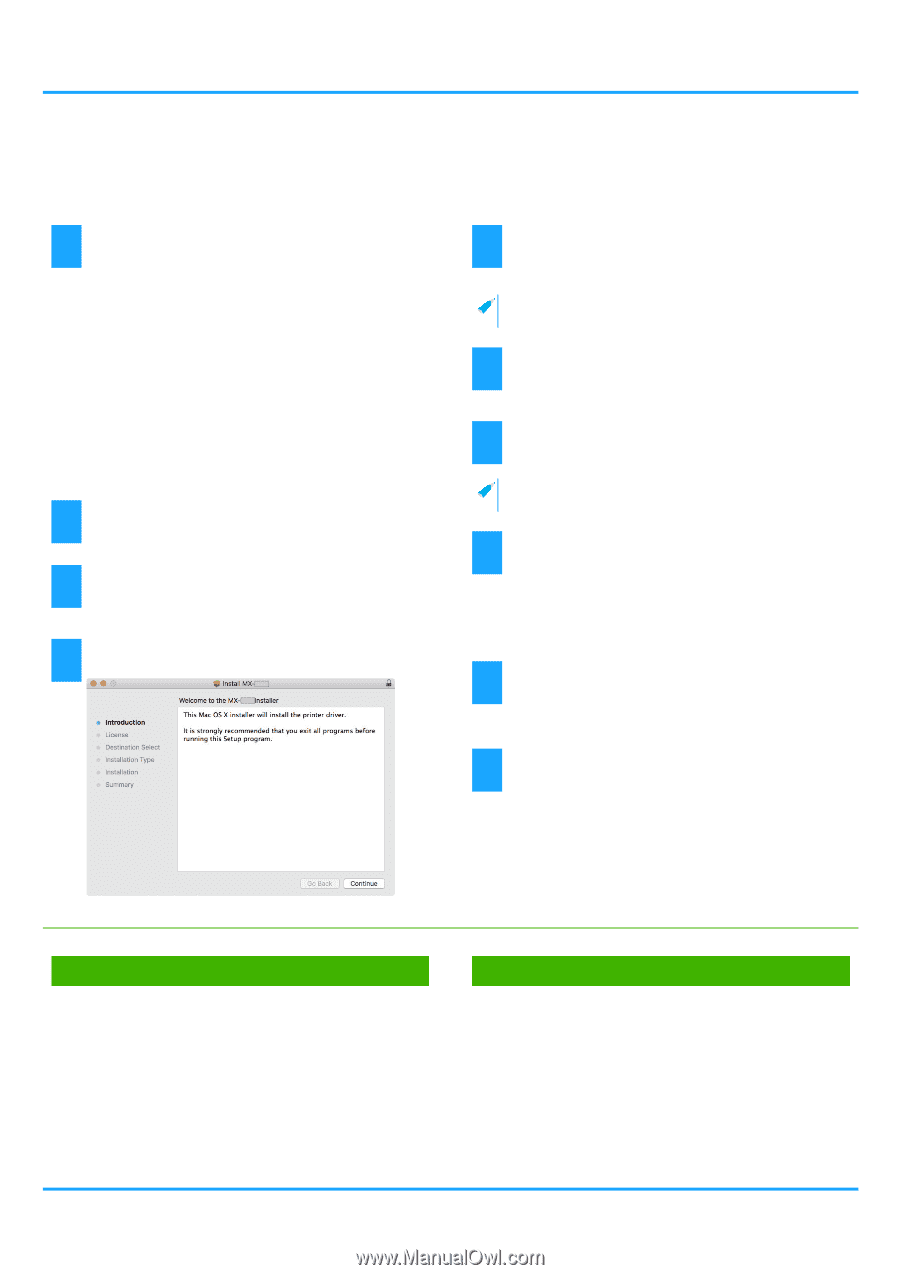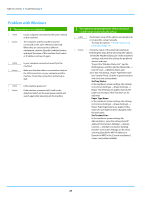Sharp MX-M4070 Software Setup Guide - Page 18
Mac OS / Installing the printer driver
 |
View all Sharp MX-M4070 manuals
Add to My Manuals
Save this manual to your list of manuals |
Page 18 highlights
Table of contents Mac OS / Installing the printer driver This section explains how to install and setup the printer driver when using this machine in a Mac OS environment. 1 Double-click the [MacOSX] folder. If you obtained the software from our website or your dealer Extract the installer that you obtained, and double-click the [MacOSX] folder. If the "Software CD-ROM" was included with the machine (1) Insert the "Software CD-ROM" into your computer's CD-ROM drive. (2) Double-click the [CD-ROM] icon on the desktop. (3) Double-click the [MacOS] folder. (4) Double-click the DMG file. (5) Double-click the [MacOSX] folder. Before installing the software, be sure to read "ReadMe First". "ReadMe First" is in the [US-English] folder ([English] folder in areas other than the U.S.) in the [Readme] folder. 2 Double-click the folder corresponding to the versions of the operating system. 3 Double-click the [MX-C52*] icon. * The characters and number may vary by model. 4 Click the [Continue] button. 5 Make sure that you understand the contents of the license agreement and then click the [Continue] button. • If the license appears in the different language, change the language in the language menu. 6 Click the [Agree] button. 7 Click the [Install] button. Installation begins. • If the "Authenticate" window appears, enter the password and click the [Install Software] (or [OK]) button. 8 When the installation completed screen appears, click the [Close] button. This completes the installation of the software. Next, configure the printer driver settings. 9 Click [System Preferences] in the Apple menu and select [Printers & Scanners]*. * Mac OS X v10.6 - 10.8: [Print & Scan] or [Print & Fax] 10 Click the [+] button and select [Add Printer or Scanner]. Depending on the OS version, click the [+] button and select [Add Printer and Scanner...]. Related topics System requirements (Operating system): • Mac OS X 10.6 -10.12 • Depending on the model used, a PS3 expansion kit is required. • The scanner driver and PC-Fax driver cannot be used in a Mac OS environment. Troubleshooting • The software cannot be installed (P. 22) • How to setup this machine (P. 22) • Trouble with Mac OS (P. 24) • Printing using the IPP function (P. 20) 18