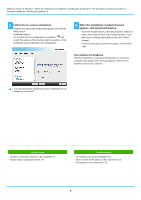Sharp MX-M4070 Software Setup Guide - Page 4
Installing the printer driver / PC-Fax driver common, procedure, Standard installation - pcl6 driver
 |
View all Sharp MX-M4070 manuals
Add to My Manuals
Save this manual to your list of manuals |
Page 4 highlights
Table of contents Windows / Select the software to be installed Installing the printer driver / PC-Fax driver (common procedure) The installation procedure in this section is for both the printer driver and the PC-Fax driver, although the explanations are centered on the printer driver. If you obtained the software from our website or your dealer Extract the installer that you obtained, and double-click the [Setup] icon ( ) in the [Printer] folder. If you have already installed a similar type of driver, an install type selection screen will appear. • To install the printer driver, click [Add a new Sharp printer]. • To update a previously installed driver, click [Select Sharp Printer to Update]. Choose an installation method. If the "Software CD-ROM" was included with the machine (1) Insert the CD-ROM in your computer, navigate to the CD-ROM, and double-click the [Setup] icon ( ). (2) The "SOFTWARE LICENSE" window will appear. Make sure that you understand the contents of the license agreement and then click the [Yes] button. • You can show the "SOFTWARE LICENSE" in a different language by selecting the desired language from the language menu. To install the software in the selected language, continue the installation with that language selected. (3) Read the message in the "Welcome" window and then click the [Next] button. (4) Click the [Printer Driver] button. To install the PC-Fax driver, click the [Utility Software] button, then click the [PC-Fax Driver] button. Standard installation Quickly installs the PCL6 printer driver. Page 5 Advanced installation* Selects the printer driver to install. * Will not be setup for the PC-Fax driver. Custom installation Page 7 Detailed setup such as specifying the IP address or IPP function/SSL function. Related topics PCL6 printer driver The machine supports the Hewlett-Packard PCL6 printer control languages. PS printer driver* The PS printer driver supports the PostScript 3 page description language developed by Adobe Systems Incorporated. PPD driver* The PPD driver enables the machine to use the standard Windows PS printer driver. * Depending on the model, the PS3 expansion kit is required. • This manual contains explanations of the PC-Fax driver and PPD driver. However, please note that the PC-Fax driver and PPD driver are not available and do not appear on the software for installation in some countries and regions. In this case, please install the English version if you want to use these drivers. 4