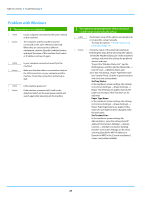Sharp MX-M4070 Software Setup Guide - Page 19
Driver] tab., Match the product configuration of
 |
View all Sharp MX-M4070 manuals
Add to My Manuals
Save this manual to your list of manuals |
Page 19 highlights
Table of contents Mac OS / Installing the printer driver 11 Click the [Default] icon. 12 Click the machine's model name. The model name is normally displayed as below: () 13 Make sure that the PPD file of your model is selected. Select the PPD file of the machine. Depending on the OS version, the PPD file of the machine may be automatically selected. 14 Click the [Add] button. • The PPD file is installed in the following folders on the startup disk. [Library] - [Printers] - [PPDs] - [Contents] - [Resources] 15 Click the printer icon, click the [Options & Supplies] button and click the [Option] (or [Driver]) tab. 16 Match the product configuration of this machine. If the condition of this machine was automatically detected, check whether the settings are correct. If the settings are incorrect, or it is necessary to manually setup, follow the steps below: (1) Select the peripherals connected to the machine (2) Click the [OK] button This completes the configuration of the printer driver. • You can check the options that are installed on the machine by printing out the "Machine Status List". To print the [Machine Status List]: [Settings] → [Status] → [List for User] → [Print] Related topics • Printing using the IPP function (P. 20) Troubleshooting • The software cannot be installed (P. 22) • How to setup this machine (P. 22) • Trouble with Mac OS (P. 24) 19