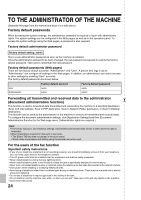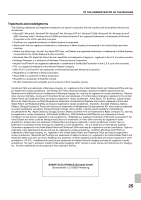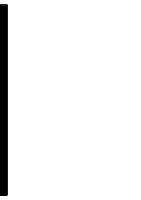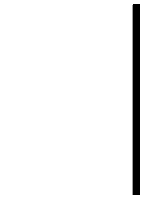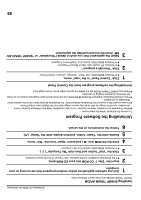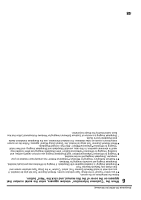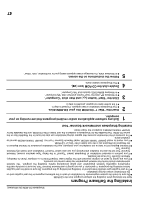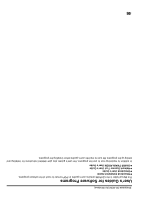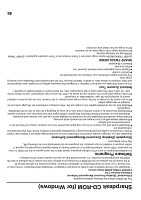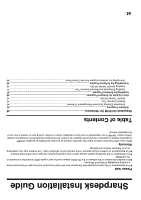Sharp MX-M453N Safety Guide - Page 31
When the Customer Information window appears, enter the serial number that, appears on the cover - user guide
 |
View all Sharp MX-M453N manuals
Add to My Manuals
Save this manual to your list of manuals |
Page 31 highlights
Sharpdesk CD-ROM (for Windows) 6 When the "Customer Information" window appears, enter the serial number that appears on the cover of the this manual, and click the "Next" button. Follow the instructions on the screen. ● If you select "Typical" in the Setup Type selection screen, Network Scanner Tool will also be installed. If you only wish to install Network Scanner Tool, select "Custom" in the Setup Type selection screen and then check only Network Scanner Tool. ● Sharpdesk Imaging* is installed together with Sharpdesk. If Imaging for Windows was previously installed, Sharpdesk Imaging will overwrite Imaging for Windows. ● If Eastman Software's "Imaging for Windows Professional Edition" has already been installed on your computer, Sharpdesk Imaging will not be installed. ● "Imaging for Windows Professional Edition" and Sharpdesk Imaging use common registry entries, and installing "Imaging for Windows Professional Edition" after Sharpdesk lmaging has been installed may result in abnormal operation. In this case, uninstall Sharpdesk and Sharpdesk Imaging, and then install "Imaging for Windows Professional Edition". After that, reinstall Sharpdesk. ● When Network Scanner Tool setup is finished, the "Search Setup Wizard" appears. Follow the on-screen instructions to create an index database. For detailed information, see the Sharpdesk Installation Guide and Sharpdesk User's Guide. * Sharpdesk Imaging is a version of Eastman Software's Imaging for Windows Professional Edition that has been customized by the Sharp Corporation. 48