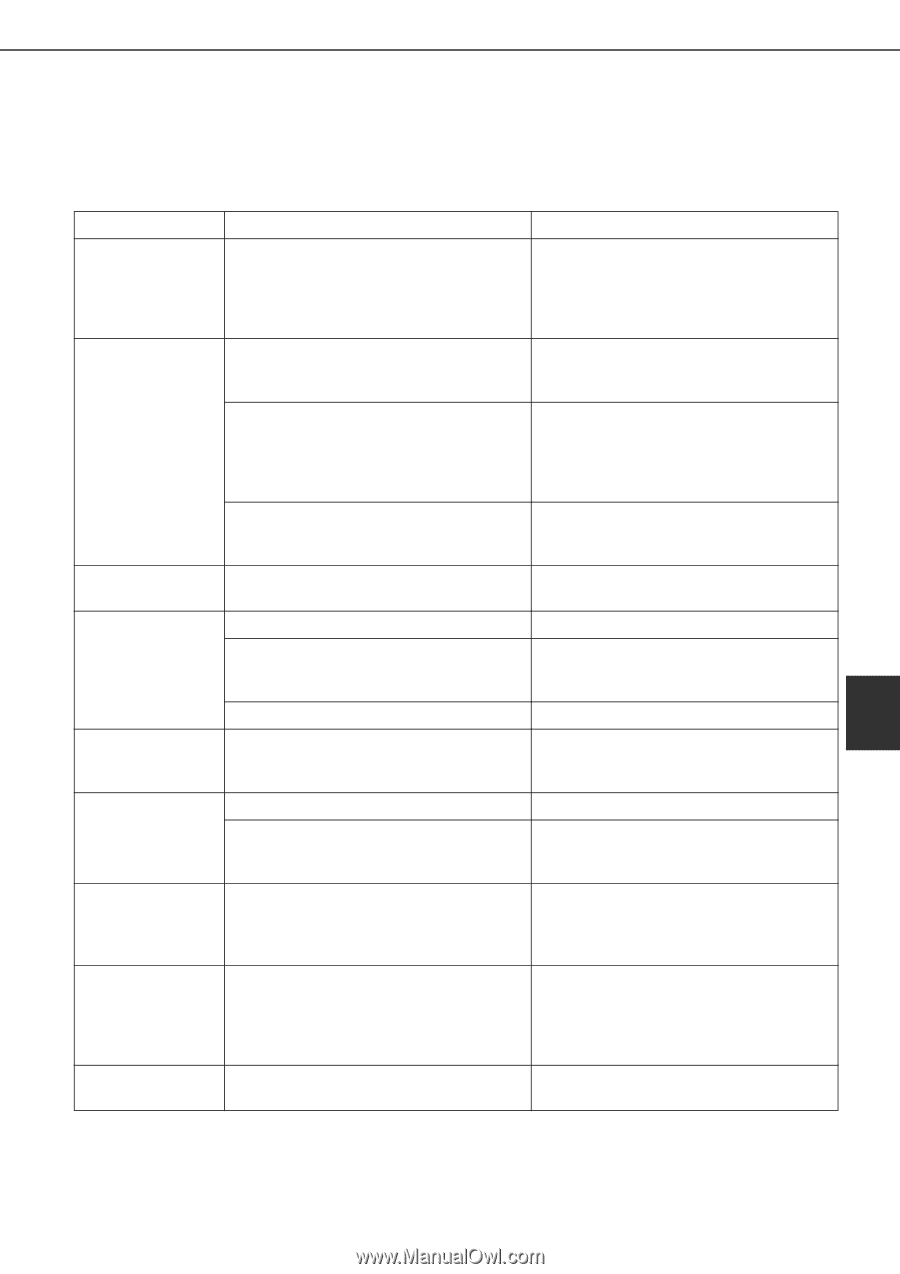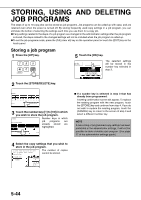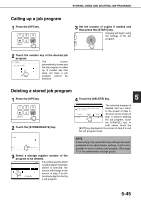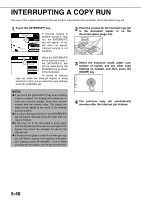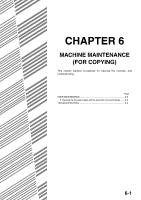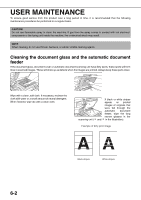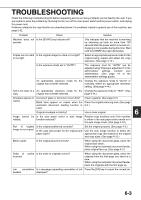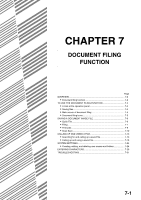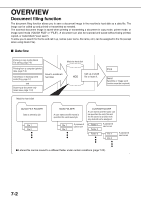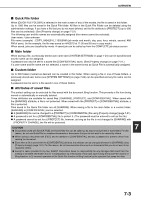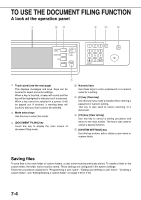Sharp MX-M700 MX-M550 MX-M620 MX-M700 Operation Manual - Page 157
Sharp MX-M700 Manual
 |
View all Sharp MX-M700 manuals
Add to My Manuals
Save this manual to your list of manuals |
Page 157 highlights
TROUBLESHOOTING Check the following troubleshooting list before requesting service as many problems can be fixed by the user. If you are unable to solve the problem by checking the list, turn off the main power switch and the power switch, and unplug the power cord. Problems related to the copy function are described below. For problems related to general use of the machine, see page 2-32. Problem Check Solution Machine does not Is the [START] key indicator off? operate. This indicates that the machine is warming up (warming up lasts no more than 120 seconds after the power switch is turned on). Copying is not possible during this time. Wait until the [START] key light illuminates. Copies are too dark Is the original image too dark or too light? or too light. Select an appropriate exposure mode for the original being copied and adjust the copy exposure. (See page 4-14.) Is the exposure mode set to "AUTO"? The exposure level for "AUTO" can be adjusted using "Exposure adjustment" in the administrator settings. Contact your administrator. (See page 16 of the administrator settings guide.) An appropriate exposure mode for the Change the exposure mode to "AUTO" or original has not been selected. manually select an appropriate resolution setting. (See page 4-14.) Text is not clear on a An appropriate exposure mode for the Change the exposure mode to "TEXT". (See copy. original has not been selected. page 4-14.) Smudges appear on Document glass or document cover dirty? Clean regularly. (See page 6-2.) copies. Black lines appear on copies when the Clean the original scanning area. (See page automatic document feeding function is 6-2.) used. Original smudged or blotchy? Use a clean original. 6 Image cannot be Is the auto paper select or auto image Rotation copy functions only if the machine rotated. function selected? is either in the auto paper select mode or in the auto image mode. (See page 4-15.) Part of original image is not copied. Is the original positioned correctly? Is the copy ratio proper for the original and paper sizes? Set the original properly. (See page 4-3.) Use the auto image function to select the appropriate copy ratio based on the original and copy sizes. (See page 4-15.) Blank copies Is the original placed correctly? When using the document glass, place the original face down. When using the automatic document feeder, place original face up. (See page 4-3.) Order of copies Is the order of originals correct? incorrect When using the document glass, place the originals from the first page one sheet at a time. When using the automatic document feeder, place the originals with the first page up. Job cancelation Is a message requesting cancelation of job Press the [CA] key to cancel the current job. needed displayed? 6-3