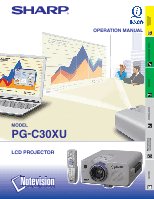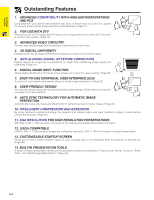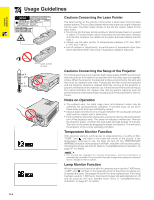Sharp PG-C30XE Operation Manual
Sharp PG-C30XE - Notevision XGA LCD Projector Manual
 |
View all Sharp PG-C30XE manuals
Add to My Manuals
Save this manual to your list of manuals |
Sharp PG-C30XE manual content summary:
- Sharp PG-C30XE | Operation Manual - Page 1
OPERATION MANUAL MODEL PG-C30XU LCD PROJECTOR Important Information Setup & Connections Operation Useful Features Maintenance & Troubleshooting Appendix - Sharp PG-C30XE | Operation Manual - Page 2
10. Model No.: PG-C30XU Serial No.: There are two important reasons for prompt warranty registration of your new SHARP LCD Projector, using the REGISTRATION CARD packed with the projector. 1. WARRANTY This is to assure that you immediately receive the full benefit of the parts, service and labor - Sharp PG-C30XE | Operation Manual - Page 3
servicing. For your own protection and reliable usage of your LCD Projector, please be sure to read these "IMPORTANT SAFEGUARDS" carefully before use. 1. Read Instructions All the safety and operating instructions of any service or repairs to this product, ask the service technician to perform - Sharp PG-C30XE | Operation Manual - Page 4
(GUI) A multi-color, icon-based menu system allows for simple image adjustments. (Page 23) 8. USER-FRIENDLY DESIGN The two-color design along with an intuitive Graphical User Interface (GUI) makes this projector very easy to set up and adjust. 9. AUTO SYNC TECHNOLOGY FOR AUTOMATIC IMAGE PERFECTION - Sharp PG-C30XE | Operation Manual - Page 5
the Projection Lamp 48 Using the Kensington Lock 49 Troubleshooting 49 Appendix Optional Lenses 50 Transporting the Projector 50 Connection Pin Assignments 51 RS-232C Port Specifications 52 Computer Compatibility Chart 54 Specifications 55 Dimensions 56 Guide to Effective Presentations - Sharp PG-C30XE | Operation Manual - Page 6
note that all internal cleaning must be performed by an Authorized Sharp Industrial LCD Products Dealer or Service Center. Notes on Operation • The exhaust vent, the lamp cage cover and adjacent areas may be extremely hot during projector operation. To prevent injury, do not touch these areas until - Sharp PG-C30XE | Operation Manual - Page 7
4 Double click on the "manuals" folder. 5 Double click on the "pg-c30xu" folder. 6 Double click on manual. For SHARP Assistance (U.S.A. only) If you encounter any problems during setup or operation of this projector, first refer to the "Troubleshooting" section on page 49. If this operation manual - Sharp PG-C30XE | Operation Manual - Page 8
Important Information Part Names Numbers next to the part names refer to the main pages in this manual where the topic is explained. Projector MUTE button 17 POWER indicator 16 POWER buttons (ON/OFF) 16 KEYSTONE button 20 INPUT button 17 FREEZE button 33 ENLARGE button 34 BLACK SCREEN - Sharp PG-C30XE | Operation Manual - Page 9
Important Information Part Names Remote Control Front View MUTE button 17 POWER buttons (ON/OFF) 16 KEYSTONE/BLACK 20 SCREEN button 37 RIGHT-CLICK/ 22 ENTER button 23 INPUT button 17 FREEZE button 33 ENLARGE button 34 TOOLS button 43 MOUSE/ ADJUSTMENT 21 switch Rear View 17 VOLUME buttons - Sharp PG-C30XE | Operation Manual - Page 10
Setup & Connections Setup & Connections E-9 - Sharp PG-C30XE | Operation Manual - Page 11
cable QCNW-5113CEZZ USB mouse control cable QCNW-5680CEZZ Extra air filter PFILD0076CEZZ Lens cap PCAPH1307CESB CD-ROM UDSKA0019CEN1 LCD projector operation manual TINS-7023CEZZ LCD projector quick reference TINS-7025CEZZ Sharp Advanced Presentation Software operation manual TINS-7054CEZZ E-10 - Sharp PG-C30XE | Operation Manual - Page 12
not to work. When connecting this projector to a computer, select "Computer/RGB" for "Signal Type" on the GUI menu. (See page 27.) • A Macintosh adaptor may be required for use with some Macintosh computers. Contact your nearest Authorized Sharp Industrial LCD Products Dealer or Service Center. E-11 - Sharp PG-C30XE | Operation Manual - Page 13
RGB" for "Signal Type" on the GUI menu. (See page 27.) • Connecting computers other than the recommended types may result in damage to the projector, the computer, or both. • AUDIO INPUT for INPUT 1, 2 can be used input audio corresponding to the INPUT 1 and 2 video. "Plug and Play" function • This - Sharp PG-C30XE | Operation Manual - Page 14
source. 3 To use the built-in audio system, connect one end of the audio cable (sold separately) to AUDIO INPUT terminal for INPUT 1, 2 on the projector. Connect the other end to the Audio output terminal on the video source. Select "Computer/RGB" or "Component" for "Signal Type" on the GUI menu - Sharp PG-C30XE | Operation Manual - Page 15
DIN-D-sub RS-232C cable to the RS-232C port on the projector. 2 Connect an RS-232C cable (null modem, cross type is not correctly set up. Please refer to the operation manual of the computer for details on setting up/installing the correct Sharp Industrial LCD Products Dealer or Service Center. E-14 - Sharp PG-C30XE | Operation Manual - Page 16
Connecting the Projector Connecting the Remote Mouse Receiver You can use the remote control as a remote mouse. Setup & Connections Connecting to the USB port on a PC or Macintosh 1 - Sharp PG-C30XE | Operation Manual - Page 17
not securely installed, the POWER indicator flashes. 2 Press Power ON. • The flashing green LAMP REPLACEMENT indicator shows that the lamp is warming up. Wait until the indicator stops flashing before operating the projector. • If the power is turned off and then immediately turned on again, it may - Sharp PG-C30XE | Operation Manual - Page 18
light up red and the cooling fan will run for about 90 seconds. The projector will then enter standby mode. • Wait until the cooling fan stops before disconnecting is turned on, the POWER indicator and the LAMP REPLACEMENT indicator light green. • The POWER indicator flashes if the bottom filter - Sharp PG-C30XE | Operation Manual - Page 19
the lights when setting up the screen in a sunny or bright room. • A polarizing screen cannot be used with this projector. Standard Setup (Front Projection) X Place the projector at the required distance from the screen according to the desired picture size (see the table below). LH Operation - Sharp PG-C30XE | Operation Manual - Page 20
Ceiling-mount Setup • It is recommended that you use the optional Sharp ceilingmount bracket for this installation. • Before mounting the projector, contact your nearest Authorized Sharp Industrial LCD Products Dealer or Service Center to obtain the recommended ceiling-mount bracket (sold separately - Sharp PG-C30XE | Operation Manual - Page 21
Operation Setting up the Screen Projector Remote control 1, 4a 3 2 4b On-screen Display (Example: 4:3 NORMAL image) On-screen Display (Example: 16:9 WIDE image) 2 Test Pattern Digital Keystone Correction Pressing ∂ in Step 2 - Sharp PG-C30XE | Operation Manual - Page 22
be reflected off a screen for easy operation. However, the effective distance of the signal may differ due to the screen material. Controlling the Projector Using the Wireless Mouse Remote control 23Ј (7 m) 30˚ 30˚ 45˚ 45˚ 30˚ Remote control 13Ј(4 m) 30˚ 30˚ 120˚ Remote mouse receiver - Sharp PG-C30XE | Operation Manual - Page 23
serial port is not correctly set up. Refer to the computer's operation manual for details of setting up/ installing the mouse driver. • For one- up. Green lights refer to mouse operations, and red lights to projector adjustments. Button name Position of MOUSE/ADJUSTMENT switch MOUSE ADJ. LASER - Sharp PG-C30XE | Operation Manual - Page 24
User Interface) Menu Screens Projector Remote control 1, 7 2, 3, 5 4 6 This projector has two sets of menu screens (INPUT 1 or 2 and INPUT 3) that allow you to adjust the image and various projector settings. These menu screens can be operated from the projector select a specific adjustment item. - Sharp PG-C30XE | Operation Manual - Page 25
the GUI (Graphical User Interface) Menu Screens Hor Freq Vert Freq 640ן480 37.5 kHz 72 Hz Options Language Lamp Timer BLK SCRN Disp [ON/OFF] OSD Display [ON/OFF] Password English Deutsch Español Nederlands Français Sharp Custom Blue None Sharp Custom None Normal Level A Level B Old - Sharp PG-C30XE | Operation Manual - Page 26
Operation Selecting the Video Input System Mode (INPUT 3 (VIDEO) mode only) Projector Remote control 1, 6 2, 3, 4 5 (GUI) On-screen Display The video input system mode is preset to "Auto"; however, it can be changed to a specific system mode, if the selected system mode is not compatible with - Sharp PG-C30XE | Operation Manual - Page 27
the projector's Sharp" do not appear for COMPONENT input in INPUT 1 or 2 mode. (Slide the MOUSE/ADJUSTMENT switch MOUSE ADJ. on the remote control to the ADJ. position.) 1 Press MENU. Menu bar and "Picture" menu screen appear. GUI operation guide is also displayed. 2 Press ∂/ƒ to select a specific - Sharp PG-C30XE | Operation Manual - Page 28
the color temperature to suit the type of image input to the projector (video, computer image, TV broadcast, etc.). Decrease the color . position.) 1 Press MENU. Menu bar and "Picture" menu screen appear. GUI operation guide is also displayed. 2 Press ∂/ƒ to select "CLR Temp". 3 Press ß/© to move - Sharp PG-C30XE | Operation Manual - Page 29
stripes that result from interlaced source still images. This projector's audio is factory preset to standard settings. However, you Picture" menu screen appear. GUI operation guide is also displayed. 2 Press ß/© to select "Audio". 3 Press ∂/ƒ to select a specific adjustment item. 4 Press ß/© to - Sharp PG-C30XE | Operation Manual - Page 30
Projector Remote control 1, 5 2, 3, 4 Adjusting the Computer Image When displaying computer patterns which are very detailed (tiling, vertical stripes, etc.), interference may occur between the LCD guide is also displayed. 2 Press ß/© to select "Fine Sync". 3 Press ∂/ƒ to select a specific - Sharp PG-C30XE | Operation Manual - Page 31
settings for use with various computers. Once these settings are stored, they can be easily selected each time you connect a computer to the projector. Saving the adjustment setting (Slide the MOUSE/ADJUSTMENT switch MOUSE ADJ. on the remote control to the ADJ. position.) 1 Press MENU. 2 Press - Sharp PG-C30XE | Operation Manual - Page 32
Operation Computer Image Adjustments (INPUT 1 or 2 mode Only) Projector Remote control 1, 6 2, 3, 4 5 (GUI) On-screen Display to see.) • When inputting DTV 480P signals, select "480P" in step 4 above. Projector Remote control 1, 4 2, 3 (GUI) On-screen Display Checking the Input Signal This - Sharp PG-C30XE | Operation Manual - Page 33
Display Auto Sync Adjustment • Used to automatically adjust a computer image. • Auto Sync adjustment can be made manually by pressing AUTO SYNC, or automatically by setting "Auto Sync" to "ON" in the projector's GUI menu. When "Auto Sync" is set to "ON": • The sync adjustment is automatically made - Sharp PG-C30XE | Operation Manual - Page 34
Useful Features Useful Features Freeze Function Projector Remote control 1, 2 On-screen Display This function allows you to instantly freeze a moving image. This is useful when you want to display a still image from a - Sharp PG-C30XE | Operation Manual - Page 35
Digital Image Magnification Projector Remote control 2 1 3 This function allows you to magnify a specific portion of an image. This is useful when you want to display a detailed portion of the image. (Slide the MOUSE/ADJUSTMENT switch MOUSE ADJ. on - Sharp PG-C30XE | Operation Manual - Page 36
Gamma Correction Projector Remote control 1 2 STANDARD On-screen Display s GAMMA 1 s GAMMA image for a more exciting theater experience. CUSTOM Allows you to adjust gamma value using Sharp Advanced Presentation Software. (Slide the MOUSE/ADJUSTMENT switch MOUSE ADJ. on the remote control - Sharp PG-C30XE | Operation Manual - Page 37
Selecting the Picture Display Mode Projector COMPUTER Remote control This function allows you to modify or customize the picture display mode to enhance the input image. Depending on the input signal, - Sharp PG-C30XE | Operation Manual - Page 38
" " to turn on or " " to turn off the On-screen Display. 5 To exit from the GUI, press MENU. On-screen Display Override Function Projector Remote control 1, 5 2, 3, 4 (GUI) On-screen Display This function allows you to turn off the on-screen messages that appear during input select. Once - Sharp PG-C30XE | Operation Manual - Page 39
to the projector via an RS-232C cable. See page 14 in this operation manual, and also the supplied Sharp Advanced Presentation Software operation manual for detailed instructions. Description of Startup Images Selected item Sharp Custom None Startup image SHARP default image User customized image - Sharp PG-C30XE | Operation Manual - Page 40
is in standby mode. Automatic Power Shutoff Function When no input signal is detected for more than 15 minutes, the projector will automatically shut off. The on-screen message on the left will appear five minutes before the power is automatically turned off. Description of Automatic - Sharp PG-C30XE | Operation Manual - Page 41
Password Projector Remote control 1, 6 2, 3, 4, 5 (GUI) On-screen Display (GUI) On-screen Display A password can be set by the user and used with the keylock level to prevent adjustments to certain settings on the GUI. Setting the Password (Slide the MOUSE/ADJUSTMENT switch MOUSE ADJ. - Sharp PG-C30XE | Operation Manual - Page 42
lock the use of certain operation buttons on the projector. The user can still operate the projector fully with the remote control. Description of Keylock level. Checking the Lamp Usage Time Projector Remote control 1 2 This function allows you to check the accumulated lamp usage time. (Slide - Sharp PG-C30XE | Operation Manual - Page 43
Reverse/Invert Image Function Projector Remote control This projector is equipped with a reverse/invert image function which allows you to reverse or invert the projected image for various applications. 1, 5 2, 3 4 Description of Projected Images Selected - Sharp PG-C30XE | Operation Manual - Page 44
tools from the screen, press to select " " and then press ENTER. Red Green Blue Yellow Orange White Black Projector Remote control 2, 4 3 1, 5 When selecting Sharp default image Displaying the Break Time (Slide the MOUSE/ADJUSTMENT switch MOUSE ADJ. on the remote control to the ADJ - Sharp PG-C30XE | Operation Manual - Page 45
Status Function Projector Remote control 1, 4 2 3 (GUI) On-screen Display 2 This function can be used to display all the adjusted settings on the screen simultaneously. (Slide the MOUSE/ADJUSTMENT - Sharp PG-C30XE | Operation Manual - Page 46
Maintenance & Troubleshooting E-45 Maintenance & Troubleshooting - Sharp PG-C30XE | Operation Manual - Page 47
when the projector is used in a dusty or smoky location. • Have your nearest Authorized Sharp Industrial LCD Products Dealer or Service Center exchange opening and press the filter cover into position. Tab Maintenance & Troubleshooting • Be sure the filter cover is securely installed. The power - Sharp PG-C30XE | Operation Manual - Page 48
LCD Products Dealer or Service Center for repair. • Carefully replace the lamp. (See pages 48 and 49.) • Take the projector to your nearest Authorized Sharp Industrial LCD Products Dealer or Service Center for repair. • Securely install the bottom filter cover. Maintenance & Troubleshooting - Sharp PG-C30XE | Operation Manual - Page 49
Sharp Industrial LCD Products Dealer or Service Center for repair. Purchase a replacement lamp unit (lamp/cage module) of the current type BQC-PGC30XU/1 from your nearest Authorized Sharp Industrial LCD Products Dealer or Service Center. Then carefully change the lamp by following the instructions - Sharp PG-C30XE | Operation Manual - Page 50
came with the system for instructions on how to use it to secure the projector. Troubleshooting Problem Power cannot be turned on by temperature changes. This will not affect operation or performance. • Refer to "Lamp/Maintenance Indicators" on page 47. • Adjust the "Phase" setting. (See page - Sharp PG-C30XE | Operation Manual - Page 51
Using the Carrying Handle Carrying handle When transporting the projector, carry it by the carrying handle on the side. CAUTION • Always put on the lens cap to prevent damage to the lens when transporting the projector. • Do not lift or carry the projector by the lens or the lens cap as this - Sharp PG-C30XE | Operation Manual - Page 52
Connection Pin Assignments Analog Computer 1 and 2 Signal Input Ports: 15-pin mini D-sub female connector Computer Input Analog 1. Video input (red) 9. Not connected 2. Video input 10. GND (green/sync on green) 11. GND 5 1 3. Video input (blue) 12. Bi-directional data 10 6 4. Reserve - Sharp PG-C30XE | Operation Manual - Page 53
Specifications PC control A computer can be used to control the projector by connecting an RS-232C cable (null modem, cross type, sold separately) to the projector Normal response Parameter 4-digits O K Return code (0DH) Problem response (communication error or incorrect command) E R R Return - Sharp PG-C30XE | Operation Manual - Page 54
RS-232C Port Specifications CONTROL ITEM COMMAND PARAMETER C1 C2 C3 C4 P1 P2 P3 P4 CONTROL CONTENTS INPUT2 SIGNAL TYPE I B S I _ _ _ 1 COLOR (מ30 - ם30) V A T I _ * * * TINT (מ30 - ם30) V A S H _ * * * SHARPNESS (מ30 - ם30) V A R D _ * * * RED (מ30 - ם30) V A B E _ * * * BLUE - Sharp PG-C30XE | Operation Manual - Page 55
mode. Should this occur, turn off the LCD display on the notebook computer and output the display data in "CRT only" mode. Details on how to change display modes can be found in your notebook computer's operation manual. • This projector can receive 640 ן350 VESA format VGA signals, however, "640 - Sharp PG-C30XE | Operation Manual - Page 56
receiver, Extra air filter, Lens cap (attached), CD-ROM, LCD projector operation manual, LCD projector quick reference, Sharp Advanced Presentation Software operation manual Replacement parts Lamp unit (Lamp/cage module) (BQC-PGC30XU/1), Remote control (RRMCG1579CESA), AA size batteries, Power cord - Sharp PG-C30XE | Operation Manual - Page 57
Dimensions Rear View Top View 25/64 (10) 3 53/64 (97.5) 1 5/64 (27.5) 29/32 (23) 3 51/64 (96.5) 23/64 (9) 23/64 (9) 1 5/16 (33.5) 2 13/32 (61) 10 5/16 (262) 5 19/32 (142) 12 13/64 (310) 14 7/64 (358.4) 9 11/32 (237.5) 6 13/32 (163) 2 13/32 (61) Side View 3 17/64 (83) 3 21/32 (93) 9 - Sharp PG-C30XE | Operation Manual - Page 58
Guide to Effective Presentations Electronic presentations are one of the most effective tools such as a VCR, DVD player and laser disc player, can be effective for delivering instructional or illustrative information that is difficult to present. Digital Cameras and Personal Digital Assistants (PDAs) - Sharp PG-C30XE | Operation Manual - Page 59
Guide to Effective Presentations Red Blue Green Black Presentation from SHARP Otpnhreaetsoaefrntehtatetoimoonossmvtisaculol,amtloimsootthnheimns,iesoltreachktaeiorsdnintoofarnteyyapdtey.pfoenotsf Sans-serif Serif • Background colors can subconsciously affect the audience: Red-increases viewers' - Sharp PG-C30XE | Operation Manual - Page 60
Guide to Effective Presentations Good Bad Good Presentation from SHARP 30 25 20 15 10 5 0 c. Set-Up When giving a presentation, you need to set the stage both figuratively and literally for success. The way you - Sharp PG-C30XE | Operation Manual - Page 61
Guide to Effective Make sure you are completely familiar with the control panel on your projector and remote controls. • If you are using a microphone, check it to see where you might have problems with feedback. Avoid standing in these problem areas during your presentation. e. Presentation - Sharp PG-C30XE | Operation Manual - Page 62
. User interface with graphics that allow easier operation. I/P conversion Function to convert an image between "Interlaced" and "Progressive" scan displays. Intelligent compression and expansion High quality resizing of lower and higher resolution images to fit the projector's native resolution - Sharp PG-C30XE | Operation Manual - Page 63
36 Foot release 19 FREEZE button 33 G GAMMA button 35 GUI (Graphical User Interface 23 I INPUT 1 port 11 INPUT 2 port 11 INPUT button 17 28 K Kensington Security Standard connector 49 KEYSTONE button 19 L LAMP REPLACEMENT indicator 47 LASER POINTER button 22 Laser pointer window 5 LEFT - Sharp PG-C30XE | Operation Manual - Page 64
SHARP CORPORATION
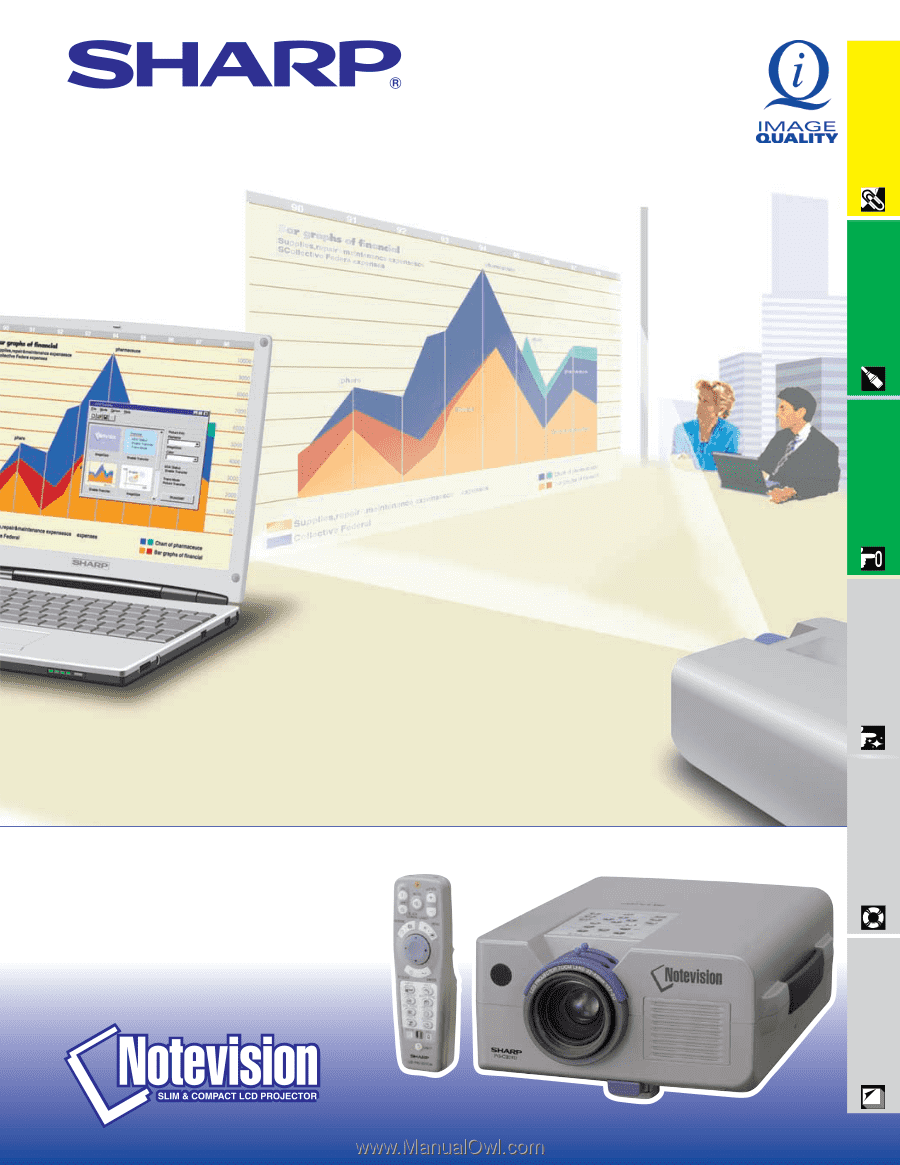
LCD PROJECTOR
OPERATION MANUAL
Important
Information
Setup & Connections
Operation
Useful Features
Maintenance &
Troubleshooting
Appendix
MODEL
PG
-
C30XU