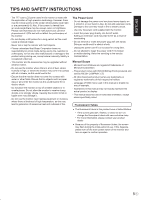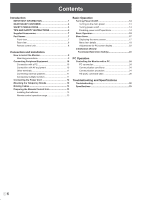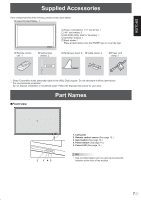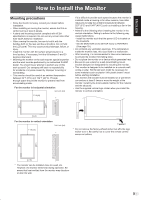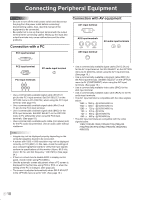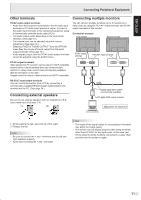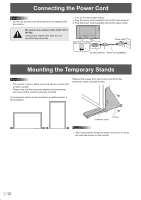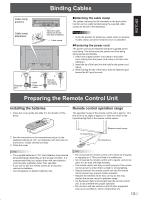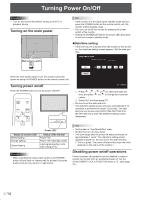Sharp PN-525UP PN-525U Operation Manual - Page 12
Connecting Peripheral Equipment
 |
View all Sharp PN-525UP manuals
Add to My Manuals
Save this manual to your list of manuals |
Page 12 highlights
Connecting Peripheral Equipment Caution • Be sure to turn off the main power switch and disconnect the plug from the power outlet before connecting/ disconnecting cables. Also, read the manual of the equipment to be connected. • Be careful not to mix up the input terminal with the output terminal when connecting cables. Mixing up the input and output terminals may cause malfunctions and the other problems. Connection with a PC PC1 input terminal Connection with AV equipment AV1 input terminal AV2 input terminals Cr/Pr Y Cb/Pb AV3 input terminal AV audio input terminals PC2 input terminal PC audio input terminal PC3 input terminals VH RGB • Use a commercially available signal cable (DVI-D 24 pin) for the PC1 input terminal. Set DVI SELECT on the OPTION menu to PC (DIGITAL) when using the PC1 input terminal. (See page 19.) • Use a commercially available signal cable (Mini D-sub 15 pin) for the PC2 input terminal. • Use a commercially available signal cable (BNC) for the PC3 input terminals. Set BNC SELECT on the OPTION menu to PC (ANALOG) when using the PC3 input terminals. (See page 19.) • Use a commercially available audio cable (mini stereo jack) for the PC audio input terminal. Use an audio cable without resistance. TIPS • Images may not be displayed properly depending on the computer (graphics board) to be connected. • A screen with 1920 x 1080 resolution may not be displayed correctly on PC3 (BNC). In this case, check the settings of your computer (graphics board) to verify that input signals conform to specifications of this monitor (Hsync: 66.3 kHz, Vsync: 60 Hz, and Dot frequency: 148.5 MHz). (See page 34.) • If there is a check box to disable EDID in display control panel, check it when using PC3 (BNC). • Use the automatic screen adjustment when a PC screen is displayed for the first time using PC2 or PC3, or when the setting of the PC is changed. (See page 22.) • The screen is adjusted automatically when SELF ADJUST in the OPTION menu is set to "ON". (See page 19.) • Use a commercially available signal cable (DVI-D 24 pin) for the AV1 input terminal. Set DVI SELECT on the OPTION menu to AV (DIGITAL) when using the AV1 input terminal. (See page 19.) • Use a commercially available component cable (BNC) for the AV2 input terminals. Set BNC SELECT on the OPTION menu to AV (COMPONENT) when using the AV2 input terminals. (See page 19.) • Use a commercially available video cable (BNC) for the AV3 input terminal. • Use a commercially available audio cable (RCA) for the AV audio input terminals. • The AV1 input terminal is compatible with the video signals below: 1920 x 1080 p @ 50/59.94/60 Hz 1920 x 1080 i @ 50/59.94/60 Hz 1280 x 720 p @ 50/59.94/60 Hz 720 x 576 p @ 50 Hz 720 x 480 p @ 59.94/60 Hz 640 x 480 p @ 59.94/60 Hz • The AV2 input terminals are compatible with the video signals below: 1080i(1125i)/50,1080i(1125i)/60,720p(750p)/50, 720p(750p)/60,576p(625p),576i(625i),480p(525p), 480i(525i) E 10