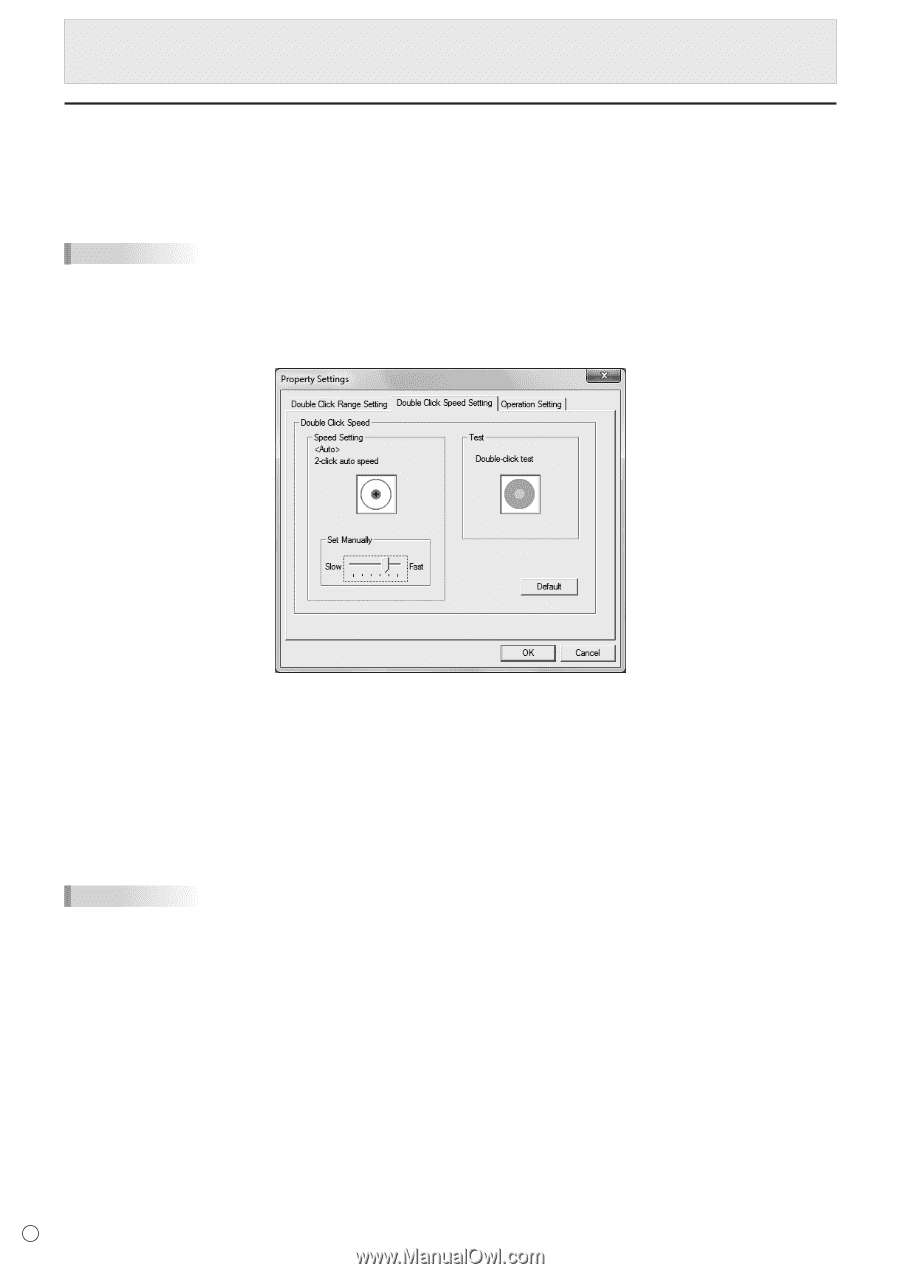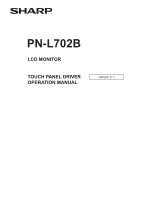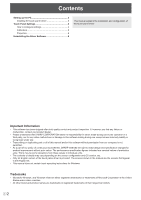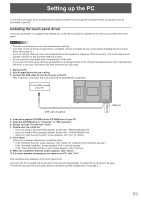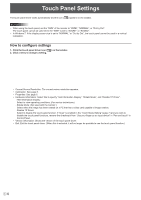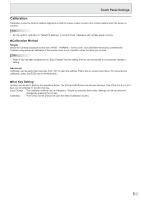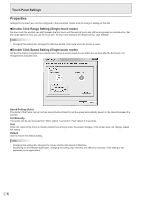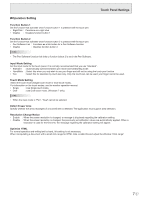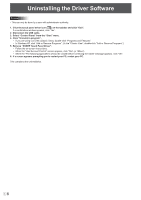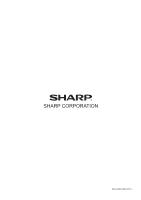Sharp PN-L702B PN-L702B Touch Panel Driver Operation Manual - Page 6
Properties, Double Click Range Setting Single touch mode, Touch Panel Settings - pen software
 |
View all Sharp PN-L702B manuals
Add to My Manuals
Save this manual to your list of manuals |
Page 6 highlights
Touch Panel Settings Properties Settings for the touch pen can be configured in the properties. Select a tab to change a setting on that tab. nDouble Click Range Setting (Single touch mode) Set how much the position can shift between the first touch and the second touch and still be recognized as a double-click. Set the range based on how you use the touch pen. To return the setting to the default setting, click "Default". TIPS • Changing this setting also changes the effective double-click range when the mouse is used. nDouble Click Speed Setting (Single touch mode) Set the time that is recognized as a double-click. When a second touch occurs within the set time after the first touch, it is recognized as a double-click. Speed Setting (Auto) The inside of the frame can be touched twice (double-clicked) to set the speed automatically based on the interval between the touches. Set Manually The speed can be set manually from "Slow" (about 1 second) to "Fast" (about 0.3 seconds). Test When the inside of the frame is double-clicked by touching it twice, the screen changes. If the screen does not change, repeat the setting. Default Click to restore the default setting. TIPS • Changing this setting also changes the mouse double-click speed of Windows. • Depending on the software application, changing the setting may not have any effect (for example, if the setting is set separately in the application). E6