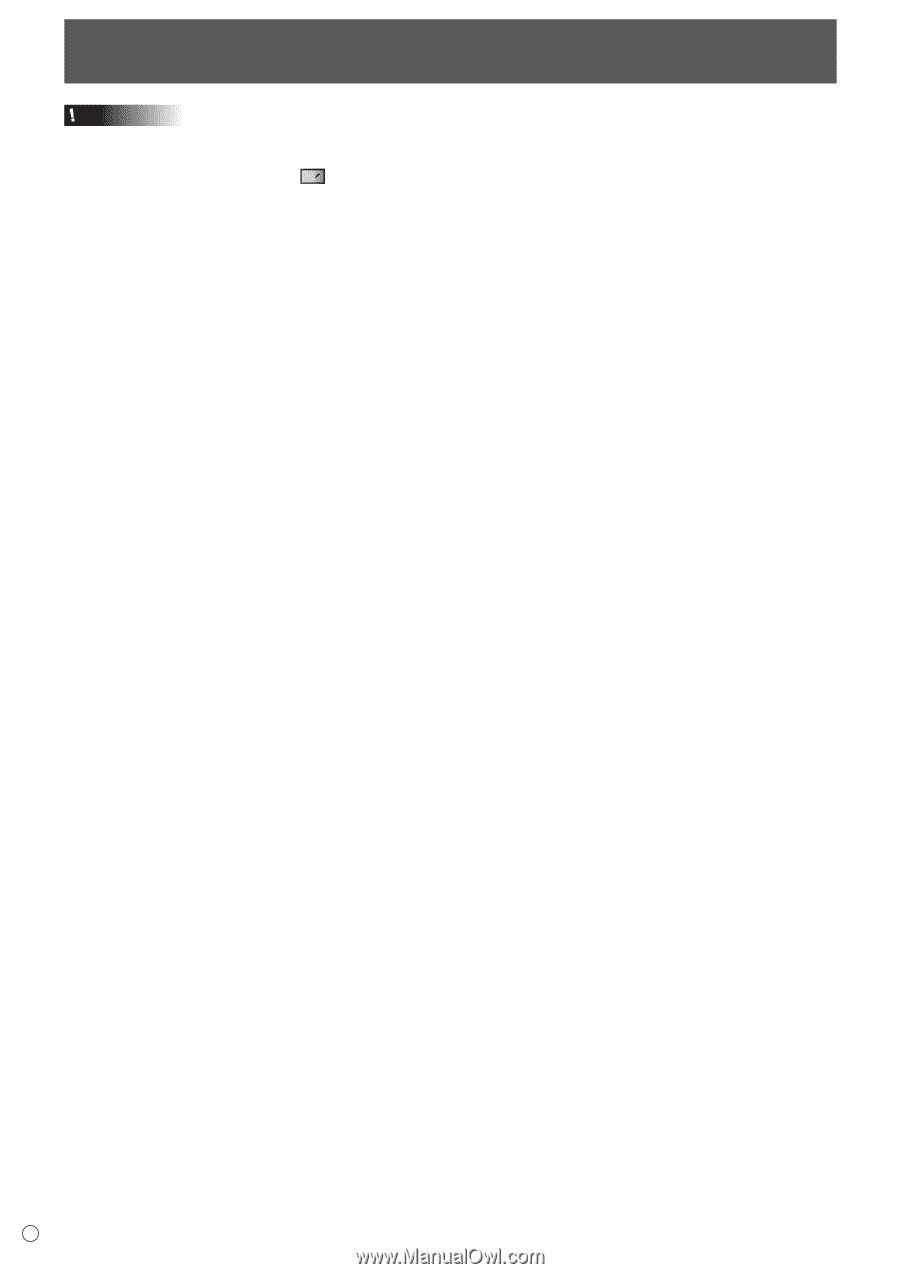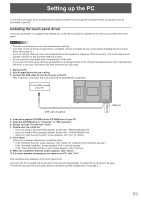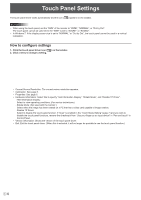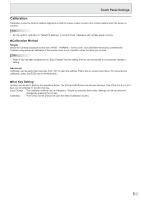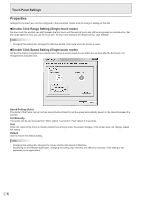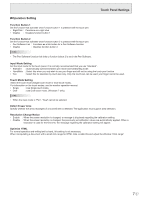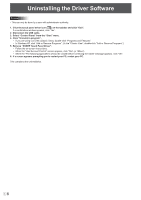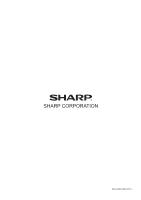Sharp PN-L702B PN-L702B Touch Panel Driver Operation Manual - Page 8
Uninstalling the Driver Software - usb
 |
View all Sharp PN-L702B manuals
Add to My Manuals
Save this manual to your list of manuals |
Page 8 highlights
Uninstalling the Driver Software Caution • This can only be done by a user with administrator authority. 1. Click the touch panel driver icon ( ) on the taskbar and click "Exit". If a confirmation window appears, click "Yes". 2. Disconnect the USB cable. 3. Select "Control Panel" from the "Start" menu. 4. Click "Uninstall a program". • If you are using icon view (Classic View), double-click "Programs and Features". • In Windows XP, click "Add or Remove Programs". (In the "Classic View", double-click "Add or Remove Programs".) 5. Remove "SHARP Touch Panel Driver". • Follow the on-screen instructions. • When the "User Account Control" screen appears, click "Yes" (or "Allow"). • When the "The following applications should be closed before continuing the install" message appears, click "OK". 6. If a screen appears prompting you to restart your PC, restart your PC. This completes the uninstallation. E8