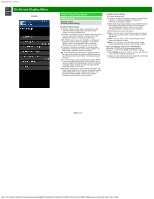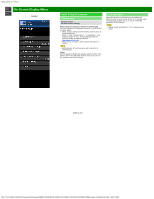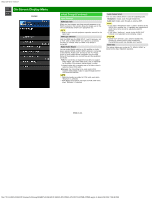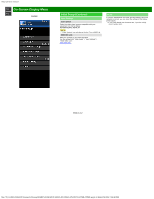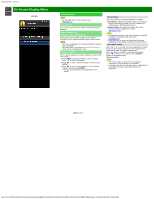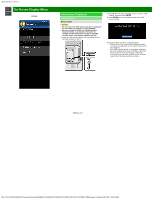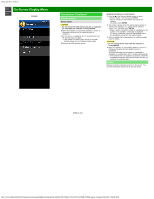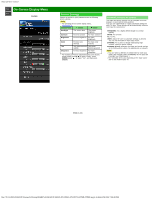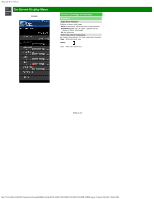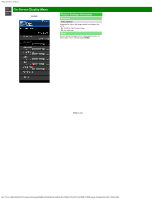Sharp PN-UH601 PN-UH601 PN-UH701 Operation Manual - Page 33
Information
 |
View all Sharp PN-UH601 manuals
Add to My Manuals
Save this manual to your list of manuals |
Page 33 highlights
sharp operation manual >> On-Screen Display Menu
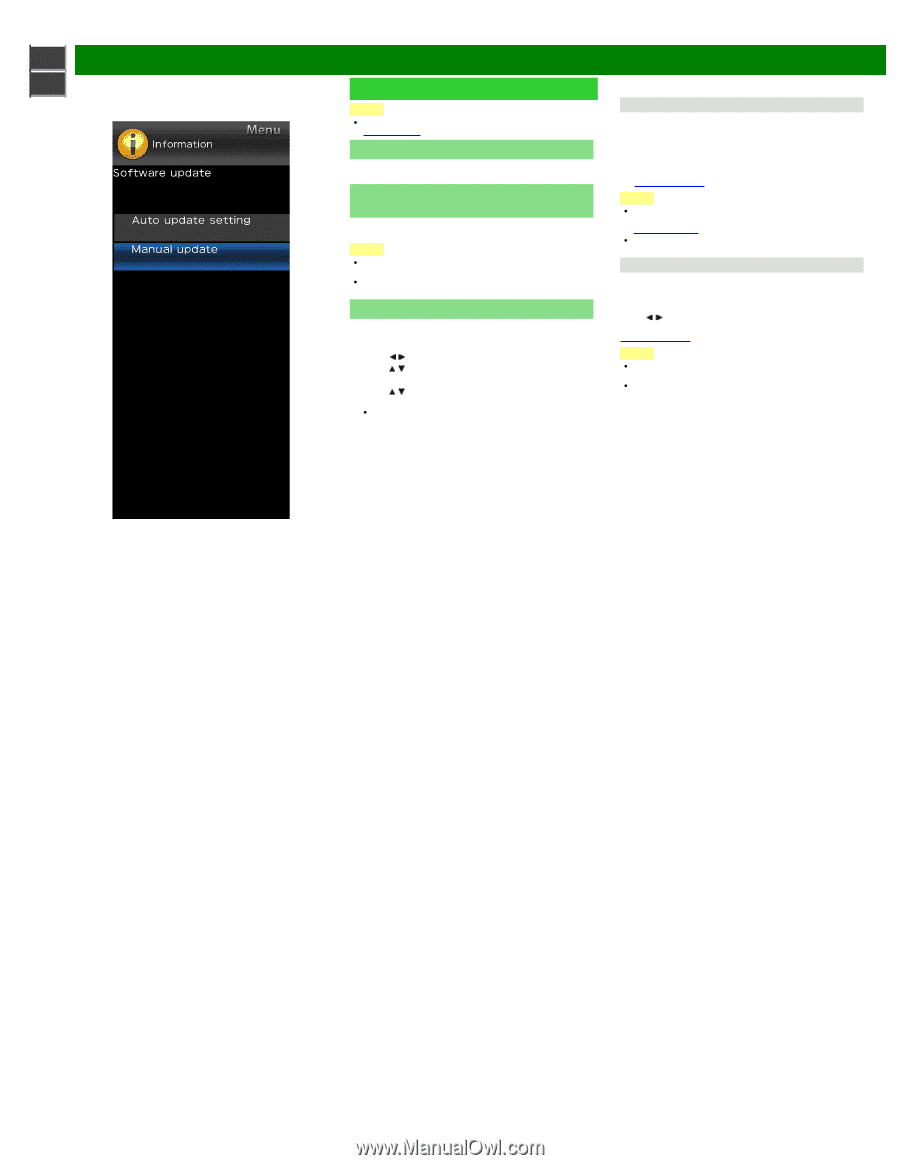
sharp operation manual
file:///Y|/11_IM%20GROUP/Oversea%20Group/SHARP%20JAPAN/JC180020_PN-UH601_PN-UH701_HTML/HTML/eng/4-13.html[2/28/2018 7:08:48 PM]
>>
<<
On-Screen Display Menu
ENG 4-13
Example
Information
NOTE
For operating the on-screen display menu,
see page 4-3.
Identification
The current version of the TV software and model name is
displayed.
Digital Caption Info.
(Digital Caption Information)
This function allows viewing of digital closed caption
information for the digital broadcast program being viewed.
NOTE
This list is not displayed for analog broadcasts or external
input audio/video.
This information is not included in CC1, CC2, Text1, or
Text2, and is not displayed in a list.
Software Update
This is used to upgrade the system software to enhance the
TV functions.
1
Press
MENU
to display the MENU screen, and then
press
/
to select "Information".
2
Press
/
to select "Software Update", and then press
ENTER
.
3
Press
/
to select "Manual Update" or "Auto Update
Setting", and then press
ENTER
.
The operations thereafter vary depending on the
setting.
Manual Update
Select the method for manually updating the software.
USB Update:
Updates the software using a USB memory
device containing the update file. (See "Updating the
Software with a USB Memory Device".)
Network Update:
Downloads the update file via the
network and then updates the software.
(See page 4-15.)
NOTE
A broadband connection and Internet Setup are required
to update the software using the network.
(See page 8-1.)
It may take time to access and download the update
depending on the Internet connection and other factors.
Auto Update Setting
When the TV is on, or when an Internet application is being
accessed, this function enables the TV to connect to the
network and check for updates automatically.
When an update is available, a message is displayed.
Press
/
to select "Yes", and then press
ENTER
to
display the download screen.
(See page 4-15.)
NOTE
This function does not work when a broadband
connection or Internet Setup is not available.
A message may also be displayed when an application is
running.The message varies depending on the
application.