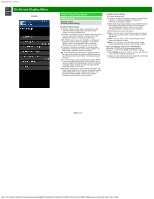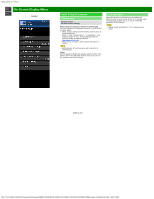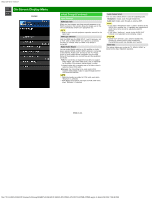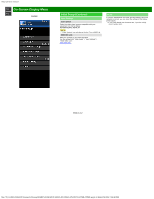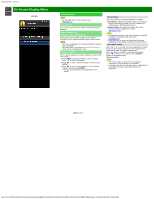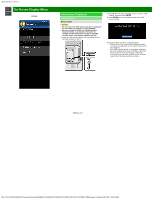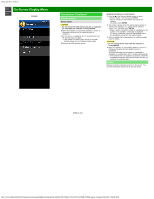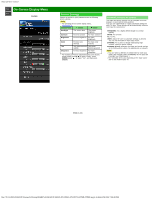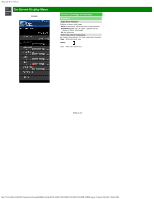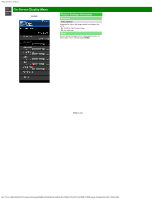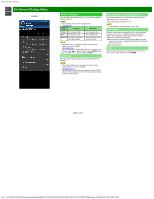Sharp PN-UH601 PN-UH601 PN-UH701 Operation Manual - Page 34
Information Continue
 |
View all Sharp PN-UH601 manuals
Add to My Manuals
Save this manual to your list of manuals |
Page 34 highlights
sharp operation manual >> On-Screen Display Menu

sharp operation manual
file:///Y|/11_IM%20GROUP/Oversea%20Group/SHARP%20JAPAN/JC180020_PN-UH601_PN-UH701_HTML/HTML/eng/4-14.html[2/28/2018 7:08:49 PM]
>>
<<
On-Screen Display Menu
ENG 4-14
Example
Information (Continue)
Software Update
Manual Update
CAUTION
Do not remove the USB memory device or unplug the
AC cord while the software is being updated.
Be sure to properly follow the whole procedure
described below, step by step. Otherwise, for
example, the TV cannot read the data in the USB
memory device and software updating will fail.
1
Insert the USB memory device with the update file into
the USB terminal on the TV.
2
Press
/
on the Manual Update screen to select "USB
Update", and then press
ENTER
.
3
Press
ENTER
to start checking the data in the USB
memory device.
4
During the data checking, "Checking" blinks.
The current version of the Monitor software and the
version of the update file on the USB memory device
are displayed.
If the USB memory device is not properly installed or
the correct update file cannot be found on the USB
memory device, an error message is displayed.
Check the file on the USB memory device, and then
reinsert the USB memory device correctly.