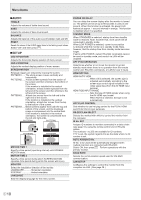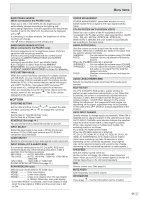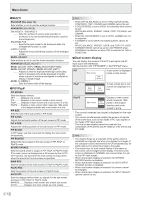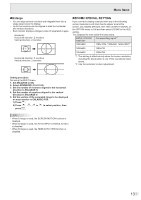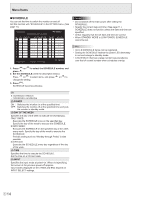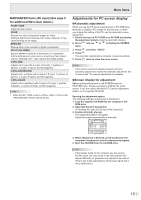Sharp PN-V601A Operation Manual - Page 10
Audio, Setup, Menu Items, Rs-232c/lan Select
 |
View all Sharp PN-V601A manuals
Add to My Manuals
Save this manual to your list of manuals |
Page 10 highlights
Menu Items nAUDIO TREBLE Adjusts the volume of treble-level sound. BASS Adjusts the volume of bass-level sound. BALANCE Adjusts the balance of the audio sound between right and left. RESET Resets the values of the AUDIO menu items to the factory preset values. Select "ON" and then press MENU . nSETUP OSD H-POSITION Adjusts the horizontal display position of menu screen. OSD V-POSITION Adjusts the vertical display position of menu screen. SCREEN MOTION Residual images are reduced by moving the screen. PATTERN1 The whole screen moves vertically and horizontally. PATTERN2 A black screen spreads from the bottom of the screen and then shrinks to the bottom of the screen. If the monitor is installed in the vertical orientation, a black screen spreads from the left end of the screen and then shrinks to the left end of the screen. PATTERN3 A black bar moves from the left end to the right end of the screen. If the monitor is installed in the vertical orientation, a black bar moves from the top to the bottom of the screen. PATTERN4 Black screens appear from both the top and bottom of the screen, and the displayed image is compressed into the central field. If the monitor is installed in the vertical orientation, the screen is compressed from the left and right ends. PATTERN1 PATTERN2 PATTERN3 PATTERN4 MOTION TIME 1 Specify a time period (operating interval) until SCREEN MOTION starts. MOTION TIME 2 Specify a time period during which SCREEN MOTION operates (time period during which the screen will move). MONITOR Select the installation direction of the monitor. LANDSCAPE............Horizontal orientation PORTRAIT Vertical orientation LANGUAGE Sets the display language for the menu screen. POWER ON DELAY You can delay the screen display after the monitor is turned on. The period can be set up to 60 seconds in units of one second. When this function is activated, the power LED flashes (at approx. 1 second interval) in orange. This function is disabled when 0 is specified. STANDBY MODE When STANDARD is selected, startup time from standby mode is reduced. Note, however that, more power will be consumed in standby mode. When LOW POWER is selected, current consumption is reduced while the monitor is in standby mode. Note, however, that the startup time from standby mode becomes longer. If set to LOW POWER, certain RS-232C commands cannot be used in standby mode, and control via LAN will be disabled. OFF IF NO OPERATION Determines whether or not to set the monitor to go into standby mode when there is no operation from the remote control unit, RS-232C commands, or LAN for over 4 hours. HDMI SETTING HDMI AUTO VIEW When ON is selected, the screen size is adjusted automatically according to the screen size control signal included in the video signal input from the AV HDMI input terminal. HDMI RGB INPUT RANGE Sets the type of HDMI signals when using the AV HDMI input mode. When AUTO is selected, the type is set automatically. HOT PLUG CONTROL Sets whether to use hot plug control for the PC/AV HDMI and PC/AV DVI-D input terminals. RS-232C/LAN SELECT Selects the method with which to control the monitor from the computer. ID No. SET Assigns ID numbers to monitors connected in a daisy chain (see page 18), using the remote control unit or RS-232 cables. The numbers 1 to 255 are available for ID numbers. If "0" is set, the system regards this as the state where no ID number is set. AUTO ASSIGN ID No. ID No. to be used will be automatically assigned when multiple monitors are connected with RS-232C. Select ON, then press MENU . Perform operations with the primary monitor. BAUD RATE Selects the communication speed used for RS-232C communication. LAN SETUP Configures the settings to control the monitor from the computer via LAN. (See page 28.) E 10