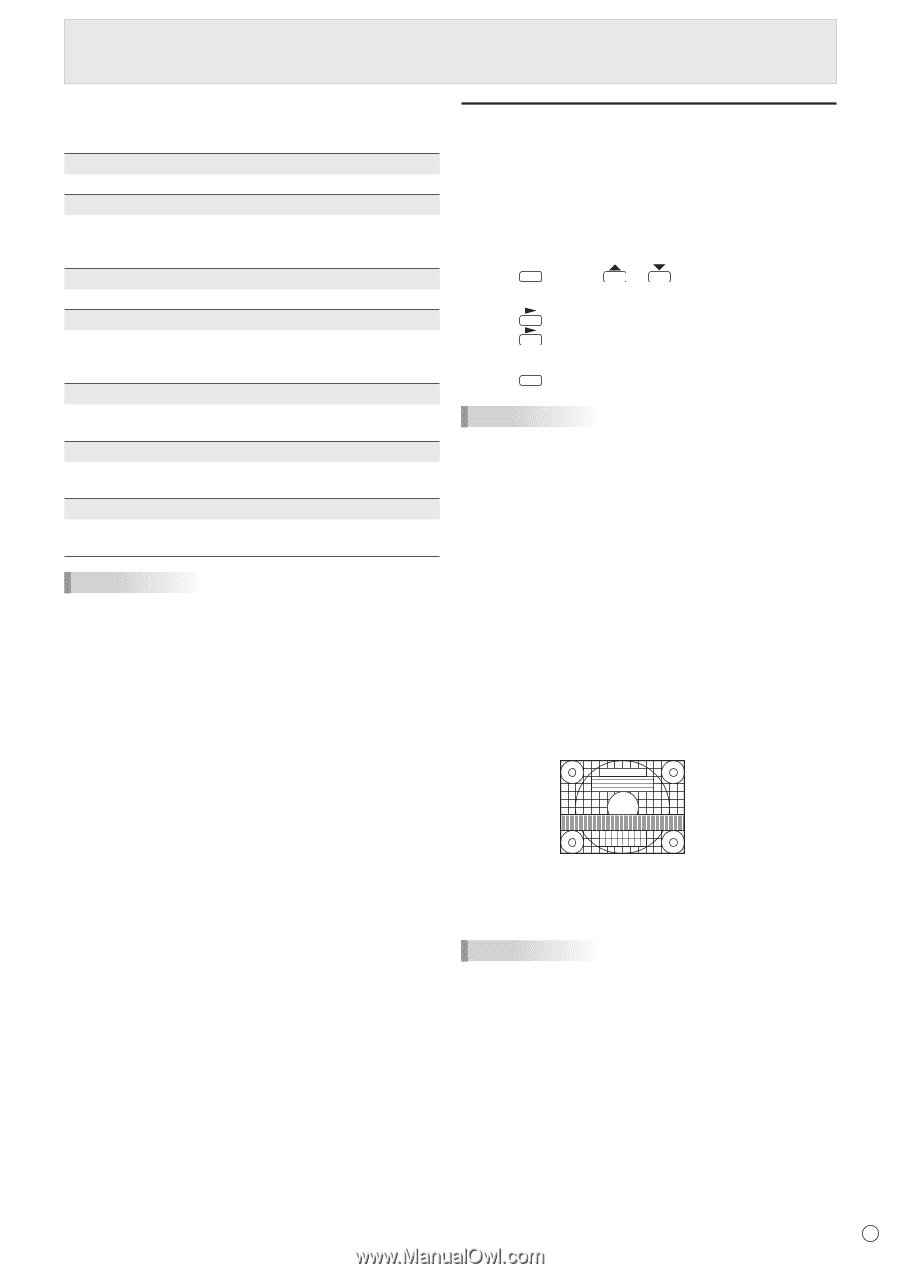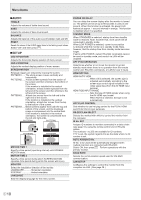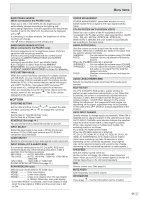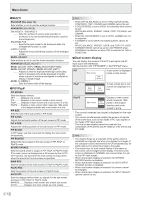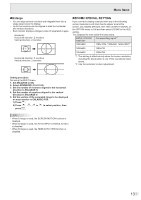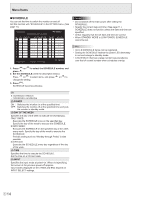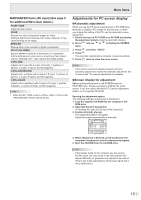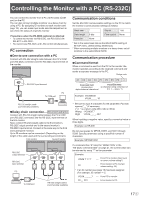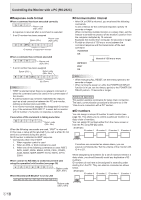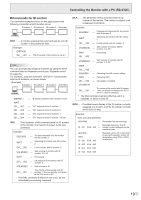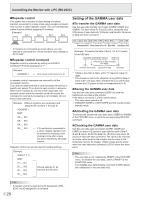Sharp PN-V601A Operation Manual - Page 15
Adjustments for PC screen display, ADVANCED items AV input See
 |
View all Sharp PN-V601A manuals
Add to My Manuals
Save this manual to your list of manuals |
Page 15 highlights
Menu Items nADVANCED items (AV input) (See page 9 for additional Menu item details.) FLESH TONE Adjust the hue control. 3D-NR Reduce the noise of playback images on video. Setting a higher level reduces more noise. However, it may cause blurring on an image. MPEG-NR Reduce block noise caused by digital compression. 3D-Y/C (AV VIDEO) Specify whether to perform 3-dimension Y/C separation. If dot interference or cross-color is occurring in fast-motion scenes, selecting "OFF" may improve the image quality. C.M.S.-HUE Adjusts color tone with 6 colors of R (red), Y (yellow), G (green), C (cyan), B (blue), and M (magenta). C.M.S.-SATURATION Adjusts color vividness with 6 colors of R (red), Y (yellow), G (green), C (cyan), B (blue), and M (magenta). C.M.S.-VALUE Adjusts color brightness with 6 colors of R (red), Y (yellow), G (green), C (cyan), B (blue), and M (magenta). TIPS • When FLESH TONE is set to LOW or HIGH, C.M.S.-HUE/ -SATURATION/-VALUE cannot be set. Adjustments for PC screen display nAutomatic adjustment When you use the PC D-sub input terminal or PC RGB input terminals to display a PC screen for the first time, or when you change the setting of the PC, use the automatic screen adjustment. 1. Switch the input to PC D-SUB or to PC RGB and display the adjustment pattern. (See the description below.) 2. Press MENU and use or to display the SCREEN menu. 3. Press and select "AUTO". 4. Press . The automatic adjustment is complete in several seconds. 5. Press MENU twice to close the menu screen. TIPS • If the screen cannot be adjusted properly with one automatic adjustment, repeat the automatic adjustment two or three times. Try manual adjustment if necessary. nScreen display for adjustment Before making adjustments in the SCREEN menu or PICTURE menu, display an image to brighten the entire screen. If you are using a Windows PC, use the adjustment pattern on the supplied CD-ROM. Opening the adjustment pattern The following example is performed in Windows 7. 1. Load the supplied CD-ROM into the computer's CD- ROM drive. 2. Open [CD Drive] in [Computer]. In Windows XP, open [CD Drive] in [My Computer]. 3. Double-click [Adj_uty.exe]. The adjustment pattern will appear. Adjust the screen automatically or manually. 4. When adjustment is finished, press the [Esc] on the computer's keyboard to quit the adjustment program. 5. Eject the CD-ROM from the CD-ROM drive. TIPS • If the display mode on the computer you are using is 65,000 colors, the color levels in the color pattern may appear differently or grayscale may appear to be colored. (This is due to the specifications of the input signal and is not a malfunction.) 15 E