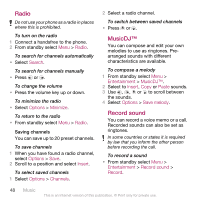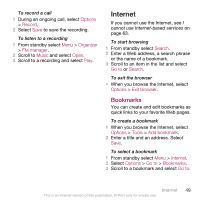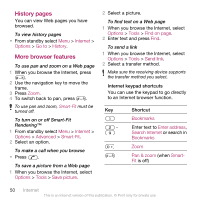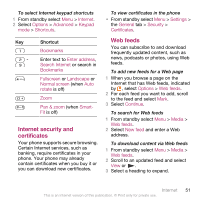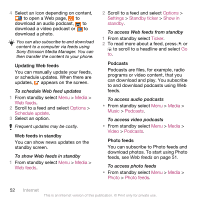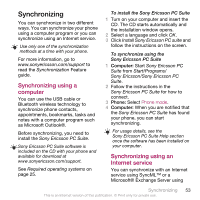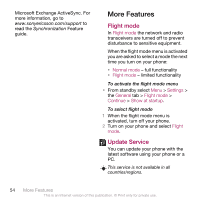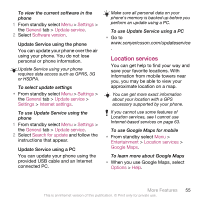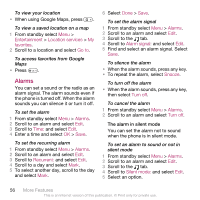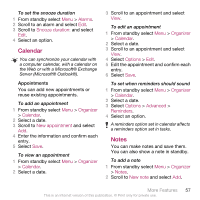Sony Ericsson C510a User Guide - Page 54
Media, Web feeds, Options, Schedule update, Settings, Standby ticker, Show in, standby, Ticker, Music
 |
View all Sony Ericsson C510a manuals
Add to My Manuals
Save this manual to your list of manuals |
Page 54 highlights
4 Select an icon depending on content, to open a Web page, to download an audio podcast, to download a video podcast or to download a photo. You can also subscribe to and download content to a computer via feeds using Sony Ericsson Media Manager. You can then transfer the content to your phone. Updating Web feeds You can manually update your feeds, or schedule updates. When there are updates, appears on the screen. To schedule Web feed updates 1 From standby select Menu > Media > Web feeds. 2 Scroll to a feed and select Options > Schedule update. 3 Select an option. Frequent updates may be costly. Web feeds in standby You can show news updates on the standby screen. To show Web feeds in standby 1 From standby select Menu > Media > Web feeds. 2 Scroll to a feed and select Options > Settings > Standby ticker > Show in standby. To access Web feeds from standby 1 From standby select Ticker. 2 To read more about a feed, press or to scroll to a headline and select Go to. Podcasts Podcasts are files, for example, radio programs or video content, that you can download and play. You subscribe to and download podcasts using Web feeds. To access audio podcasts • From standby select Menu > Media > Music > Podcasts. To access video podcasts • From standby select Menu > Media > Video > Podcasts. Photo feeds You can subscribe to Photo feeds and download photos. To start using Photo feeds, see Web feeds on page 51. To access photo feeds • From standby select Menu > Media > Photo > Photo feeds. 52 Internet This is an Internet version of this publication. © Print only for private use.