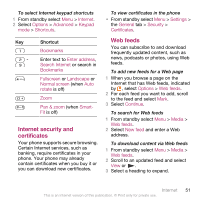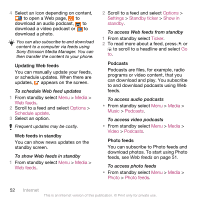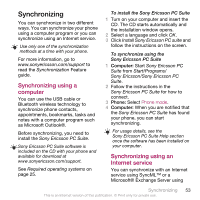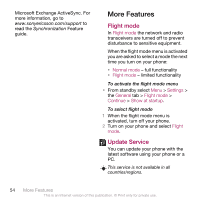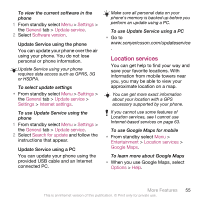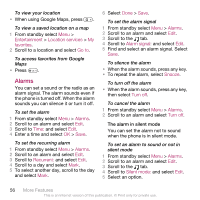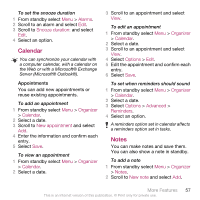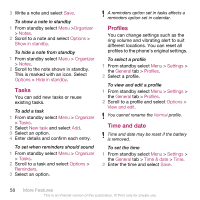Sony Ericsson C510a User Guide - Page 58
Alarms, Entertainment, Location services, favorites, Go to, Recurrent, Alarm signal, Snooze, Turn off
 |
View all Sony Ericsson C510a manuals
Add to My Manuals
Save this manual to your list of manuals |
Page 58 highlights
To view your location • When using Google Maps, press . To view a saved location on a map 1 From standby select Menu > Entertainment > Location services > My favorites. 2 Scroll to a location and select Go to. To access favorites from Google Maps • Press . Alarms You can set a sound or the radio as an alarm signal. The alarm sounds even if the phone is turned off. When the alarm sounds you can silence it or turn it off. To set the alarm 1 From standby select Menu > Alarms. 2 Scroll to an alarm and select Edit. 3 Scroll to Time: and select Edit. 4 Enter a time and select OK > Save. To set the recurring alarm 1 From standby select Menu > Alarms. 2 Scroll to an alarm and select Edit. 3 Scroll to Recurrent: and select Edit. 4 Scroll to a day and select Mark. 5 To select another day, scroll to the day and select Mark. 6 Select Done > Save. To set the alarm signal 1 From standby select Menu > Alarms. 2 Scroll to an alarm and select Edit. 3 Scroll to the tab. 4 Scroll to Alarm signal: and select Edit. 5 Find and select an alarm signal. Select Save. To silence the alarm • When the alarm sounds, press any key. • To repeat the alarm, select Snooze. To turn off the alarm • When the alarm sounds, press any key, then select Turn off. To cancel the alarm 1 From standby select Menu > Alarms. 2 Scroll to an alarm and select Turn off. The alarm in silent mode You can set the alarm not to sound when the phone is in silent mode. To set an alarm to sound or not in silent mode 1 From standby select Menu > Alarms. 2 Scroll to an alarm and select Edit. 3 Scroll to the tab. 4 Scroll to Silent mode: and select Edit. 5 Select an option. 56 More Features This is an Internet version of this publication. © Print only for private use.