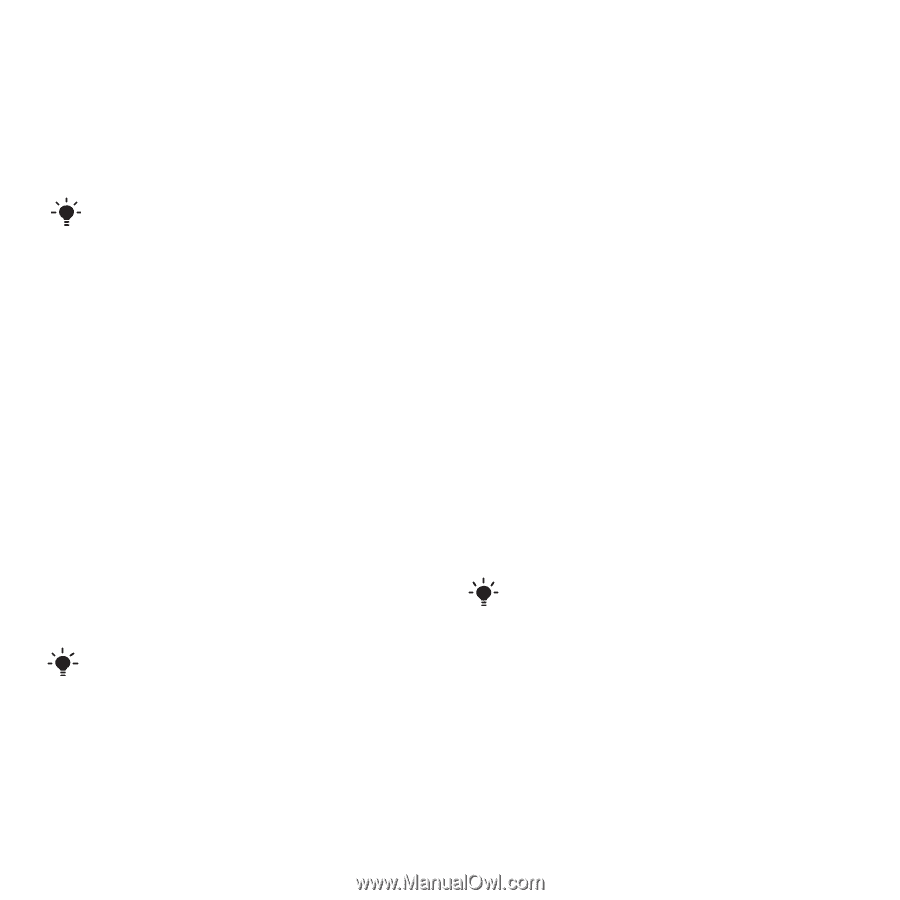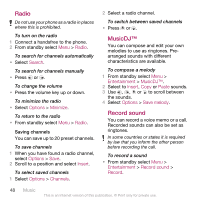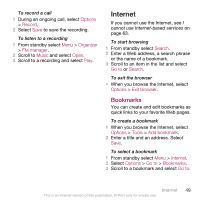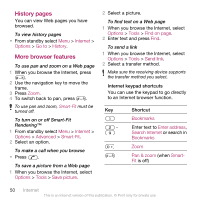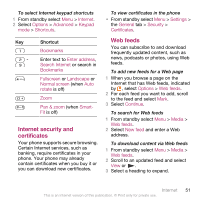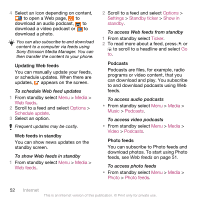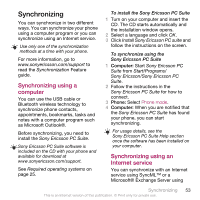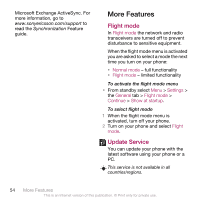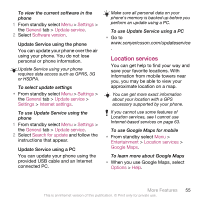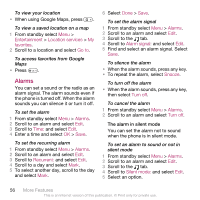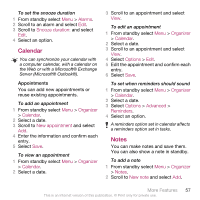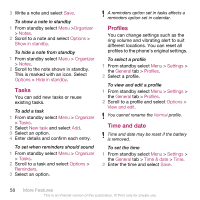Sony Ericsson C510a User Guide - Page 55
Synchronizing, Synchronizing using a computer, Synchronizing using an Internet service
 |
View all Sony Ericsson C510a manuals
Add to My Manuals
Save this manual to your list of manuals |
Page 55 highlights
Synchronizing You can synchronize in two different ways. You can synchronize your phone using a computer program or you can synchronize using an Internet service. Use only one of the synchronization methods at a time with your phone. For more information, go to www.sonyericsson.com/support to read the Synchronization Feature guide. Synchronizing using a computer You can use the USB cable or Bluetooth wireless technology to synchronize phone contacts, appointments, bookmarks, tasks and notes with a computer program such as Microsoft Outlook®. Before synchronizing, you need to install the Sony Ericsson PC Suite. Sony Ericsson PC Suite software is included on the CD with your phone and available for download at www.sonyericsson.com/support. See Required operating systems on page 25. To install the Sony Ericsson PC Suite 1 Turn on your computer and insert the CD. The CD starts automatically and the installation window opens. 2 Select a language and click OK. 3 Click Install Sony Ericsson PC suite and follow the instructions on the screen. To synchronize using the Sony Ericsson PC Suite 1 Computer: Start Sony Ericsson PC Suite from Start/Programs/ Sony Ericsson/Sony Ericsson PC Suite. 2 Follow the instructions in the Sony Ericsson PC Suite for how to connect. 3 Phone: Select Phone mode. 4 Computer: When you are notified that the Sony Ericsson PC Suite has found your phone, you can start synchronizing. For usage details, see the Sony Ericsson PC Suite Help section once the software has been installed on your computer. Synchronizing using an Internet service You can synchronize with an Internet service using SyncML™ or a Microsoft® Exchange Server using Synchronizing 53 This is an Internet version of this publication. © Print only for private use.