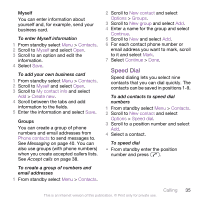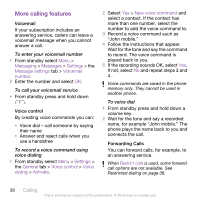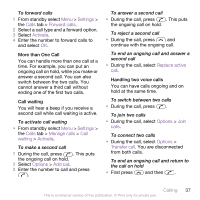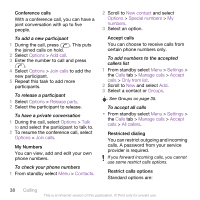Sony Ericsson C905a User Guide - Page 42
Messaging, Text and picture messages, and mark text in the message.
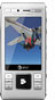 |
View all Sony Ericsson C905a manuals
Add to My Manuals
Save this manual to your list of manuals |
Page 42 highlights
Messaging Text and picture messages Messages can contain pictures, sound effects, animations, and melodies. You can also create and use templates for your messages. When sending messages, the phone selects the best method (as a text or picture message) for sending the message. If you cannot use picture messages, see I cannot use Internet-based services on page 67. Sending messages You can send messages from your phone. To create and send a message 1 From standby select Menu > Messaging > Write new > Message. 2 Enter text. To add items to the message, press , scroll and select an item. 3 Select Continue > Contacts lookup. 4 Select a recipient and select Send. If you send a message to a group, you will be charged for each member. See Groups on page 35. To copy and paste text in a message 1 When you write the message, select Options > Copy & paste. 2 Select Copy all or Mark & copy. Scroll to and mark text in the message. 3 Select Options > Copy & paste > Paste. Receiving and saving messages You are notified when you receive a message. Messages are automatically saved in the phone memory. When the phone memory is full, you can delete messages or save them on a memory card or on the SIM card. To save a message on a memory card • From standby select Menu > Messaging > Messages > Settings > Save to > Memory card. To save a message on the SIM card 1 From standby select Menu > Messaging and select a folder. 2 Scroll to a message and select Options > Save message. To view a message from the inbox 1 From standby select Menu > Messaging > Inbox. 2 Scroll to the message and select View. 40 Messaging This is an Internet version of this publication. © Print only for private use.