Sony Ericsson C905a User Guide - Page 54
YouTube, Wi-Fi™, Media, Web feeds, Options, Settings, Standby ticker, Show in, standby, Ticker
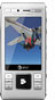 |
View all Sony Ericsson C905a manuals
Add to My Manuals
Save this manual to your list of manuals |
Page 54 highlights
Web feeds in standby You can show news updates on the standby screen. To show Web feeds in standby 1 From standby select Menu > Media > Web feeds. 2 Scroll to a feed and select Options > Settings > Standby ticker > Show in standby. To access Web feeds from standby 1 From standby select Ticker. 2 To read more about a feed, press or to scroll to a headline and select Go to. Podcasts Podcasts are files, for example, radio programs or video content, that you can download and play. You subscribe to and download podcasts using Web feeds. To access audio podcasts • From standby select Menu > Media > Music > Podcasts. To access video podcasts • From standby select Menu > Media > Video > Podcasts. Photo feeds You can subscribe to Photo feeds and download photos. To start using Photo feeds, see Web feeds on page 51. To access photo feeds • From standby select Menu > Media > Photo > Photo feeds. YouTube You can watch video clips on your phone by using the YouTube™ Java™ application. You can search for video clips or upload your own videos. To access YouTube • From standby select Menu > Media > Video > YouTube. Wi-Fi™ Using Wi-Fi™ you can access the Internet wirelessly with your phone. You can browse the Internet at home (personal networks) or in public access zones (hot spots): • Personal networks - usually protected. A pass phrase or a key is required from the owner. • Hot spots - usually non-protected but often requires you to log on to the 52 Internet This is an Internet version of this publication. © Print only for private use.















