Sony Ericsson C905a User Guide - Page 58
Location, services, Settings, Privacy, Enable GPS, Tracker, Start training, Start, Route based, Route
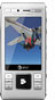 |
View all Sony Ericsson C905a manuals
Add to My Manuals
Save this manual to your list of manuals |
Page 58 highlights
To change access for external services 1 From standby select Menu > Location services > Settings > Privacy. 2 Select an option. Turn off GPS The GPS receiver turns off automatically when it is not in use. You can also turn the GPS receiver off manually. This saves battery power when you use features that do not require the GPS receiver to find your location. To turn on or off GPS manually 1 From standby select Menu > Location services > Settings. 2 Select Enable GPS or Disable GPS. Tracker Tracker is a GPS-based sports application which allows you to keep track of your speed, distance, route and energy consumption during training. You can base the training on how long time you want to train or on what distance you want to cover. You can also base it on a previous training route which has GPS data. Information provided by use of the Tracker application is approximate. Sony Ericsson makes no warranty of any kind with respect to the accuracy of the Tracker application. Any serious health and fitness concerns should be referred to a health care professional. To start a training session 1 From standby select Menu > Location services > Tracker > Start training. 2 Select a training type. 3 Scroll to an item, select Edit and enter the data. 4 Select Done to save. 5 Select Start to start training. To compare results during training 1 From standby select Menu > Location services > Tracker > Start training. 2 Select Route based. 3 Scroll to Route:, select Edit and select a route. 4 Scroll to Live compare and select Edit. 5 Scroll to the result you want to compare with and select Compare. 6 Select Done and then Start. To end a training session manually • During a training session, select Pause > End. Results The training result is shown after a session is ended. You can view past 56 GPS This is an Internet version of this publication. © Print only for private use.















