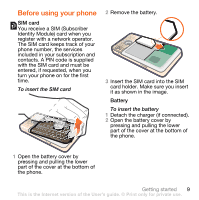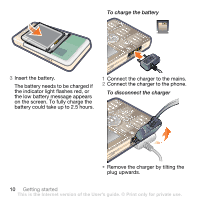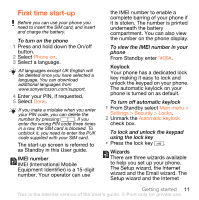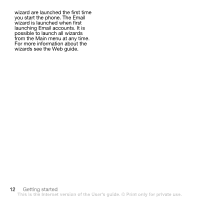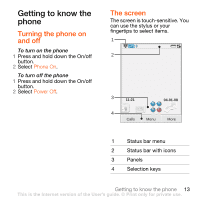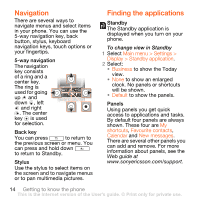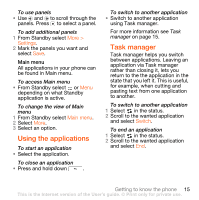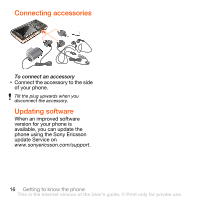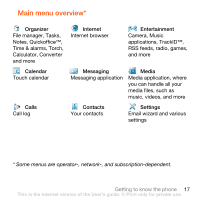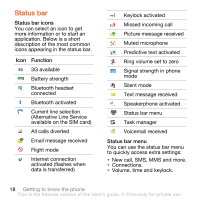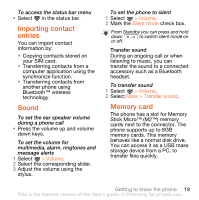Sony Ericsson G700 Business User Manual - Page 16
Finding the applications, Main menu > Settings >, Display > Standby application, Business
 |
View all Sony Ericsson G700 Business manuals
Add to My Manuals
Save this manual to your list of manuals |
Page 16 highlights
Navigation There are several ways to navigate menus and select items in your phone. You can use the 5-way navigation key, back button, stylus, keyboard navigation keys, touch options or your fingertips. 5-way navigation The navigation key consists of a ring and a center key. The ring is used for going up and down , left and right . The center key is used for selection. Back key You can press to return to the previous screen or menu. You can press and hold down to return to Standby. Stylus Use the stylus to select items on the screen and to navigate menus or to pan multimedia pictures. Finding the applications Standby The Standby application is displayed when you turn on your phone. To change view in Standby 1 Select Main menu > Settings > Display > Standby application. 2 Select: • Business to show the Today view. • None to show an enlarged clock. No panels or shortcuts will be shown. • Default to show the panels. Panels Using panels you get quick access to applications and tasks. By default four panels are always shown. These four are My shortcuts, Favourite contacts, Calendar and New messages. There are several other panels you can add and remove. For more information about panels, see the Web guide at www.sonyericsson.com/support. 14 Getting to know the phone This is the Internet version of the User's guide. © Print only for private use.