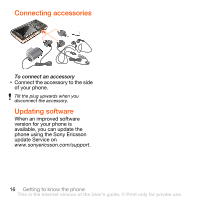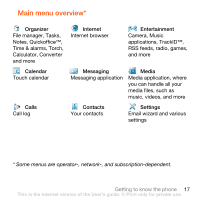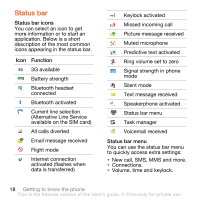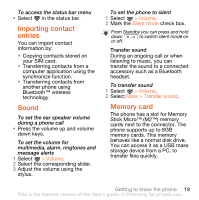Sony Ericsson G700 Business User Manual - Page 23
Torch, Text entry - manual
 |
View all Sony Ericsson G700 Business manuals
Add to My Manuals
Save this manual to your list of manuals |
Page 23 highlights
Managing your notes You can classify your notes, show them in a grid or a list, or synchronize them with a remote server. To change notes view 1 Press and select More > Settings. 2 Select an option. To view different notes folders 1 Press and select More > View folder. 2 Select an option. To search for notes 1 Press and select More > Find. 2 Enter the search phrase and select Find. To synchronize your notes • Select More > Notes manager > Synchronize. Only the text part of your notes will be synchronized. You need a remote synchronization account first. For more information, see the Web guide, Synchronizing data remotely. Torch To start the Torch application • From Standby select Main menu > Organizer > Torch > On. The Torch will be lit until you manually stop from within the application or from Task manager. Text entry Text can be entered in four different ways: • Keypad prediction - keypad based prediction input. is displayed in the status bar. • Handwriting recognition - use the stylus to write characters directly on the screen. is displayed in the status bar. • On-screen keyboard - launch by selecting from the status bar. • Multitap - standard Multitap keypad input. Multitap is not possible when keypad prediction is active. Choosing a new language in the phone will also automatically change the behaviour of the keyboard to that language. Getting to know the phone 21 This is the Internet version of the User's guide. © Print only for private use.