Sony Ericsson G705 User Guide - Page 35
Instant messaging, Enter email address, Continue, Messaging, Email, Inbox, Options, Check new email
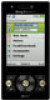 |
View all Sony Ericsson G705 manuals
Add to My Manuals
Save this manual to your list of manuals |
Page 35 highlights
4 Scroll to an option and select Add > Enter email address. Enter the email address and select OK. When you are ready, select Done. 5 Select Edit and enter a subject. Select OK. 6 Select Edit and enter the text. Select OK. 7 Select Add and choose a file to attach. 8 Select Continue > Send. To receive and read an email message 1 From standby select Menu > Messaging > Email > Inbox > Options > Check new email. 2 Scroll to the message and select View. To reply to an email message 1 From standby select Menu > Messaging > Email > Inbox. 2 Scroll to the message and select Options > Reply. 3 Write the reply and select OK. 4 Select Continue > Send. To view an attachment in an email message • When you view the message, select Options > Attachments > Use > View. Active email account If you have several email accounts, you can change which one is active. To change the active email account 1 From standby select Menu > Messaging > Email > Accounts. 2 Select an account. Push email You can receive notification in your phone from your email server that you have new email messages. To turn on push email notification • From standby select Menu > Messaging > Email > Settings > Push email. When using push email, the phone stays connected to the email server and normal traffic rates apply. Contact your network operator for details. Instant messaging You can connect and log in to the Instant messaging server to communicate online with chat messages. If you cannot use Instant messaging, see I cannot use Internetbased services on page 68. Messaging 35 This is an Internet version of this publication. © Print only for private use.















