Sony Ericsson G705 User Guide - Page 53
Sony Ericsson Media, Manager, Start/Programs, Sony Ericsson/Sony Ericsson Media, Phone, Computer
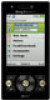 |
View all Sony Ericsson G705 manuals
Add to My Manuals
Save this manual to your list of manuals |
Page 53 highlights
To make a backup using the Sony Ericsson Media Manager 1 Connect your phone to the computer using a USB cable. 2 Phone: Select Media transfer mode. 3 Computer: Start Sony Ericsson Media Manager from Start/Programs/ Sony Ericsson/Sony Ericsson Media Manager. 4 Go to the backup section in the Sony Ericsson Media Manager. 5 Select the files you want to back up and make a backup. You can also connect your phone to a computer using Bluetooth. To restore phone content using the Sony Ericsson Media Manager The Sony Ericsson Media Manager will compare your phone content with your computer backup and then restore files missing in your phone. You may damage your phone if you interrupt the process. 1 Connect your phone to the computer. 2 Phone: Select Media transfer mode. 3 Computer: Start Sony Ericsson Media Manager from Start/Programs/ Sony Ericsson/Sony Ericsson Media Manager. 4 Go to the backup section in the Sony Ericsson Media Manager. 5 Select the files you want to restore and restore them. For more information on backing up and restoring in Sony Ericsson Media Manager see the Sony Ericsson Media Manager Feature guide at www.sonyericsson.com/support. Transferring and handling content 53 This is an Internet version of this publication. © Print only for private use.















