Sony Ericsson G705 User Guide - Page 36
Before using Instant messaging, Status, Chat group, Messaging, Con Log in, Options, Log out
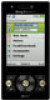 |
View all Sony Ericsson G705 manuals
Add to My Manuals
Save this manual to your list of manuals |
Page 36 highlights
Before using Instant messaging If no settings exist in your phone, you need to enter server settings. Your service provider can provide standard settings information such as: • Username • Password • Server address • Internet profile To enter Instant messaging server settings 1 From standby select Menu > Messaging > IM > Configure. 2 Scroll to a setting and select Add. To log in to the Instant messaging server • From standby select Menu > Messaging > IM > Log in. To log out of the Instant messaging server • Select Options > Log out. To add a chat contact 1 From standby select Menu > Messaging > IM > the Contacts tab. 2 Select Options > Add contact. To send a chat message 1 From standby select Menu > Messaging > IM > the Contacts tab. 2 Scroll to a contact and select Chat. 3 Write the message and select Send. Status You can show your status, for example, Happy or Busy, to your contacts only. You can also show your status to all users on the Instant messaging server. To view my status 1 From standby select Menu > Messaging > IM. 2 You are the first contact listed. To update your status 1 From standby select Menu > Messaging > IM > the Contacts tab. 2 Scroll to your name and select Change. 3 Edit the information and select Save. Chat group A chat group can be started by your service provider, by an individual Instant messaging user or by yourself. You can save chat groups by saving a chat invitation or by searching for a specific chat group. 36 Messaging This is an Internet version of this publication. © Print only for private use.















