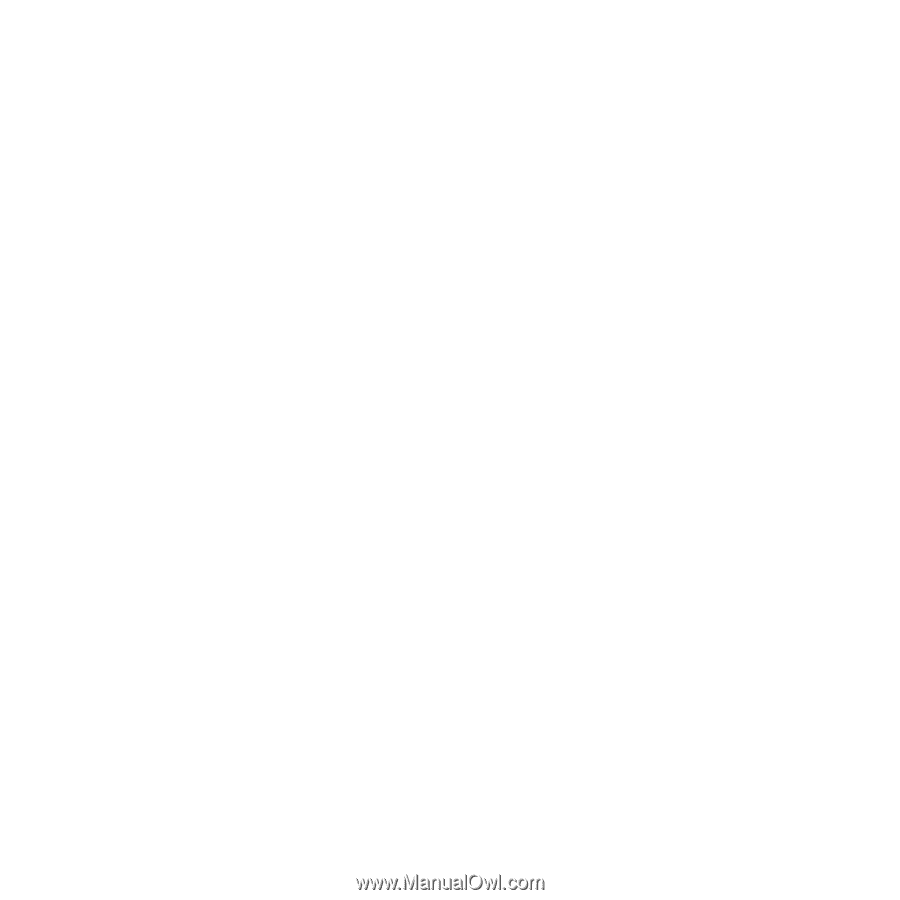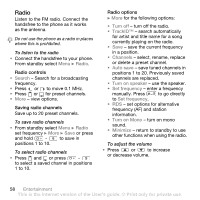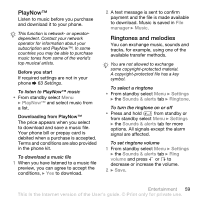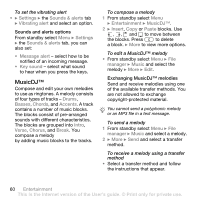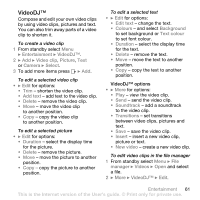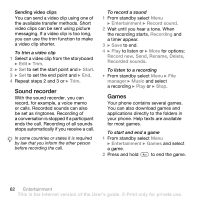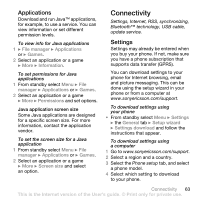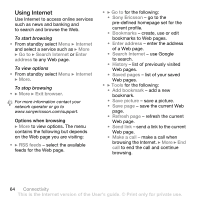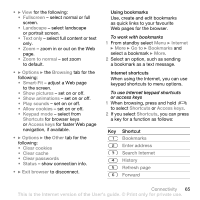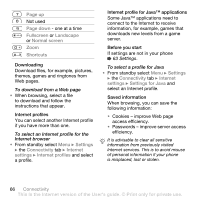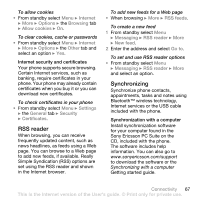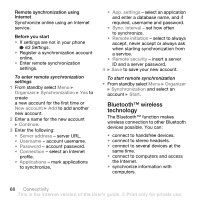Sony Ericsson K530 User Guide - Page 63
Connectivity, Applications, Settings
 |
View all Sony Ericsson K530 manuals
Add to My Manuals
Save this manual to your list of manuals |
Page 63 highlights
Applications Download and run Java™ applications, for example, to use a service. You can view information or set different permission levels. To view info for Java applications 1 } File manager } Applications or } Games. 2 Select an application or a game } More } Information. To set permissions for Java applications 1 From standby select Menu } File manager } Applications or } Games. 2 Select an application or a game } More } Permissions and set options. Java application screen size Some Java applications are designed for a specific screen size. For more information, contact the application vendor. To set the screen size for a Java application 1 From standby select Menu } File manager } Applications or } Games. 2 Select an application or a game } More } Screen size and select an option. Connectivity Settings, Internet, RSS, synchronizing, Bluetooth™ technology, USB cable, update service. Settings Settings may already be entered when you buy your phone. If not, make sure you have a phone subscription that supports data transfer (GPRS). You can download settings to your phone for Internet browsing, email and picture messaging. This can be done using the setup wizard in your phone or from a computer at www.sonyericsson.com/support. To download settings using your phone • From standby select Menu } Settings } the General tab } Setup wizard } Settings download and follow the instructions that appear. To download settings using a computer 1 Go to www.sonyericsson.com/support. 2 Select a region and a country. 3 Select the Phone setup tab, and select a phone model. 4 Select which setting to download to your phone. Connectivity 63 This is the Internet version of the User's guide. © Print only for private use.