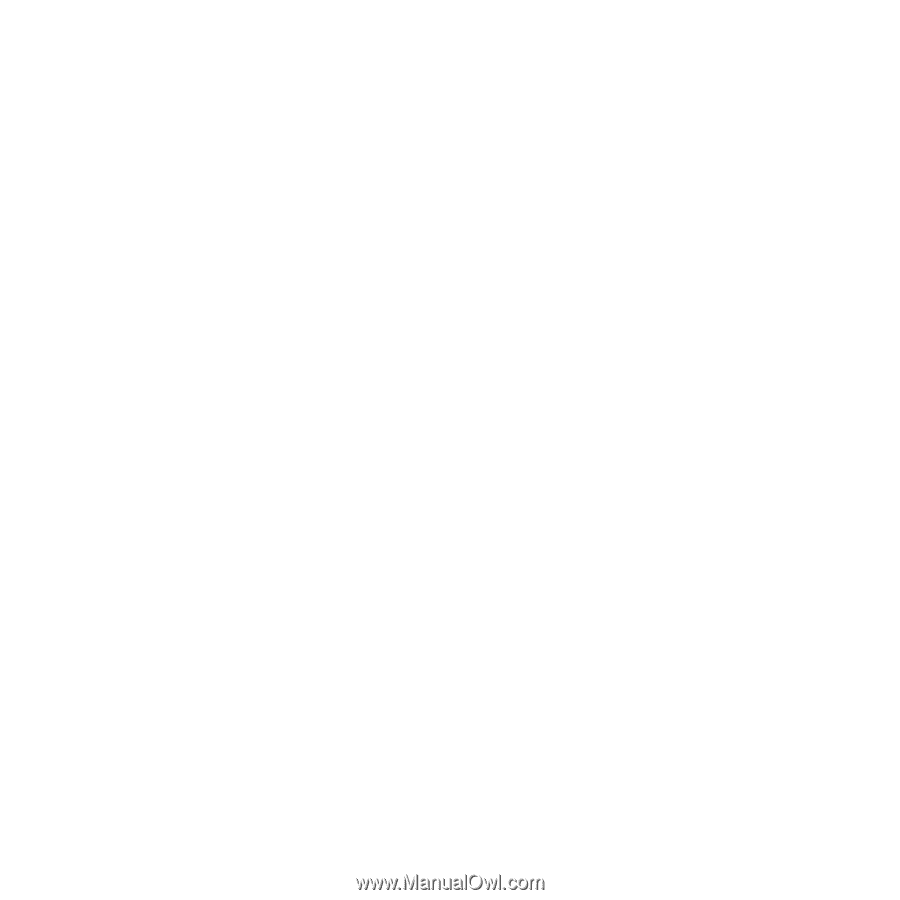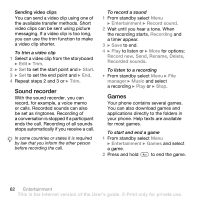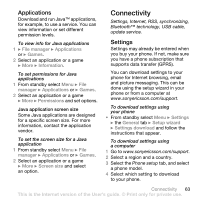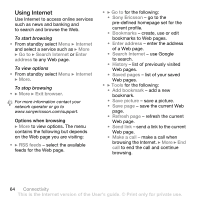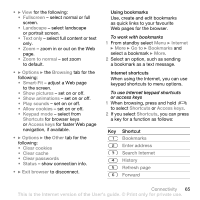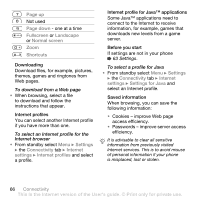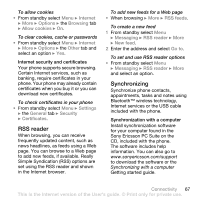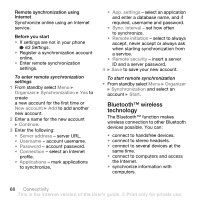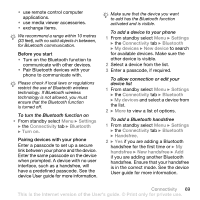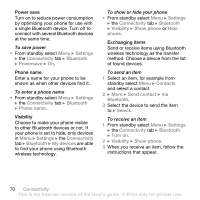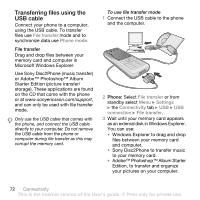Sony Ericsson K530 User Guide - Page 67
RSS reader, Synchronizing, Internet, Options, Browsing, Allow cookies, Other, Settings, General - pc suite
 |
View all Sony Ericsson K530 manuals
Add to My Manuals
Save this manual to your list of manuals |
Page 67 highlights
To allow cookies • From standby select Menu } Internet } More } Options } the Browsing tab } Allow cookies } On. To clear cookies, cache or passwords • From standby select Menu } Internet } More } Options } the Other tab and select an option } Yes. Internet security and certificates Your phone supports secure browsing. Certain Internet services, such as banking, require certificates in your phone. Your phone may already contain certificates when you buy it or you can download new certificates. To check certificates in your phone • From standby select Menu } Settings } the General tab } Security } Certificates. RSS reader When browsing, you can receive frequently updated content, such as news headlines, as feeds using a Web page. You can browse to a Web page to add new feeds, if available. Really Simple Syndication (RSS) options are set using the RSS reader and shown in the Internet browser. To add new feeds for a Web page • When browsing } More } RSS feeds. To create a new feed 1 From standby select Menu } Messaging } RSS reader } More } New feed. 2 Enter the address and select Go to. To set and use RSS reader options • From standby select Menu } Messaging } RSS reader } More and select an option. Synchronizing Synchronize phone contacts, appointments, tasks and notes using Bluetooth™ wireless technology, Internet services or the USB cable included with the phone. Synchronization with a computer Install synchronization software for your computer found in the Sony Ericsson PC Suite on the CD, included with the phone. The software includes help information. You can also go to www.sonyericsson.com/support to download the software or the Synchronizing with a computer Getting started guide. Connectivity 67 This is the Internet version of the User's guide. © Print only for private use.