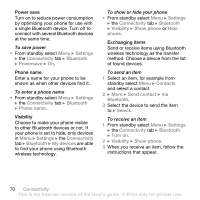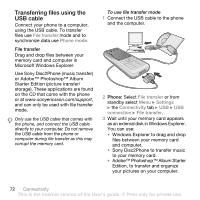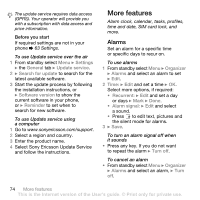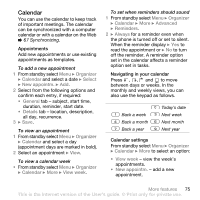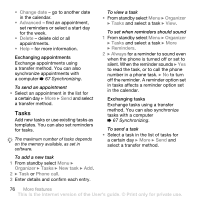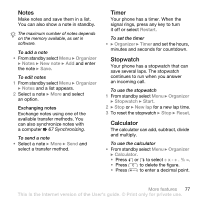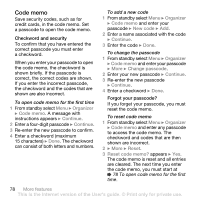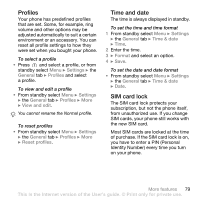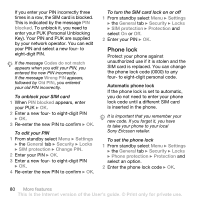Sony Ericsson K530 User Guide - Page 75
Calendar, Organizer, Select, New appointm., View week, Advanced, Reminders, Always
 |
View all Sony Ericsson K530 manuals
Add to My Manuals
Save this manual to your list of manuals |
Page 75 highlights
Calendar You can use the calendar to keep track of important meetings. The calendar can be synchronized with a computer calendar or with a calendar on the Web % 67 Synchronizing. Appointments Add new appointments or use existing appointments as templates. To add a new appointment 1 From standby select Menu } Organizer } Calendar and select a date } Select } New appointm. } Add. 2 Select from the following options and confirm each entry, if required: • General tab - subject, start time, duration, reminder, start date. • Details tab - location, description, all day, recurrence. 3 } Save. To view an appointment 1 From standby select Menu } Organizer } Calendar and select a day (appointment days are marked in bold). 2 Select an appointment } View. To view a calendar week • From standby select Menu } Organizer } Calendar } More } View week. To set when reminders should sound 1 From standby select Menu } Organizer } Calendar } More } Advanced } Reminders. 2 } Always for a reminder even when the phone is turned off or set to silent. When the reminder display } Yes to read the appointment or } No to turn off the reminder. A reminder option set in the calendar affects a reminder option set in tasks. Navigating in your calendar Press , , and to move between days or weeks. In the monthly and weekly views, you can also use the keypad as follows. Back a week Back a month Back a year Today's date Next week Next month Next year Calendar settings From standby select Menu } Organizer } Calendar } More to select an option: • View week - view the week's appointments. • New appointm. - add a new appointment. More features 75 This is the Internet version of the User's guide. © Print only for private use.