Sony Ericsson K660i User Guide - Page 31
Templates, Voice messages, Email, Messaging, Settings, Picture message, Options, Advanced - user manual
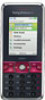 |
View all Sony Ericsson K660i manuals
Add to My Manuals
Save this manual to your list of manuals |
Page 31 highlights
To set picture message options 1 From standby select Menu > Messaging > Settings > Picture message. 2 Scroll to an option and select Edit. To set message options for a specific message 1 When the message is ready and a recipient is selected, select Options > Advanced. 2 Scroll to an option and select Edit. Templates If you often use the same phrases and pictures in a message, you can save the message as a template. To add a text message template 1 From standby select Menu > Messaging > Templates > New template > Text. 2 Insert text or select Options to add items. Select OK. 3 Enter a title and select OK. To add a picture message template 1 From standby select Menu > Messaging > Templates > New template > Picture msg. 2 Enter text. To add items to the message, press , scroll and select an item. 3 Select Save, enter a title and select OK. To save a message as a template 1 From standby select Menu > Messaging > Inbox. 2 Scroll to the message and select View > Options > Save as template. Voice messages You can send and receive a sound recording as a voice message. The sender and recipient must have a subscription supporting picture messaging. To record and send a voice message 1 From standby select Menu > Messaging > Write new > Voice message. 2 Record the message and select Stop > Send > Contacts look-up. 3 Select a recipient and select Send. Email You can use standard email functions and your computer email address in your phone. Before you use email You can use the setup wizard to check if settings are available for your email account or you can enter them manually. You can also receive settings at www.sonyericsson.com/support. Messaging 31 This is the Internet version of the User's guide. © Print only for private use.















