Sony Ericsson K660i User Guide - Page 32
Messaging, Email, Accounts, New account, Write new, Enter email address, Cont., Inbox, Options
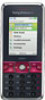 |
View all Sony Ericsson K660i manuals
Add to My Manuals
Save this manual to your list of manuals |
Page 32 highlights
To create an email account 1 From standby select Menu > Messaging > Email > Accounts. 2 Scroll to New account and select Add. If you enter settings manually, you can contact your email provider for more information. An email provider could be the company that supplied your email address. To write and send an email message 1 From standby select Menu > Messaging > Email > Write new. 2 Select Add > Enter email address. Enter the email address and select OK. 3 To add more recipients, scroll to To: and select Edit. 4 Scroll to an option and select Add > Enter email address. Enter the email address and select OK. When you are ready, select Done. 5 Select Edit and enter a subject. Select OK. 6 Select Edit and enter the text. Select OK. 7 Scroll to Add and select a file to attach. 8 Select Cont. > Send. To receive and read an email message 1 From standby select Menu > Messaging > Email > Inbox > Options > Check new email. 2 Scroll to the message and select View. To save an email message 1 From standby select Menu > Messaging > Email > Inbox. 2 Scroll to the message and select View > Options > Save message. To reply to an email message 1 From standby select Menu > Messaging > Email > Inbox. 2 Scroll to the message and select Options > Reply. 3 Write the reply and select OK. 4 Select Cont. > Send. To view an attachment in an email message • When you view the message, select Options > Attachments > Use > View. To save an attachment in an email message • When you view the message, select Options > Attachments > Use > Save. Synchronizing email Email can be synchronized with a Microsoft Exchange Server (Microsoft® Outlook®). For more information see Synchronizing on page 54. 32 Messaging This is the Internet version of the User's guide. © Print only for private use.















