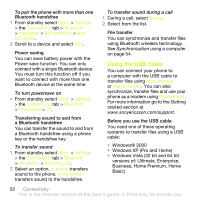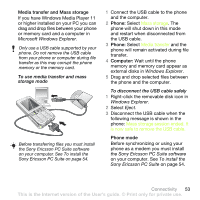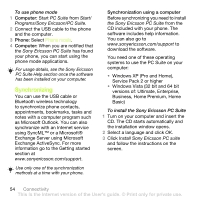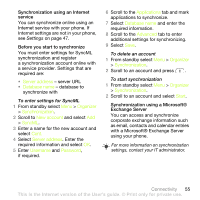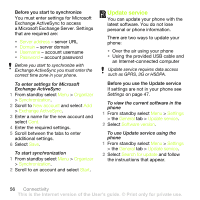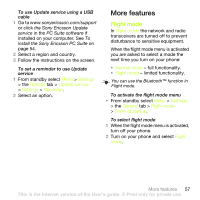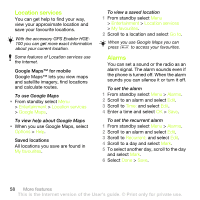Sony Ericsson K660i User Guide - Page 53
Microsoft Windows Explorer, Windows Explorer, Eject, the Sony Ericsson PC Suite software
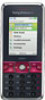 |
View all Sony Ericsson K660i manuals
Add to My Manuals
Save this manual to your list of manuals |
Page 53 highlights
Media transfer and Mass storage If you have Windows Media Player 11 or higher installed on your PC you can drag and drop files between your phone or memory card and a computer in Microsoft Windows Explorer. Only use a USB cable supported by your phone. Do not remove the USB cable from your phone or computer during file transfer as this may corrupt the phone memory or the memory card. To use media transfer and mass storage mode Before transferring files you must install the Sony Ericsson PC Suite software on your computer. See To install the Sony Ericsson PC Suite on page 54. 1 Connect the USB cable to the phone and the computer. 2 Phone: Select Mass storage. The phone will shut down in this mode and restart when disconnected from the USB cable. 3 Phone: Select Media transfer and the phone will remain activated during file transfer. 4 Computer: Wait until the phone memory and memory card appear as external disks in Windows Explorer. 5 Drag and drop selected files between the phone and the computer. To disconnect the USB cable safely 1 Right-click the removable disk icon in Windows Explorer. 2 Select Eject. 3 Disconnect the USB cable when the following message is shown in the phone: Mass storage session ended. It is now safe to remove the USB cable. Phone mode Before synchronizing or using your phone as a modem you must install the Sony Ericsson PC Suite software on your computer. See To install the Sony Ericsson PC Suite on page 54. Connectivity 53 This is the Internet version of the User's guide. © Print only for private use.