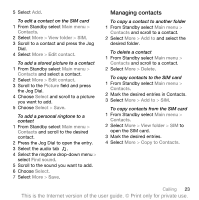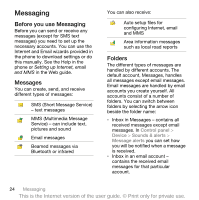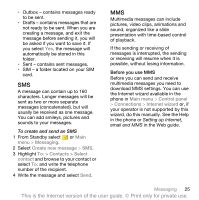Sony Ericsson P1i User Guide - Page 22
Video calls - features
 |
View all Sony Ericsson P1i manuals
Add to My Manuals
Save this manual to your list of manuals |
Page 22 highlights
• Put an ongoing call on hold and start a new one, or answer an incoming call. • Start a conference call during an ongoing call (operator-dependent). • Extract one party in a conference call for a private talk and put the conference call on hold. • Retrieve a held call, or end it. Conference call You can start a conference call if you have one active call and one on hold. The maximum number of conference parties is five. To make a conference call 1 Make a call and select Hold. 2 Repeat the above step for the desired number of parties. 3 Select More > Start conference call. Video calls When you make a video call you can see the person you are talking to on the screen. This feature is network- or operatordependent. The service may not always be available in all countries or when you are roaming. Please contact your operator for more information about your subscription and video calls. To make a video call from the Video phone application 1 From Standby select Main menu > Phone > Video phone. 2 Enter the number using the keypad. 3 Select Video call. To make a video call from Standby 1 Enter the number using the keypad. 2 Select Video call. To accept an incoming call • When you receive a call, select Yes. Video call demo mode When you have selected the Video phone application you can try most of the functions without making a call. For example, you can prepare a camera view before calling. Zoom You can zoom the outgoing video feed captured with the rear camera. There are four zoom levels. To zoom the video feed • Use the button to zoom out and the button to zoom in. Pause picture If the video feed is stopped, a pause picture is sent to the other person. If 20 Calling This is the Internet version of the user guide. © Print only for private use.