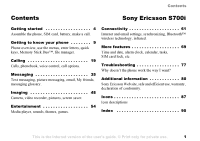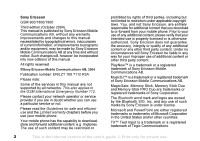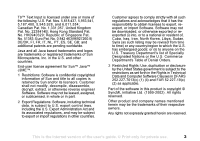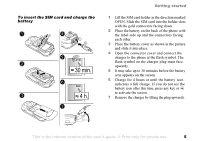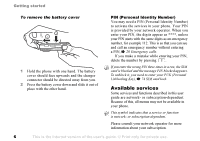Sony Ericsson S700i User Guide
Sony Ericsson S700i Manual
 |
View all Sony Ericsson S700i manuals
Add to My Manuals
Save this manual to your list of manuals |
Sony Ericsson S700i manual content summary:
- Sony Ericsson S700i | User Guide - Page 1
Contents Contents Sony Ericsson S700i Getting started 4 Assemble the phone, SIM card, battery, make a call. Getting to know your phone 9 Phone overview, use the menus, enter letters, quick keys, Memory Stick Duo™, file manager. Calling 19 Calls, phonebook, voice control, call options. - Sony Ericsson S700i | User Guide - Page 2
of this manual. All rights reserved. ©Sony Ericsson Mobile Communications AB, 2004 Publication number: EN/LZT 108 7112 R3A Please note: Some of the services in this manual are not supported by all networks. This also applies to the GSM International Emergency Number 112. Please contact your network - Sony Ericsson S700i | User Guide - Page 3
software in this product is copyright © SyncML initiative Ltd. (1999-2002). All rights reserved. Other product and company names mentioned herein may be the trademarks of their respective owners. Any rights not expressly granted herein are reserved. This is the Internet version of the user's guide - Sony Ericsson S700i | User Guide - Page 4
Assemble the phone, SIM card, battery, make a call. More information and downloads are available at www.SonyEricsson.com/support. Instruction icons The following instruction icons appear in this user guide: Important. Note. Contact your network operator for details. % 6 Available services. % See - Sony Ericsson S700i | User Guide - Page 5
To insert the SIM card and charge the battery Getting started 1 Lift the SIM card holder in the direction marked OPEN. Slide the SIM card into the holder slots with the gold connectors facing down. 2 Place the battery on the back of the phone with the label side up and the connectors facing each - Sony Ericsson S700i | User Guide - Page 6
battery cover 1 Hold the phone with one hand. The battery cover should face upwards and the charger connector should be directed away from you. 2 Press the battery Key), % 74 SIM card lock. Available services Some services and functions described in this user guide are network- or subscription - Sony Ericsson S700i | User Guide - Page 7
you open the phone, rotate the top section 180 degrees to the left or right. Do not rotate the top section more than 180 degrees. If you force the top section more than 180 degrees in either direction, the phone will be damaged. This is the Internet version of the user's guide. © Print only - Sony Ericsson S700i | User Guide - Page 8
, % 9 Phone overview. 2 Enter your SIM card PIN, if you have one. 3 At first start-up, select the language you want for your phone menus. 4 } Yes if you want the setup wizard to help you get started. Follow the instructions that appear. To make and receive calls Enter the area code and phone number - Sony Ericsson S700i | User Guide - Page 9
to turn the phone on/off Photo light Camera lens cover lock Camera lens Mirror for self-portraits Loudspeaker Stereo headset and charger connector Memory Stick Duo™ slot Shutter release Volume buttons Lock/light switch Infrared port This is the Internet version of the user's guide. © Print only for - Sony Ericsson S700i | User Guide - Page 10
phone to get a complete overview. 1. PlayNow™* 1. Sony Ericsson* 7. File manager Pictures Sounds Videos Themes Games Applications Other 2. Internet services* 3. Entertainment Games MusicDJ™ Record sound 8. Phonebook** Contacts 1 2 3 Options: Speed dial 4 5 6 My business card Groups - Sony Ericsson S700i | User Guide - Page 11
} Settings } the General tab } Language } Phone language. Select a language. Using help Scroll to the menu item } Info for more information, explanations or tips about selected features, menus or functions. This is the Internet version of the user's guide. © Print only for private use. 11 - Sony Ericsson S700i | User Guide - Page 12
Getting to know your phone Shortcuts A quicker way to move through the menus is to use shortcuts. Using keypad shortcuts Enter the menus by pressing and that you want to use and mark it. } Save to exit the menu. 12 This is the Internet version of the user's guide. © Print only for private use. - Sony Ericsson S700i | User Guide - Page 13
J K L 5 Λ M N O 6 P Q R S ß 7 Π Σ T U V Ü ù 8 W X Y Z 9 +0 space ↵ ¶ to delete letters and numbers Getting to know your phone Press... - to get... to shift between capital and lowercase letters press and hold to enter the Internet version of the user's guide. © Print only for private use. 13 - Sony Ericsson S700i | User Guide - Page 14
Stick Duo you can share your saved information by moving or copying it to another Memory Stick Duo compatible device. This phone does not support Memory Stick PRO Duo™ nor MagicGate™ copyright protection technology. 14 This is the Internet version of the user's guide. © Print only for private use. - Sony Ericsson S700i | User Guide - Page 15
Memory Stick. Insert your Memory Stick Duo as shown on the adaptor. For more information, visit www.memorystick.com. Getting to know your phone File manager Items such as pictures, videos, sounds, themes and games . This is the Internet version of the user's guide. © Print only for private use. 15 - Sony Ericsson S700i | User Guide - Page 16
as for copying a file to the phone or Memory Stick Duo. To delete a file from the Memory Stick Duo } File manager. Scroll to the file you want to delete from the Memory Stick Duo, press or More } Delete. File information Items that are downloaded or received may be copyright-protected. If - Sony Ericsson S700i | User Guide - Page 17
, profile, free memory and model contact beginning with a specific letter press and hold any of the keys - Speed dial press any of the number keys - and } Call Reject a call quickly press a volume button twice when receiving a call or } No This is the Internet version of the user's guide - Sony Ericsson S700i | User Guide - Page 18
Getting to know your phone Turn off the ringtone when and hold Enter a p (pause) press and hold 7 when entering numbers or saving codes Using multitap text input Reach the second letter or character of a key press and is the Internet version of the user's guide. © Print only for private use. - Sony Ericsson S700i | User Guide - Page 19
Mobile code and phone service and the caller's number is identified, the number is displayed. If the number is in the phonebook, the name, number, and picture (if assigned) are displayed. If the number is a restricted number, Withheld is displayed. This is the Internet version of the user's guide - Sony Ericsson S700i | User Guide - Page 20
can normally be used to make an emergency call in any country (with or without a SIM card), if a GSM network is within range. Your network operator may have saved additional local emergency numbers on the SIM card. 20 This is the Internet version of the user's guide. © Print only for private use. - Sony Ericsson S700i | User Guide - Page 21
. Phonebook You can save your phonebook information in the phone memory as contacts, or on the SIM card as names and numbers. You can choose which phonebook - contacts or SIM numbers - is shown as default. For useful information and settings } Options. Contacts You can save up to 510 numbers in your - Sony Ericsson S700i | User Guide - Page 22
a name and number to the SIM numbers phonebook. Pictures and personal ringtones You can add a picture and a personal ringtone to a phonebook contact. When that person calls, the picture is displayed (provided your subscription supports the Calling Line Identification service) and the ringtone is - Sony Ericsson S700i | User Guide - Page 23
Phonebook and scroll to the contact or SIM number you want to delete, press . To delete all contacts } Phonebook } Options } Advanced } Delete all contacts. } Yes and enter the phone lock code } OK. The default phone lock code is 0000. Names and numbers saved on the SIM card are not deleted. Default - Sony Ericsson S700i | User Guide - Page 24
Send all contacts and select a transfer method. Checking the memory With the memory status function in your phonebook, you can check how many positions are free in the phone memory and SIM card memory. To check the memory } Phonebook } Options } Advanced } Memory status. Synchronizing contacts You - Sony Ericsson S700i | User Guide - Page 25
want to reach easily in positions 1-9 in your phone and on your SIM card. To speed dial with contacts as default phonebook, numbers have to be saved as contacts, and to speed dial with SIM numbers as default phonebook, numbers have to be saved on your SIM card. To speed dial From standby, enter the - Sony Ericsson S700i | User Guide - Page 26
and select a contact. 2 If the contact has more than one number, use and to view the numbers. Select the phone number to which you want to add the voice command. Next, record a voice command such as "John mobile" for the phone number you selected. 3 Instructions appear. Lift the phone to your ear - Sony Ericsson S700i | User Guide - Page 27
control } Voice answer } Activate. 2 Instructions appear. } Continue and lift the phone to your ear. Wait for the tone and say "Answer", or another word. If the recording sounds ok } Yes. If not } No and repeat step 2. This is the Internet version of the user's guide. © Print only for private use - Sony Ericsson S700i | User Guide - Page 28
service. When the Restrict calls function is activated, some Divert calls options are not available. Select from the following divert options: • Divert always - divert all calls. • When busy - divert calls if you are already on the phone. 28 This is the Internet version of the user's guide - Sony Ericsson S700i | User Guide - Page 29
phone number to which you want your calls to be diverted, or } Look up to find the contact two calls. Call waiting service If the call waiting service is activated, you hear Transfer call to connect the two calls. You are disconnected from both calls. This is the Internet version of the user's guide - Sony Ericsson S700i | User Guide - Page 30
may be additional charges for multiple-party calls. Contact your service provider for more information. Creating a conference call subscribe to an alternate line service, your phone may have two voice lines with different phone numbers. This may be useful user's guide. © Print only for private use. - Sony Ericsson S700i | User Guide - Page 31
activated, calls are diverted instead of rejected by a busy tone. The phone numbers of calls you have rejected are saved in the call list. To service to restrict outgoing and incoming calls. To use this service, you need a password from your service user's guide. © Print only for private use. 31 - Sony Ericsson S700i | User Guide - Page 32
any phone numbers that are saved on the SIM card. To price per call unit, the number of call units appears. To enter the price per call unit 1 } Settings } the Calls tab } Time & cost } Call costs } More } Set tariff. 2 Enter your PIN2 } OK. 32 This is the Internet version of the user's guide - Sony Ericsson S700i | User Guide - Page 33
} Currency and enter the code for the currency you want, (for example GBP for Pounds Sterling) } OK. 4 } Units and enter the price per call unit } OK the phone number you want to call. } More } Call priority and select a priority. The number is called. Closed user groups The closed user group - Sony Ericsson S700i | User Guide - Page 34
contact to save the number. To create a new contact and save the number } New contact. Showing or hiding your number If you subscribe to the Calling Line Identification Restriction (CLIR) service, you can hide your phone This is the Internet version of the user's guide. © Print only for private use. - Sony Ericsson S700i | User Guide - Page 35
transfer method. To receive a business card When you receive the business card } Yes to save the business card in the phonebook. Messaging Messaging Text messaging, picture messaging, email, My friends, messaging glossary. Your phone supports various messaging services. Please contact your service - Sony Ericsson S700i | User Guide - Page 36
are saved in the phone memory. When the phone memory is full, you must delete messages or move them to the SIM card to be able to receive new messages. Messages saved on the SIM card remain there until you delete them. 36 This is the Internet version of the user's guide. © Print only for private - Sony Ericsson S700i | User Guide - Page 37
SIM card } Messaging } Inbox } More } Save message } Saved items. To save an item from a text message 1 Select the phone number, Web address, picture or sound that you want to save in the message } More. 2 If you have selected a phone service provider user's guide. © Print only for private use. 37 - Sony Ericsson S700i | User Guide - Page 38
recordings and are sent via MMS (Multimedia Messaging Service). Both you and the recipient of the picture message must have a subscription that supports MMS. Picture messages can be sent to a mobile phone or email account. You can send a business card as an attachment in a picture message. 2 You - Sony Ericsson S700i | User Guide - Page 39
While writing your message } More } Make a call and enter or retrieve a phone number } Call. You return to the message. To end the call } report, a delivery report and set a priority for a specific message. You can also add more recipients to the user's guide. © Print only for private use. 39 - Sony Ericsson S700i | User Guide - Page 40
Picture messages are saved in the phone memory. When the phone memory is full, you must delete messages download messages, regardless of the network. • Off - new messages appear in the inbox as icons. Select the message } View } Yes to download. 40 This is the Internet version of the user's guide - Sony Ericsson S700i | User Guide - Page 41
message • Create an email account manually Receiving settings Go to www.SonyEricsson.com/support for information on how to enter your email settings. Some network operators provide a service you can use to request settings in a text message. Contact your network operator for information. Messaging - Sony Ericsson S700i | User Guide - Page 42
messages that can be saved depends on the memory left in the phone. All email messages are also saved on your messages } Messaging } Email } Inbox } More } Send & receive to download new messages. Select a message to read it. To reply to an email message user's guide. © Print only for private use. - Sony Ericsson S700i | User Guide - Page 43
friends server. You can then quickly access your favourite contacts and choose how you want to communicate with them. Log can be logged in automatically when you turn on your phone. To set automatic log in and edit your account Internet version of the user's guide. © Print only for private use. 43 - Sony Ericsson S700i | User Guide - Page 44
to the options. To send a message from My friends } Messaging } My friends and select a contact. If the contact is linked to your phonebook } More } Send instant msg } Send. If not, select the contact } Send IM. 44 This is the Internet version of the user's guide. © Print only for private use. - Sony Ericsson S700i | User Guide - Page 45
and select the stranger } More } Add as contact. Chatroom A chatroom can be started by your service provider, by an individual My friends user or by yourself. You can save chatrooms either by saving a chat invitation or by searching for a specific chatroom. To receive a chat invitation 1 When - Sony Ericsson S700i | User Guide - Page 46
contacts to invite to the chatroom from your list of contacts } Continue. 3 Enter a short invitation text to the chatroom } Continue } Send. Online contact delete the message. Please consult your service provider for more information about area information user's guide. © Print only for private use. - Sony Ericsson S700i | User Guide - Page 47
messages - select which messages you want to accept and download. • Add attachment - add, for example, pictures, sounds, themes, video clips, business cards or recordings to a message. • Check interval - select how often you want the phone to connect to your email server and check for incoming - Sony Ericsson S700i | User Guide - Page 48
select if you want to add your business card to your email messages. • SMS type - the phone supports different types of messages. Your service provider may offer the facility of converting a text message into a format (email or fax, for example) that suits the equipment that is going to receive the - Sony Ericsson S700i | User Guide - Page 49
Imaging Keys used in camera or video recorder mode 5 41 2 1 Close the phone. 2 While in standby, slide the lens cover lock to open the cover. 3 1, 3 Areas used for displaying functions such as View zoom out. This is the Internet version of the user's guide. © Print only for private use. 49 - Sony Ericsson S700i | User Guide - Page 50
the lock/light switch to turn on the photo light. To turn off the photo light, slide the switch again. To show or hide icons To show or hide icons on the screen, press . (Camera mode only) Camera options When the camera is activated, } Settings to view more options. All phones that support - Sony Ericsson S700i | User Guide - Page 51
video clip, the phone saves it in the phone memory or on the Memory Stick Duo. If the Memory Stick Duo is full, you cannot save any more pictures or video clips on the Memory Stick Duo unless you delete a saved item, % 15 File manager. This is the Internet version of the user's guide. © Print only - Sony Ericsson S700i | User Guide - Page 52
clip. Pictures Your phone comes with a number of pictures. You can delete these pictures if you want to free memory. All pictures contact. • Exchange pictures using Bluetooth wireless technology, the infrared port, cable, picture messages or email. Animations You can save animations in your phone - Sony Ericsson S700i | User Guide - Page 53
on a remote screen, for example, a TV, using Bluetooth wireless technology and an adaptor. You can then use the phone to control the screen. Use the slide show function to show several pictures in succession. This is the Internet version of the user's guide. © Print only for private use. 53 - Sony Ericsson S700i | User Guide - Page 54
as wallpaper. Entertainment Media player, sounds, themes, games. Media player The media player can play back both music and video. You can play music and video clips that you receive in a picture message or download to your phone. The following formats are supported by the media player: MP3, MP4 - Sony Ericsson S700i | User Guide - Page 55
and Internet settings to use PlayNow™. With the PlayNow service, you can pre-listen to music tones before you download them into your phone. Each music tone is optimized for your Sony Ericsson mobile phone. This is the Internet version of the user's guide. © Print only for private use. 55 - Sony Ericsson S700i | User Guide - Page 56
. Settings are also available at www.SonyEricsson.com. • You may also have to register as a WAP user with your service provider or network operator. • Free memory in your phone. Accessing the PlayNow music tone list By selecting the PlayNow icon, you download the PlayNow music tone list to your - Sony Ericsson S700i | User Guide - Page 57
Caller-specific ringtones If your subscription includes the Calling Line Identification (CLI) service, you can assign a personal ringtone to callers, % 22 To add a picture or a personal ringtone to a contact. Vibrating alert You can choose to be notified of an incoming call by the buzzing of the - Sony Ericsson S700i | User Guide - Page 58
handsfree. The handsfree functions as an antenna. You must switch your phone on to use the radio. Do not switch the phone on in areas where mobile phones are prohibited, % 80 Guidelines for Safe and Efficient Use. 58 This is the Internet version of the user's guide. © Print only for private use. - Sony Ericsson S700i | User Guide - Page 59
to the phone } Radio. save a radio channel } Radio } More } Save } Insert. The channel is saved in a list. More options } More • Set frequency - enter a frequency manually. The values you enter will be games. This is the Internet version of the user's guide. © Print only for private use. 59 - Sony Ericsson S700i | User Guide - Page 60
transfer methods are being used to send the theme. When you receive the item, follow the instructions that appear on the screen. To download a theme } File manager } Themes and scroll to a direct link } Go to. Games Your phone has several games. You can also download games and applications directly - Sony Ericsson S700i | User Guide - Page 61
settings in a text message Your network operator or Internet service provider may be able to send the required information directly to your phone in a text message. Requesting settings from Sony Ericsson Use a PC to go to www.SonyEricsson.com/support to request that a text message with the settings - Sony Ericsson S700i | User Guide - Page 62
You use, create, and edit bookmarks in your mobile phone just as you do with a PC Internet browser. To work with bookmarks } Internet services } More } Bookmarks and select a bookmark } More. Select an option. 62 This is the Internet version of the user's guide. © Print only for private use. - Sony Ericsson S700i | User Guide - Page 63
can download pictures, themes, games and ringtones, from Web sites directly to your phone. Contact your network operator or service provider for more information if menu options are not available. To download from www.sonyericsson.com } Internet services } More } Bookmarks } Sony Ericsson. Select - Sony Ericsson S700i | User Guide - Page 64
your mobile phone contacts, appointments, tasks and notes with similar programs in, for example, a PC or mobile phone using Bluetooth wireless technology, the infrared port or a cable, and with similar programs on the Internet using WAP or HTTP. Please also visit www.SonyEricsson.com/support for - Sony Ericsson S700i | User Guide - Page 65
Bluetooth handsfree or browse the Internet, wirelessly connected via a mobile phone. You can automatically synchronize information in your phone and your PC and use the remote control functionality to control applications on your PC. You can also exchange, for example, business cards, calendar - Sony Ericsson S700i | User Guide - Page 66
the Internet, you also need to install software on your PC from the CD that comes with your phone, or download it from www.SonyEricsson.com/support. To turn Bluetooth on } Connectivity } Bluetooth } Turn on. To add a device to your phone 1 } Connectivity } Bluetooth } My devices } New device. The - Sony Ericsson S700i | User Guide - Page 67
the item to } Select. To receive an item } Connectivity } Bluetooth } Turn on. Make sure that your phone is visible to other devices. When you receive the item, follow the instructions that appear on the screen. This is the Internet version of the user's guide. © Print only for private use. 67 - Sony Ericsson S700i | User Guide - Page 68
other device has support for this specific function, please refer to its list of available Bluetooth services. To browse files } Connectivity } Bluetooth } My devices. Select a device } Browse. Infrared port You can use the infrared port to establish contact between your phone and a PC or another - Sony Ericsson S700i | User Guide - Page 69
More } Send contact } Via infrared. More features Time and date, alarm clock, calendar, tasks, SIM card lock, etc. Time and date The time is always displayed in standby. • To set the time } Settings } the General tab } Time & date } Time. Enter the time } Save. • To set the time format (12-hour or - Sony Ericsson S700i | User Guide - Page 70
More features important meetings. The calendar can be synchronized with a PC calendar or with a calendar on the Web, % } Add. 2 Select a category. If the category is a phone call, enter the phone number } Continue. 3 Enter a subject } Continue. 4 To of the user's guide. © Print only for private use. - Sony Ericsson S700i | User Guide - Page 71
features Reminder options } Always if you want the reminder to sound even though the phone is turned off. When the reminder sounds } Yes to read the appointment or task, or call the phone number in a phone that contain a specific text. To search user's guide. © Print only for private use. 71 - Sony Ericsson S700i | User Guide - Page 72
it), send, or delete a note. Automatic activation Some profiles, for example In car, are automatically activated when used with a specific accessory. When the accessory is disconnected, the profile is changed back. 72 This is the Internet version of the user's guide. © Print only for private use. - Sony Ericsson S700i | User Guide - Page 73
or } New lap if you want a lap time. To reset the stopwatch } Reset. More features Timer Your phone has a built-in timer. When the timer rings, press any tab } Light. Start-up screen When you turn your phone on or off, the Sony Ericsson start-up screen appears. Your network operator's own start-up - Sony Ericsson S700i | User Guide - Page 74
More features Calculator The phone has a standard calculator. } Organizer } Calculator. • Press or to select ÷ x - + . % = • Press to delete the figure. • Press to enter a decimal point. SIM card lock The SIM card lock protects your subscription, but not the phone itself, from unauthorized - Sony Ericsson S700i | User Guide - Page 75
features Automatic phone lock If the phone lock is set to automatic, you do not need to enter your phone lock code until a different SIM card is inserted in the phone. It is important that you remember your new code. If you should forget it, you have to hand in your phone to your local Sony Ericsson - Sony Ericsson S700i | User Guide - Page 76
checkword } Done. Forgot your passcode? If you forget your passcode, just enter any passcode to access the code memo function. The checkword and codes that are shown are incorrect. You must now reset the code memo. 76 This is the Internet version of the user's guide. © Print only for private use. - Sony Ericsson S700i | User Guide - Page 77
operators, independently of mobile phones and mobile phone manufacturers. A SIM card which supports online services works in the same way as a normal SIM card. When you have inserted your SIM card and turned on your phone, your network operator can download data to your SIM card. When you restart - Sony Ericsson S700i | User Guide - Page 78
the phone lock code (0000 or the new code if you have changed it) } OK. If you select Reset all, content such as melodies and pictures that you have downloaded, received or edited is also deleted. The phone cannot be switched on Recharge or replace the battery, % 5 To insert the SIM card and charge - Sony Ericsson S700i | User Guide - Page 79
74 SIM card lock. PUK blocked You entered your personal unblocking key code (PUK) incorrectly 10 times in a row. Contact your network operator or service provider. Phone locked The phone is locked. To unlock the phone, % 75 Phone lock. Troubleshooting Phone lock code Your phone comes with the phone - Sony Ericsson S700i | User Guide - Page 80
above your car's air bag. • Do not attempt to disassemble your product. Only Sony Ericsson authorised personnel should perform service. Antenna Only use an antenna that has been specifically designed by Sony Ericsson for your mobile phone. Use of unauthorised or modified antennas could damage your - Sony Ericsson S700i | User Guide - Page 81
frequency exposure and SAR, on www.SonyEricsson.com/. Driving Please check if local laws and regulations restrict the use of mobile phones while driving or require drivers to use handsfree solutions. We recommend that you use only Ericsson or Sony Ericsson handsfree solutions intended for use with - Sony Ericsson S700i | User Guide - Page 82
local service provider. Battery use and care We recommend that you fully charge the battery before you use your mobile phone for the first time. The battery can only be charged in temperatures between +5°C (+41°F) and +45°C (+113°F). 82 This is the Internet version of the user's guide. © Print - Sony Ericsson S700i | User Guide - Page 83
accessory delivered with your mobile phone (hereinafter referred to as "Product"). Should your Product need warranty service, please return it to the dealer from whom it was purchased, or contact your local Sony Ericsson Customer Care Centre (national rates may apply) or visit www.SonyEricsson - Sony Ericsson S700i | User Guide - Page 84
use in other than the normal and customary manner, in accordance with the Sony Ericsson instructions for use and maintenance of the Product. Nor does this warranty cover any failure of the Product due to accident, software or hardware modification or adjustment, acts of God or damage resulting from - Sony Ericsson S700i | User Guide - Page 85
sales / purchase contract. *EUROPEAN UNION (EU) If you have purchased your Product in an EU country you can have your Product serviced, under the conditions set out above, within the warranty period in any EU country where an identical Product is sold by an authorised Sony Ericsson distributor - Sony Ericsson S700i | User Guide - Page 86
Sony Ericsson Mobile Communications AB of Nya Vattentornet S-221 88 Lund, Sweden declare under our sole responsibility that our product Sony Ericsson type AAB-1021051-BV and in combination with our accessories EC). 86 This is the Internet version of the user's guide. © Print only for private use. - Sony Ericsson S700i | User Guide - Page 87
a premium charge zone Tells you the status of the battery You cannot receive any incoming calls You have missed an is on A profile other than Normal has been chosen The card lock or phone lock is on A secure Internet connection is established You have user's guide. © Print only for private use. 87 - Sony Ericsson S700i | User Guide - Page 88
mode Save to the Memory Stick Duo Save to the phone memory Picture size 1280x960 Picture size 640x480 Picture size 320x240 Picture size 160x120 Burst 4 (Four consecutive pictures) Video size 176x144 Video size 128x96 88 This is the Internet version of the user's guide. © Print only for private - Sony Ericsson S700i | User Guide - Page 89
photometry Activate the self-timcr Show or hide all icons Press to delete pictures and video clips Icons This is the Internet version of the user's guide. © Print only for private use. 89 - Sony Ericsson S700i | User Guide - Page 90
using voice control 27 answering service 25 appointments 70-72 area information 46 ask to save 23 assembling, phone 5 automatic redialling 20 B battery alien 79 charging 5 inserting 5 use and care 82 blocking contacts 45 strangers 45 Bluetooth™ 65-68 bookmarks, Internet 62 business cards 35 buttons - Sony Ericsson S700i | User Guide - Page 91
Index closed user groups 33 code memo 75 codes PIN 6 PUK 6, 79 conference calls 30 connectors 9 contacts 21 as default phonebook 21 groups of 34 My friends 43 synchronizing 64 cookies 63 copying to/from Memory Stick Duo 16 to/from SIM card 24 cost information 32 credit limit 33 D date, setting 69 - Sony Ericsson S700i | User Guide - Page 92
personal ringtones 57 phone language 11 phone lock 75, 79 phone overview 9 phonebook adding contacts 21 checking memory 24 synchronizing 64 picture messages 38-40 picture sizes 50 pictures 52-53 PIN code changing 74 entering 8 92 This is the Internet version of the user's guide. © Print only for - Sony Ericsson S700i | User Guide - Page 93
messages 37 radio channels 59 screen 72 screen saver 54 security code memo 75 Internet 63-64 SIM card lock 74 self-portrait 51 sending appointments 72 business cards 35 contacts 24 melodies and ringtones 58 notes 72 pictures 53 tasks 72 themes 60 settings for Java™ 63 setup wizard 7 shortcuts 12, 17 - Sony Ericsson S700i | User Guide - Page 94
themes 60 time, setting 69 timer 73 turning on/off Bluetooth 66 infrared port 68 key sound 57 phone 7 phone lock 75 ringtones, melodies 56 SIM lock protection 74 two voice lines 30 U unblocking contacts 45 PIN 6 SIM card This is the Internet version of the user's guide. © Print only for private use.
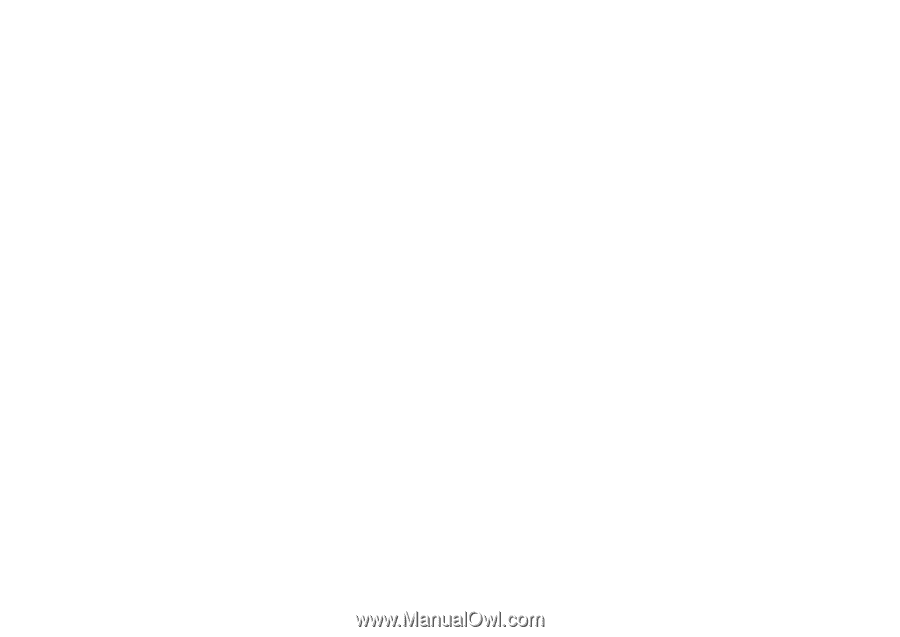
This is the Internet version of the user's guide. © Print only for private use.
1
Contents
Contents
Getting started
. . . . . . . . . . . . . . . . . .
4
Assemble the phone, SIM card, battery, make a call.
Getting to know your phone . . . . . . . .
9
Phone overview, use the menus, enter letters, quick
keys, Memory Stick Duo™, file manager.
Calling
. . . . . . . . . . . . . . . . . . . . . . . .
19
Calls, phonebook, voice control, call options.
Messaging . . . . . . . . . . . . . . . . . . . . .
35
Text messaging, picture messaging, email, My friends,
messaging glossary.
Imaging
. . . . . . . . . . . . . . . . . . . . . . .
48
Camera, video recorder, pictures, screen saver.
Entertainment . . . . . . . . . . . . . . . . . .
54
Media player, sounds, themes, games.
Connectivity . . . . . . . . . . . . . . . . . . . . 61
Internet and email settings, synchronizing, Bluetooth™
wireless technology, infrared.
More features . . . . . . . . . . . . . . . . . . . 69
Time and date, alarm clock, calendar, tasks,
SIM card lock, etc.
Troubleshooting . . . . . . . . . . . . . . . . . 77
Why doesn’t the phone work the way I want?
Additional information . . . . . . . . . . . . 80
Sony Ericsson Web site, safe and efficient use, warranty,
declaration of conformity.
Icons . . . . . . . . . . . . . . . . . . . . . . . . . . 87
Icon descriptions
Index
. . . . . . . . . . . . . . . . . . . . . . . . . 90
Sony Ericsson
S
700i