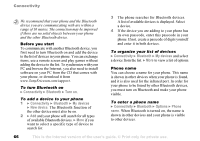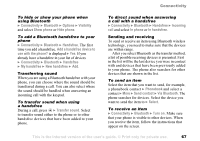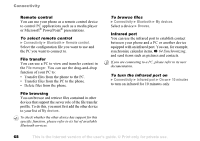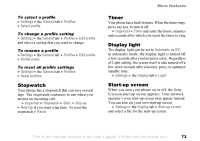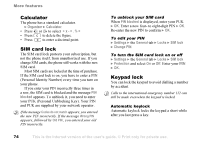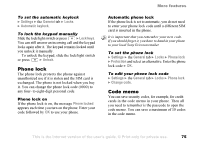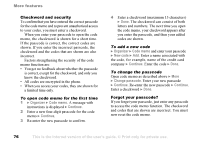Sony Ericsson S700i User Guide - Page 71
Always, Organizer, Calendar, Tasks, View week, New appointment, Change date, Advanced
 |
View all Sony Ericsson S700i manuals
Add to My Manuals
Save this manual to your list of manuals |
Page 71 highlights
More features Reminder options } Always if you want the reminder to sound even though the phone is turned off. When the reminder sounds } Yes to read the appointment or task, or call the phone number in a phone task. } No to turn off the reminder. A reminder set in the calendar affects a reminder set for the same time in tasks or vice versa. To view an appointment Organizer } Calendar and select a day on which you have an appointment (marked in bold). Scroll to the appointment } View. To view a task } Organizer } Tasks and select a task } View. Viewing your calendar To view your calendar } Organizer } Calendar. Days on which you have appointments are marked in bold. } More } View week to view a certain week. Navigating in your calendar Use the navigation key to move between days or weeks. In the monthly and weekly views, you can also use the keypad as follows. Back a week Back a month Back a year Today's date Next week Next month Next year Calendar settings } Organizer } Calendar } More and select an option: • View week - select, add, edit or delete appointments. • New appointment - add a new appointment. • Change date - change the date of your calendar. • Advanced - options for find, delete all, set reminders or select a start day of week. Find an appointment You can search for appointments that contain a specific text. To search for appointments } Organizer } Calendar } More } Advanced } Find. Enter the text you want to search for } OK. Appointments that match your search are shown. } View to view your appointments or } More for options to reschedule, edit, send, copy or delete. This is the Internet version of the user's guide. © Print only for private use. 71