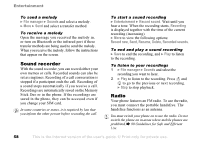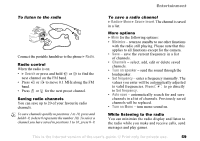Sony Ericsson S700i User Guide - Page 54
Entertainment, Media player - themes
 |
View all Sony Ericsson S700i manuals
Add to My Manuals
Save this manual to your list of manuals |
Page 54 highlights
Entertainment To connect to a remote screen } File manager } Pictures and select a picture } More } Remote screen. The phone searches for other Bluetooth devices and a list of available devices is displayed. Select the device you want to use. For more information about connecting using Bluetooth, % 65 Bluetooth™ wireless technology. Screen saver and wallpaper The phone has a screen saver that is activated automatically when the phone has been idle for a few seconds. After a few more seconds, the screen saver changes to sleep mode, to save power. If you have a picture as wallpaper, this picture is shown in standby mode. To use a picture as a screen saver } Settings } the Display tab } Screen saver } Picture. Select the picture you want to use as a screen saver. To set a picture as wallpaper } Settings } the Display tab } Wallpaper } Picture. Select the picture you want to use as wallpaper. Entertainment Media player, sounds, themes, games. Media player The media player can play back both music and video. You can play music and video clips that you receive in a picture message or download to your phone. The following formats are supported by the media player: MP3, MP4, 3GP and WAV (maximum sample rate 16 kHz). You can also stream music and videos from Web sites. When streaming, links have to be 3GPP compatible. Music and video clips You can play back music and video clips saved in your phone. The music list keeps on playing until you press Stop. To play music } Media player and select a file } Play. To view a video clip } Media player } More } Play video and select the video clip you want to view. 54 This is the Internet version of the user's guide. © Print only for private use.